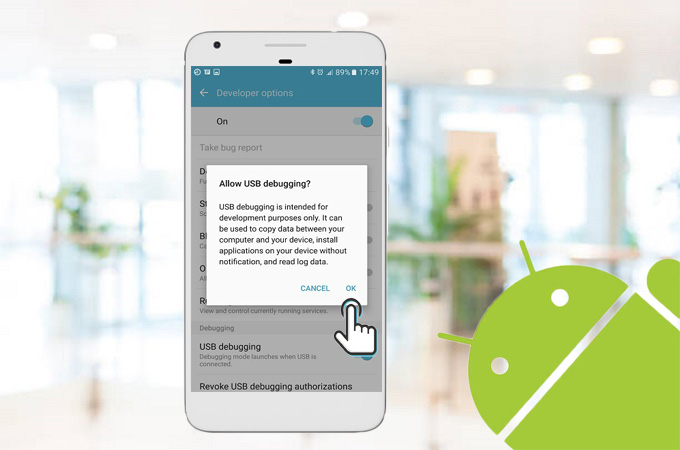
If you are using Android device, you may refer to the ways below to turn on USB debugging mode.
Way 1: Enable Manually
Due to different Android firmware versions, the ways to enable USB debugging mode on Android are also different. Please choose the appropriate ways.
i
Check mobile operating system version
Go to Settings > About phone > Android version).

ii
Enable USB debugging according to different OS version
According to different Android versions, you need to choose different ways to turn on USB debugging mode.
A. Steps to activate USB debugging on Android 4.4 and above:
Go to Menu > Settings (This can be found in Apps or pop-up menu.) > About phone (About, About phone or About tablet) > Keep on tapping Build number for 4 to 8 times (Once done, you will see a message which congratulates you have become a developer.) > Go back to Settings page > Unlock Developer options > Check the box next to USB debugging


B. Steps to open USB debugging on Android 4.2-4.3:
Go to Settings > More > About device > Keep on tapping Build number for 7 times > Go back and tap Developer options > Check the box next to USB debugging > Select OK.



C. Steps to turn on USB debugging on Android 4.0-4.1:
Go to Settings > Unlock Developer options > Check the box next to Android debugging > Select OK


D. Steps to enable USB debugging on Android 1.6-3.2:
Go to Settings > Applications > Development > Check the box next to USB debugging > Select Yes


You can use phone to set USB debugging mode through learning the tutorials above. Besides, Apowersoft Phone Manager also allows you to enable USB debugging mode by using App. This way is super easy. If you want to know this way, please refer to the tutorial below.
2
Way 2: Enable with App
Please finish the 4 steps below to immediately turn on USB debugging by using App.
Step 1: Install Apowersoft Phone Manager on phone.
How to install Phone Manager APK on phone? Click here to learn more
Step 2: Run Phone Manager APK file. Hit the menu icon on the upper left. Tap Settings button on screen.

Step 3: Go to “USB debugging” and turn on “USB debugging” under the “Developer Options”.

Also you can tap the connect button on the lower right on the main interface, and hit the computer icon > go to “Enable USB debugging” > “Settings” > turn on “USB debugging”.


3
Allow USB debugging from computer
After enabling USB debugging on phone, when you connect phone to PC via USB, “Allow USB debugging?” prompt will pop up, please check Always allow from this computer and click OK to allow your computer to debug. So far, you have finished the whole process of opening USB debugging mode.

Note: After enabling USB debugging, please set USB connection mode to MTP (Media device) or PTP (Camera).
4
Set USB connection mode to MTP or PTP
Because some of the phones come with Charge Only or other special connection modes, in order to use Phone Manager on this type of phones successfully, please change the current USB connection mode to MTP or PTP.
Step 1: After you have enabled USB debugging mode on your phone, please use USB cable to connect phone to computer.
Step 2: In the drop-down notification menu, opt to USB computer connection option, and then check MTP or PTP mode.

Remarks:
Media Transfer Protocol is abbreviated as MTP, which is also casually referred to as Media device mode.
It allows using Android device to transfer various media files and connect to third-party programs on Windows and Mac.
The full name of PTP is Picture Transfer Protocol, which is known as camera mode. It can help us transfer, export photos and so on rapidly.


Leave a Comment