Best Way to Add Links to PDF — Use ApowerPDF
- Get and install ApowerPDF by hitting the button below.
- Click the “Open Files” to import your target file.
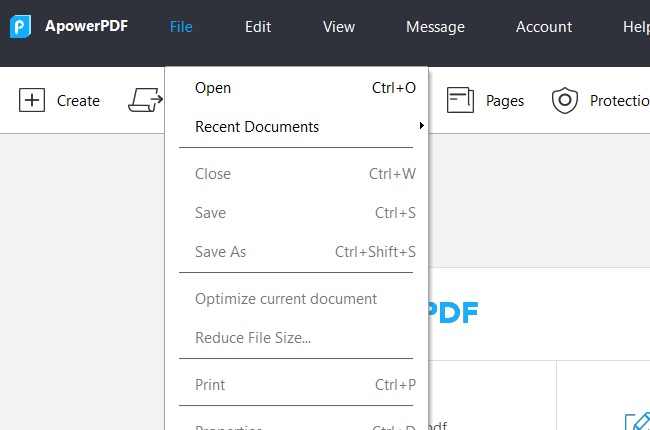
- Hit the “Edit” tab and click the emerging “Links” option to start the process in adding links to PDF.
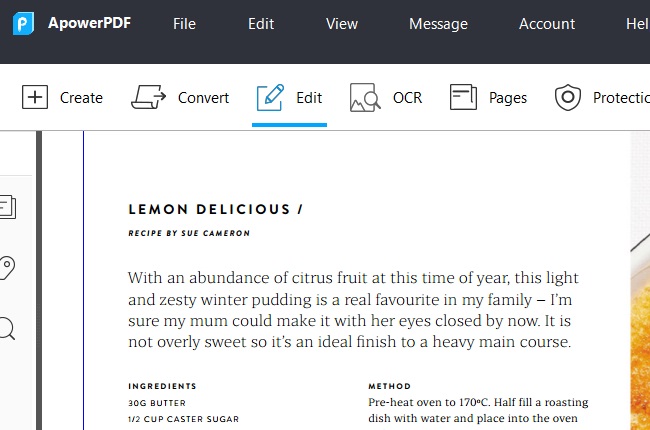
- From there, choose any area on your file and another window will appear. In the “Destination”, choose on “Open a web link”, and then click the “Next” button.
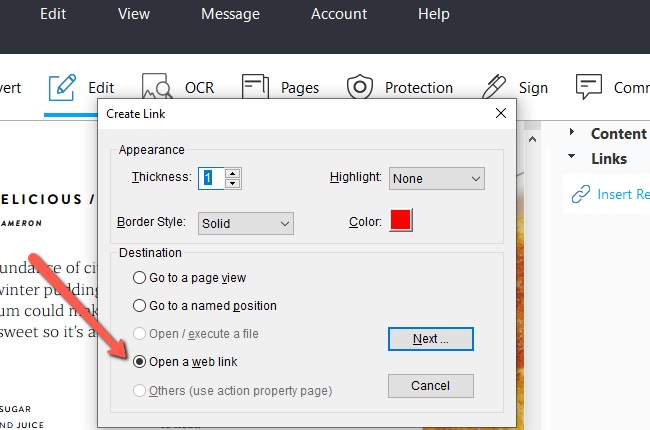
- Finally, put in the page URL and click the “OK” button. after that, the link will then be created instantly after.
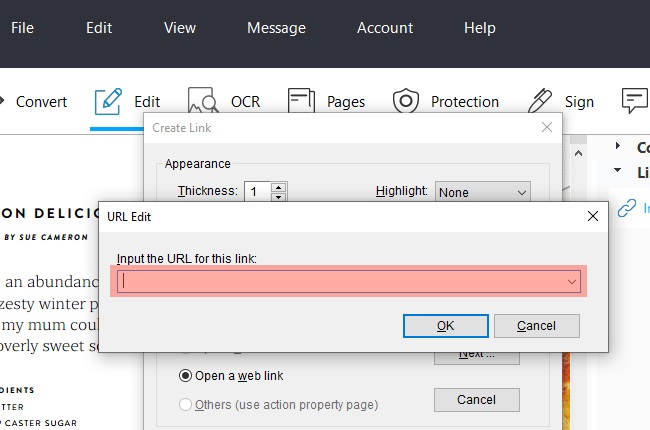
ApowerPDF is capable to add links to PDF both inside or outside of a PDF page, which is quite impressive in addition to that the steps are not complicated at all. It provides you no hassle, no lags, no dead links, and most importantly, is not only good on in creating links in PDF but also a great PDF reader & editor that is packed with all the necessary functions to enhance and manage your PDF document. Lastly, this tool will allow you to view any PDF smoothly in the clearest way possible.

Tips
This program is also capable to add a hyperlink to a PDF, making you or the readers navigate directly into a specific page or section of the PDF easily. In case you need to add this type of link instead of a web link, you can follow the steps written below.
- Launch the add and open your target file.
![Upload-button]()
- Click the “Edit” button, and choose “Links”.
![Links Button]()
- Choose your preferred anchor text and select “Go to a page view” under “Destination”.
![Destination Option]()
- Click “Next” and then choose the words where you want it to be linked and then hit “Set here”.
![Next Button]()
Note
In case you want to change or add a hyperlink to a PDF. You can modify it under the “Create link” window, where you are allowed to change the thickness, highlight, border style, and color.
Additional Way to Add Links to PDF

PDFescape can also be used to effectively add weblinks to PDF. In case of this solution, there’s no need for any software installation since it’s an online-based application that currently supports most internet browsers. This tool also offers functions to view, create, and edit PDF files. Plus it offers data encryption and fills out PDF forms. Those said features including to add links to PDF make this PDF program is widely used in processing all kinds of PDF files. However, it also has its limitations, including that only up to 10MB or 100 pages are allowed to be edited, and to remove this restriction, you must purchase their premium version for 2.99 dollars per month.
Conclusion
When you decide to add links to your PDF documents, it can surely enhance your PDF documents and make it more informative and more comfortable to be understood. Using the programs written above, they provide you the simplest ways to add links to PDF without any hassle. As mentioned above, ApowerPDF is a great solution to enrich the content of PDF. You can choose a PDF program that suits your preferred reference. We hope that this article was helpful to you.



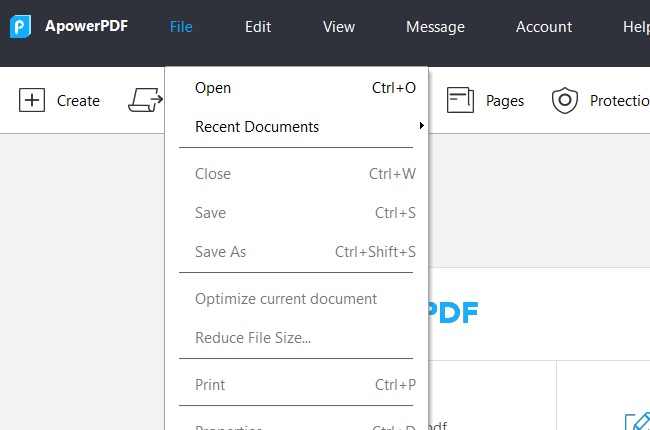
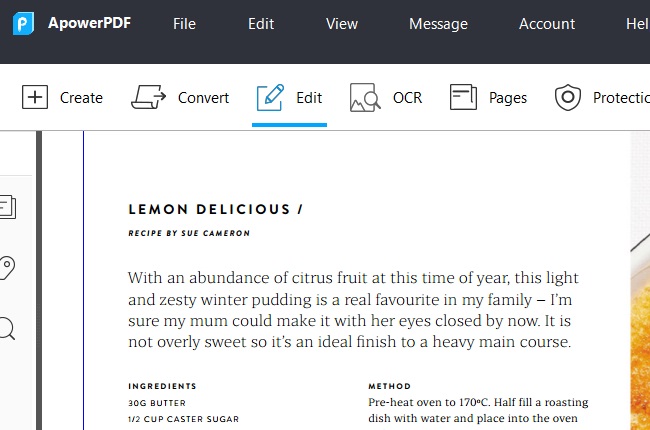
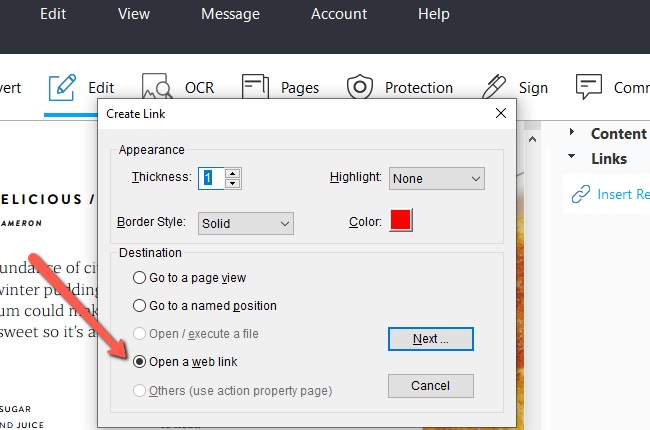
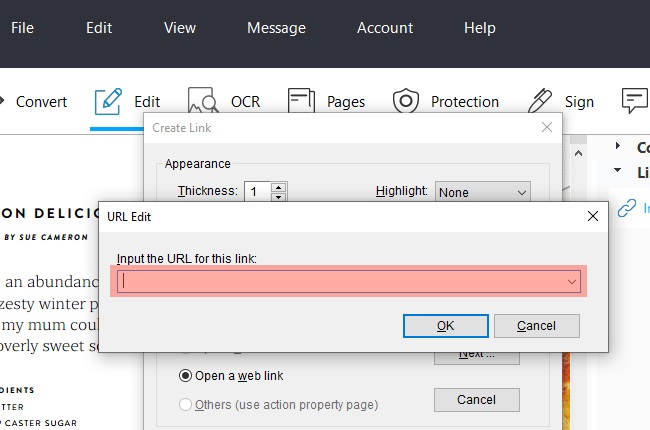




Leave a Comment