 Adding stamps to PDF files enables you to direct a reader to a specific part of the document. Stamps also provide helpful information about a particular page. When sending documents to your client, colleague or boss, you can identify the status of the file by placing a stamp.
Adding stamps to PDF files enables you to direct a reader to a specific part of the document. Stamps also provide helpful information about a particular page. When sending documents to your client, colleague or boss, you can identify the status of the file by placing a stamp.
For instance, when you see a stamp with an “Approved” sign, then you’ll know that the document has been approved. Other helpful information included in stamps are calls to action like “Sign Here.”
If you’d like to know how to add stamp to PDF, here are two recommended tools.
Add Text Stamp to PDF Online – Use VeryPDF Free PDF Stamp Online
VeryPDF Stamp Online is a web-based application that lets you add stamps and watermarks to PDFs. You can go to the website and upload your file to do this. This free PDF stamper doesn’t require registration or download. Moreover, it allows you to rotate the stamp position, stamp text, text color, layer level, stamp opacity and a lot more. However, it only allows you to add stamp to a document that’s smaller than 10 MB. You can’t upload larger files or edit multiple files in batches. See the step below to add text stamp to PDF online.
- On your device, visit the official page of the tool.
- From there, upload your PDF document locally by clicking the “Choose File” button, or if it’s available online, you may enter the URL on the box.
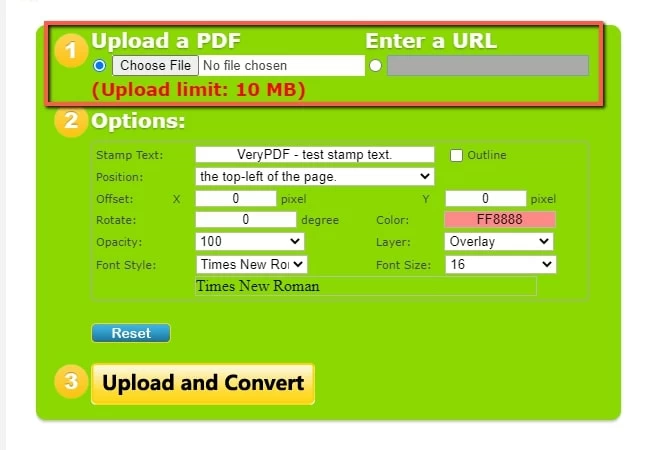
- Once the file is uploaded, customize the stamp text and other options depending on your needs.
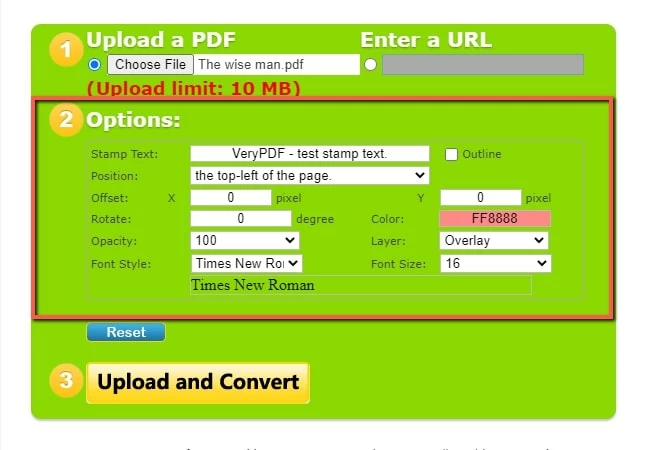
- Once all set hit the “Upload and Convert”. Then, wait until the new document will be available.
Adobe Acrobat – The Professional PDF Desktop to Add Stamp
If you are looking for a desktop solution, try Adobe Acrobat. This is one of the best PDF software that you can use to insert stamp into PDF. With it, users can apply stamp on their PDF as much as they are applying a rubber stamp. Furthermore, it offers list of predefined stamps that you can choose from or create your own stamps. To know more about how this software works, follow the steps given below.
- Visit its main page to download and install the software on your computer.
- After that, open the software then click the “Tools” tab then hit “Stamp” under Share & Review.
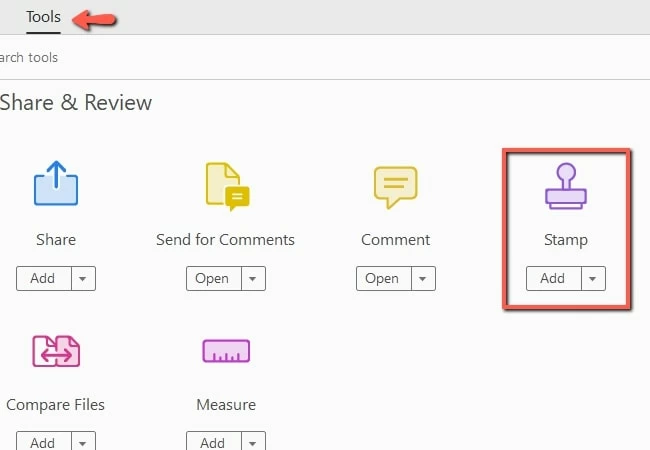
- Then, choose file from your computer and click “Stamps Palette”.
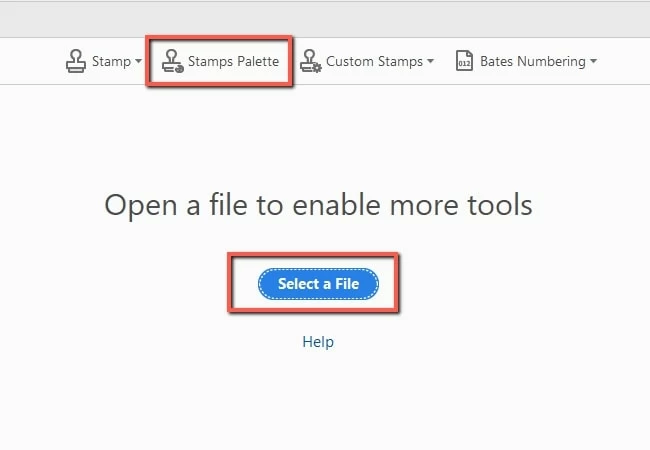
- Next, select a category then choose the stamp you want to add on your file.
- When you are done, save the changes you’ve made.
Conclusion
These two applications can add stamp to PDF conveniently but both of them have several noticeable differences. VeryPDF can be used even without installing software as long as you have browser and internet connection with you. While Adobe Acrobat needs to be installed before you can utilize it yet you can use it even without internet connection. You can choose one according to your needs.
Meanwhile, if you need more of PDF functions you can try ApowerPDF. This offers advanced PDF functions that can help you with your PDFs. You also can look forward to the feature of adding stamp in ApowerPDF. And if you have more requirements for PDF, do not hesitate to leave us a message. We have been continuously meeting the needs of users.

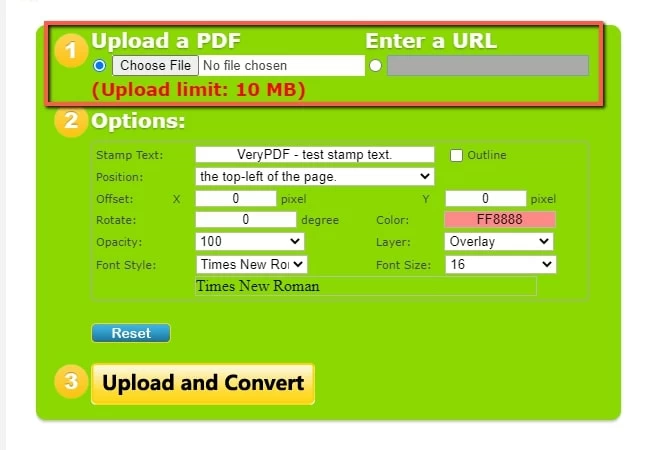
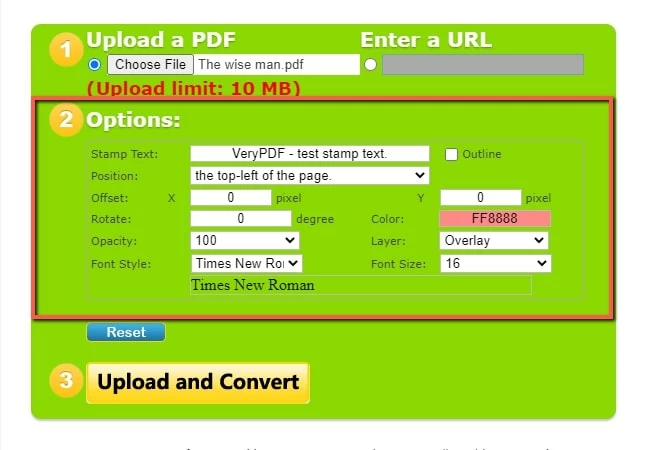
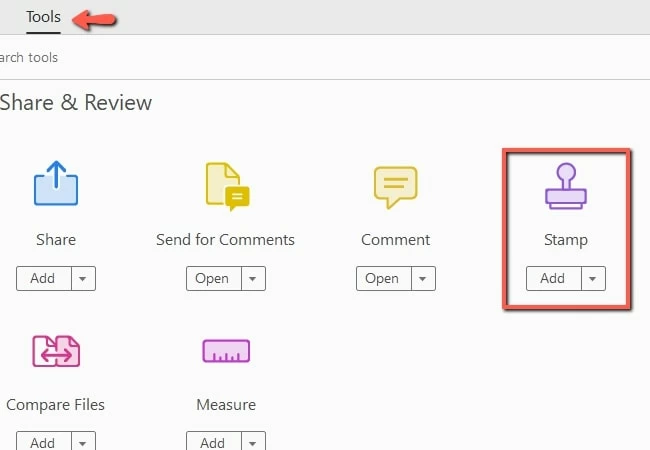
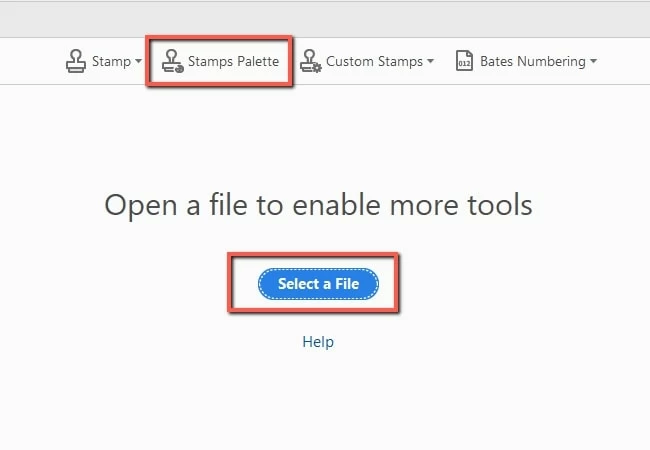
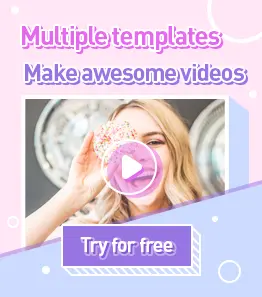
Leave a Comment