Effective Solutions to Text over Picture
Apowersoft Watermark Remover
The first reliable program that will help you add text over photo is Apowersoft Watermark Remover. It offers hundreds of awesome fonts that you can use for your image. Also, you can customize the font size, color, effect, location, transparency, and more. This user-friendly program will surely make your photo more eye-catching and engaging. Aside from that, you can edit your images in batch while keeping the original quality. Follow the steps given below to better understand how to use this program.
- Download and install the program on your computer.
- Once installed, open it and then select the “Add watermarks to image” from the main interface and you’ll be navigated to the new window.
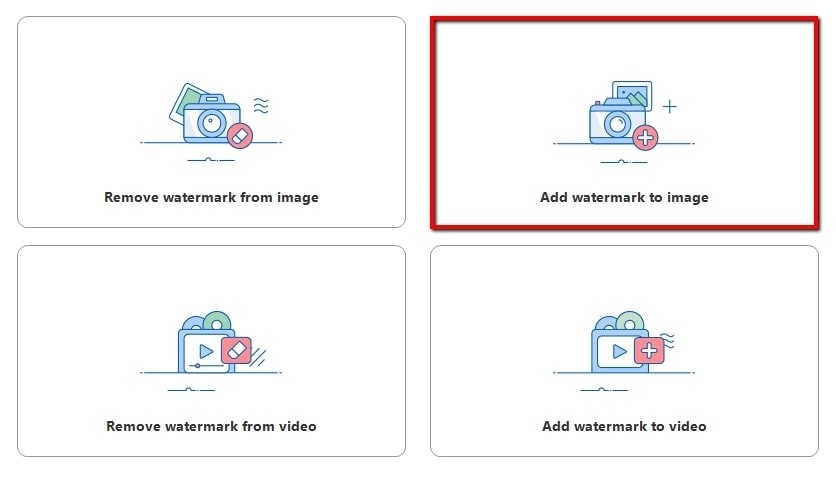
- Click the “Plus” icon to import the photo you want to edit.
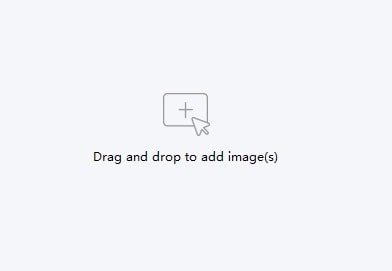
- Click the “Add Text” button on the upper right corner interface, and you will see a box appear on the image where you can write down something on the photo.
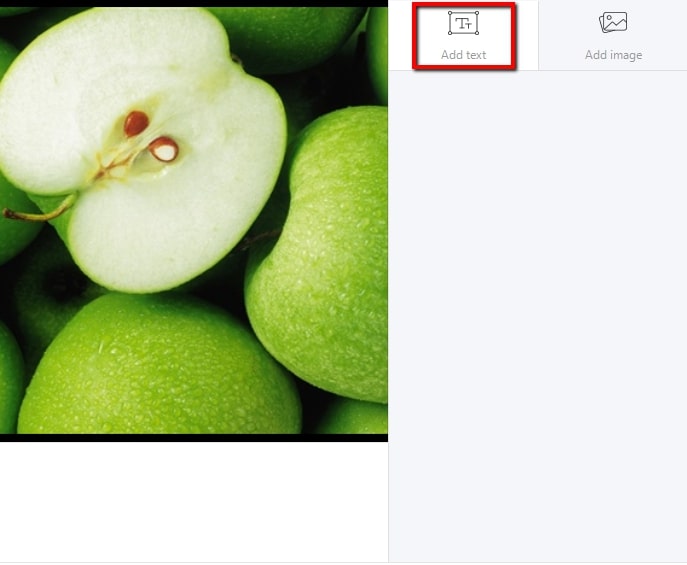
- When you are satisfied, you can click the “Convert” button to process the image and save it on your computer.
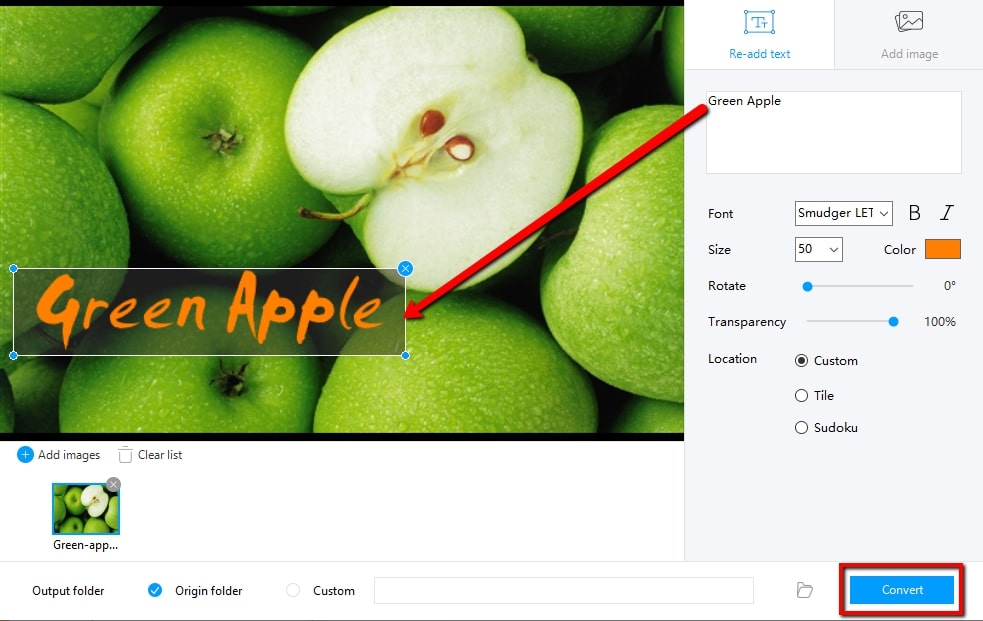
PhotoPad
PhotoPad is another software that offers basic editing tools to help you add text over a picture with ease. It has different features that you can use to customize your text and make it more appealing. These include changing the font face, font style, font size, alignment, rotation (degrees), background color, and many more. To help you with how to use this software, here are the simple steps.
- Import your image you want to edit by dragging and dropping it directly into the program.
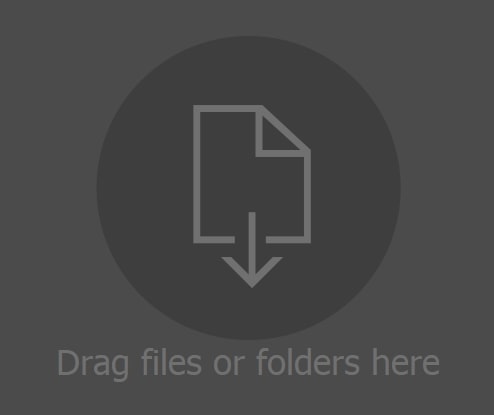
- Select the “Tools” tab, and then click the “Text” button to add a new text layer and write down the text onto your image.
- Once finished, click the “Download” icon on the upper left corner from the editing section to check the result and save it on your computer.
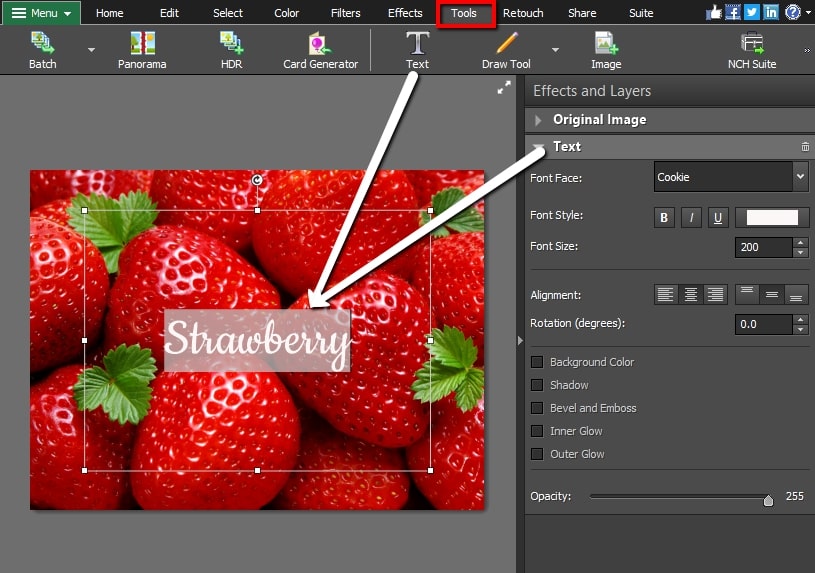
GIMP
GIMP is a free and open-source image editing software that can help you add text over an image. It allows you to specify the type, size, color of the text. However, it can be difficult to use so we don’t recommend it for beginners. In order to add text over your image with GIMP, rely on the simple steps below.
- Open the GIMP editing software to start editing.
- Press the “Ctrl” and “O” to import the photo you want to edit.
- From the “Toolbox” window, click the “A” button to start typing a text for your image.
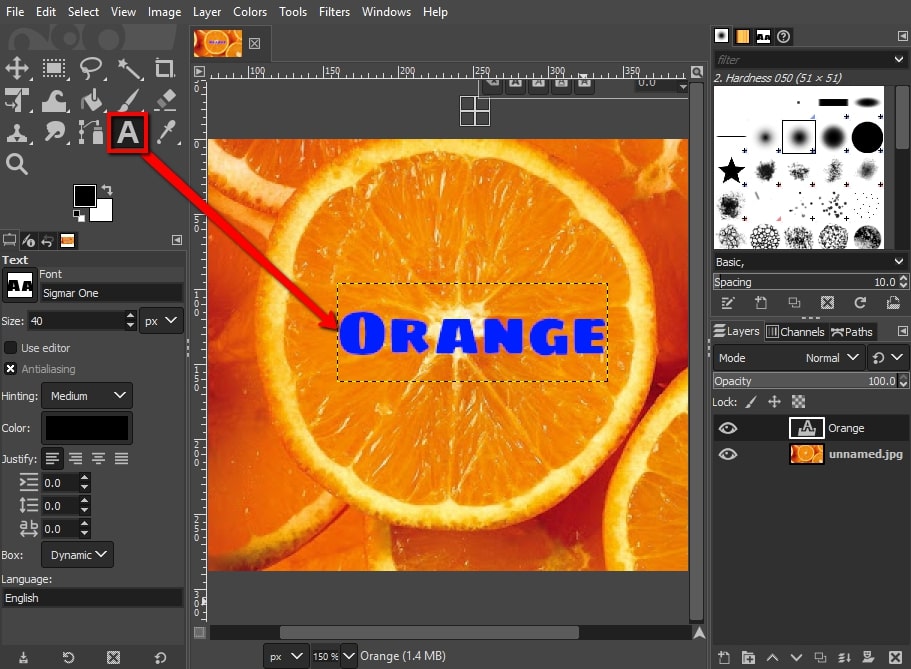
- If you’re done adding text, press the “Ctrl” and “S” keys to save the changes to the image.
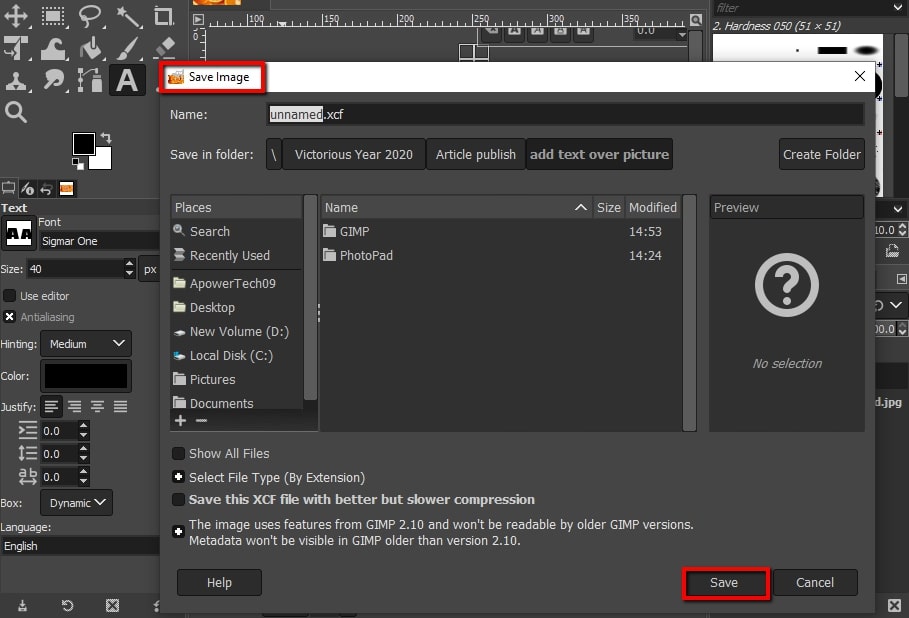
Microsoft Paint
Paint is the last tool that will help you add text over picture in just a few seconds. It allows you to draw and edit your photographs. Also, you can choose from different fonts to add. In addition, you can save the image in various formats, such as JPEG, PNG, TIFF, GIF, and BMP. Here are the instructions you can follow to add text over the picture.
- Open the Paint on your Windows to start editing.
- Click the “File” and “Open” option to import the photo you want to edit.
- Choose the “Text” tool and click to place a text box over the image. You can change the font style, color, size, and more.
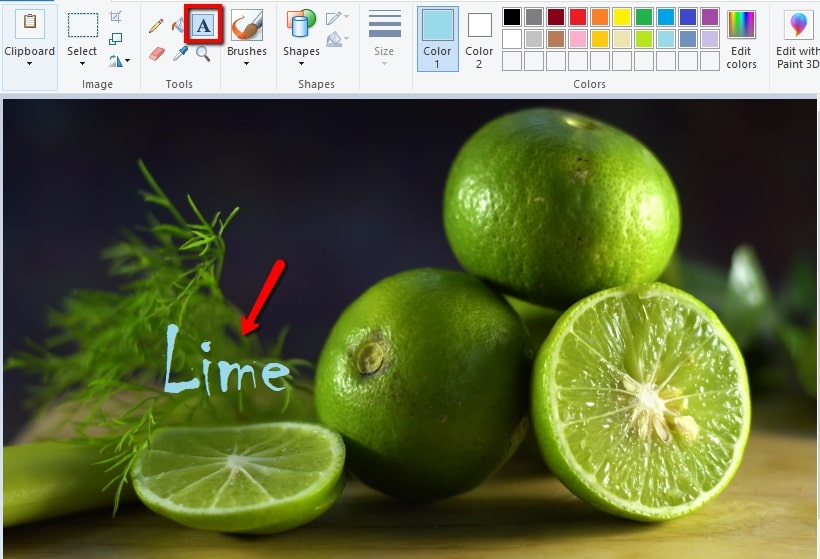
- Finally, save it by clicking the “File” and “Save as” option to choose your preferred format for the edited image and save it on your computer.
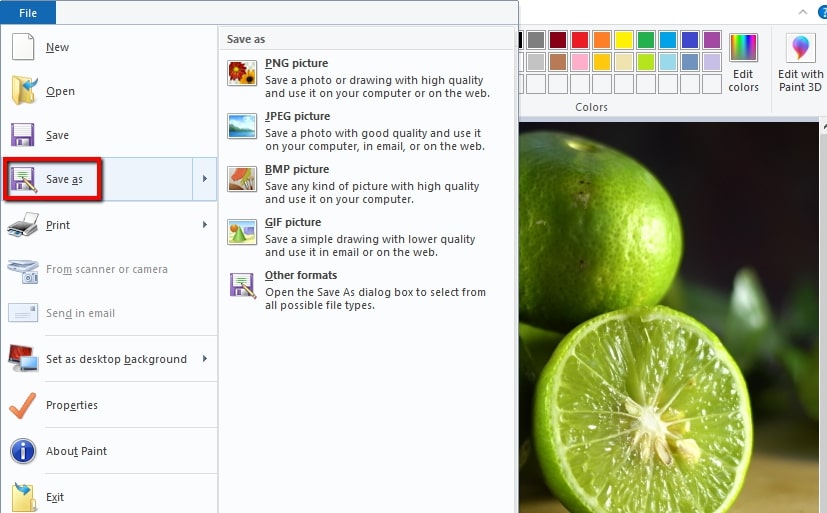
Conclusion
If you often need a tool to add text over image, we highly recommend the tools mentioned above. These tools are rich in features that you can use for other image editing tasks as well. If you want a simple yet effective software, you can rely on Apowersoft Watermark Remover. It is a straightforward software, perfectly designed for the beginner to get their jobs done quickly.



Leave a Comment