How to add text to Instagram video
Within Instagram app
Instagram offers simple text function for users. If you google or research into the Instagram app, you definitely know where it is and how to use it to add captions in your video. This is the most basic way to add text to Instagram video. Follow the steps below to start captioning your video.
- Open your Instagram app on your phone, tap the “+” button to take a video or choose one from your photo library.
- Tap “Next” and add effects or filters if you want and tap “Next” too.
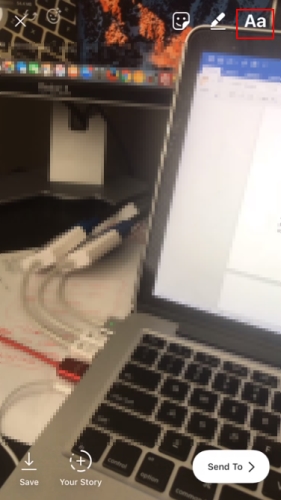
- Tap where is says “Write a caption…” and enter your caption. When it’s done, tap “OK” (for iPhone), or “Share” (for Android).

- Tap “Share” and the video will be shared on Instagram.
Apowersoft Watermark Remover
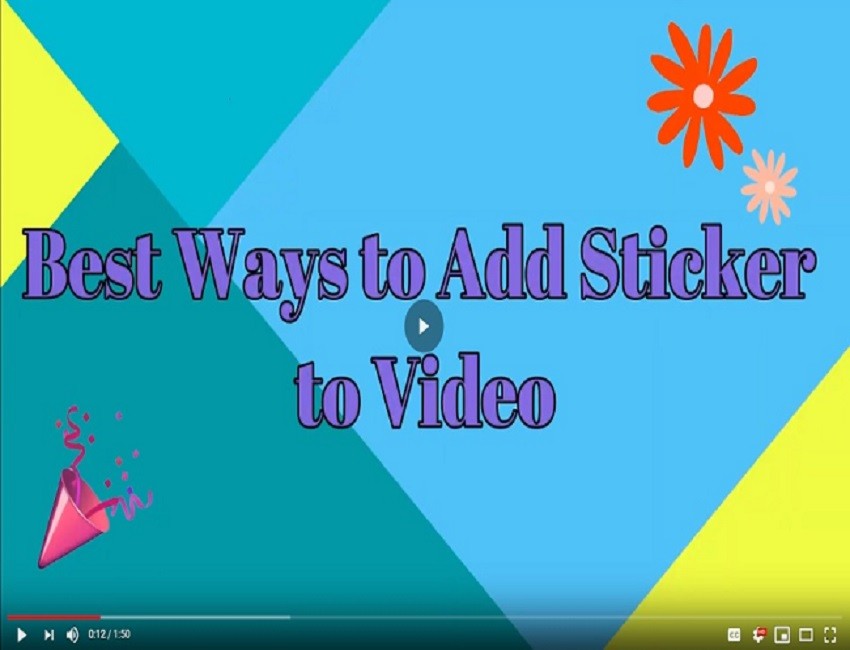
Apowersoft Watermark Remover is an amazing tool which allows you to add text to Instagram video with the built-in text editor. You can directly write text on your video with just a few clicks. Now you are not only able to add text on video with its built-in hundreds of cool fonts, but also edit the style, size, color and adjust the transparency and location of the text. Besides that, this software also lets you easily add image and sticker over your Instagram video if you want.
Check the steps below on how to add text on Instagram video with it.
- Go to its official site to download and install the tool on your PC.
- Open the tool, then choose “Add watermark to video”.
![add text to instagram video using desktop tool]()
- Hit the plus sign icon and select the video that you will use on the tool.

- Once done, click “Convert” to save the video.

BeeCut
As we mentioned at the very beginning that Instagram app has limited functions when it comes to adding subtitles to Instagram video, for instance, no more choices for the font, font size, style, effect, and so on. However, with BeeCut, not only can we add stylish texts to videos for Instagram, but also render videos with the filters, effects, transitions, borders, and stickers it offers. And one of the best features is that it has the Instagram size (1:1), which means that you can save video in untouched square format. Both Windows and Mac are supported.
Check the guide on how to add text to Instagram video on BeeCut.
- Open the software and choose an aspect ratio to start your work. After you log into the main interface, drop down “File” > “New Project” > “1:1 (Instagram)” to switch to the square size.

- After that, drag and drop videos from your computer to the software, then put them to the timeline. Hit the “Text” icon to select your desired design for the text and drag it to the timeline as well.

- Double click the text track and the window for editing the texts will come out. From there, you can choose your preferred font, size, color, style and motion.

- Later, you can set the duration for each caption by clicking the clock icon at the middle toolbar section.
- Once all set, simply hit the “Export” icon and choose the format and quality for the video.

Kapwing
Kapwing is a web app to add text to Instagram video. As an online tool, you don’t need to download anything or create an account. After you log in it, you can use it to start your work. There are a lot of independent functions which are listed on the main page. When it comes to adding text to video, this tool gives users a lot of freedom to choose the font, color, and the animation of the text. Simply refer to the guide below to know how to add subtitles to Instagram video.
- Visit Kapwing on the computer with your favorite browser and choose the “Add Text to Video” from its available tools.
- Hit the “Get Started” button then upload video that you want to add texts. Once the file is uploaded, click “Text” at the bottom part of the tool and input the caption you want to include then customize it based on your needs.

- When finished, click “Done” and wait until the video is processed completely.

- Click the “Download” button to save the video to your computer then share it on your Instagram.
Bottom Line
These are the solutions that we sorted out for people who want to add text to Instagram video. Whatever you are on a mobile, PC or going online, you can always find one that you can depend on. Take note of that the free version of BeeCut and Kapwing will leave a small watermark at the corner of your video. I think it is tolerable. More opinions are welcomed if you have better solutions.


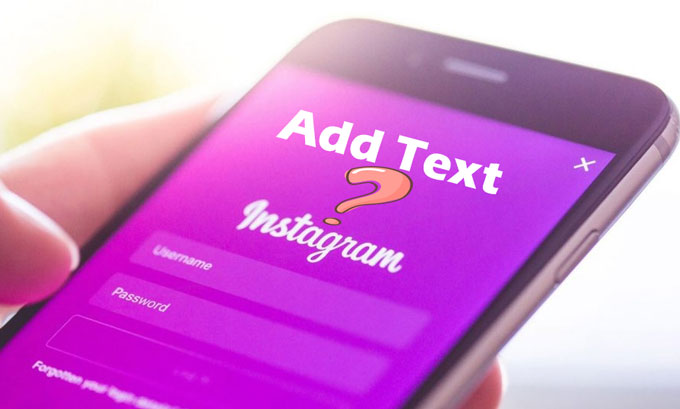

Leave a Comment