Reliable Desktop APP to Remove Person from Photo
Aside from a mobile app to remove person from photo, a desktop program will give you a stable and efficient experience. And Apowersoft Watermark Remover is the one that you can completely rely on. This awesome program gives you three selection tools to choose any type of object in the photo, and it uses the AI technology to automatically recognize the nearby pixels around the removed area and fill in them seamlessly. Here is the guide on how to remove a person from a photo using this program.
- Download and follow the instructions to install it on your computer.
- Choose the “Remove watermark from image” option and tap the “Plus” button to import the photos you want to edit into the software.
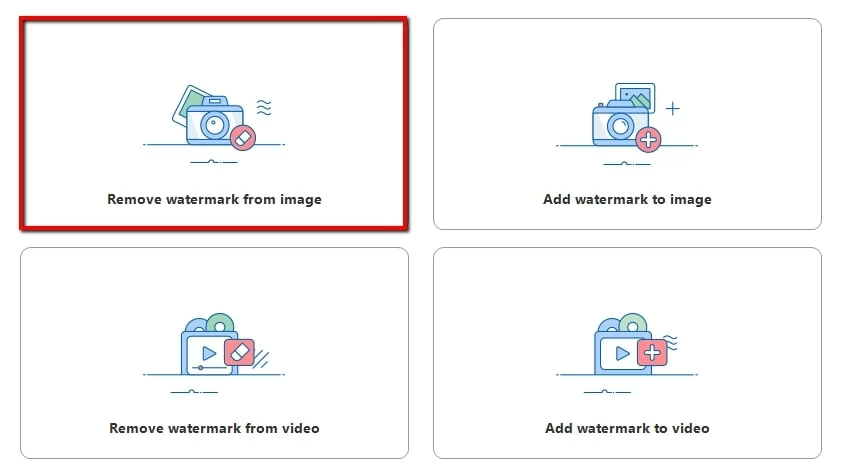
- Choose from the processing methods and the selection tools to select the people in the photo you want to remove.
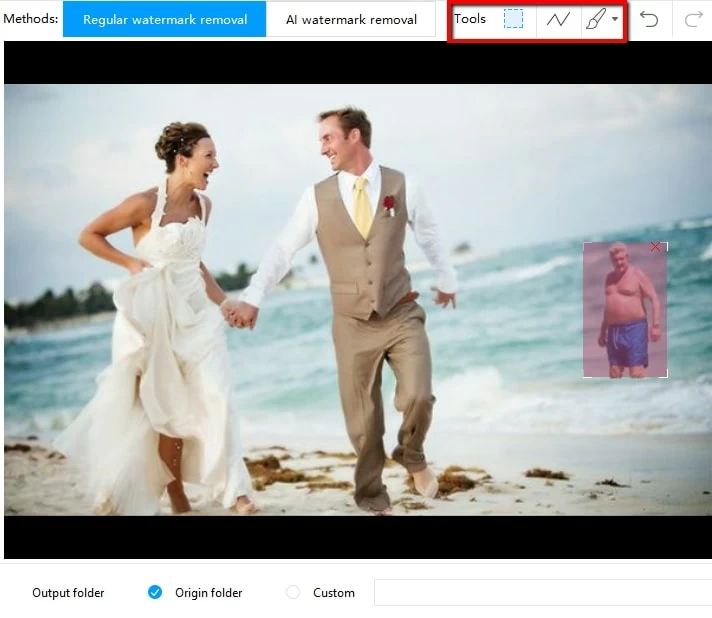
- FInally, tap the “Convert” button to process it and save it to your computer.
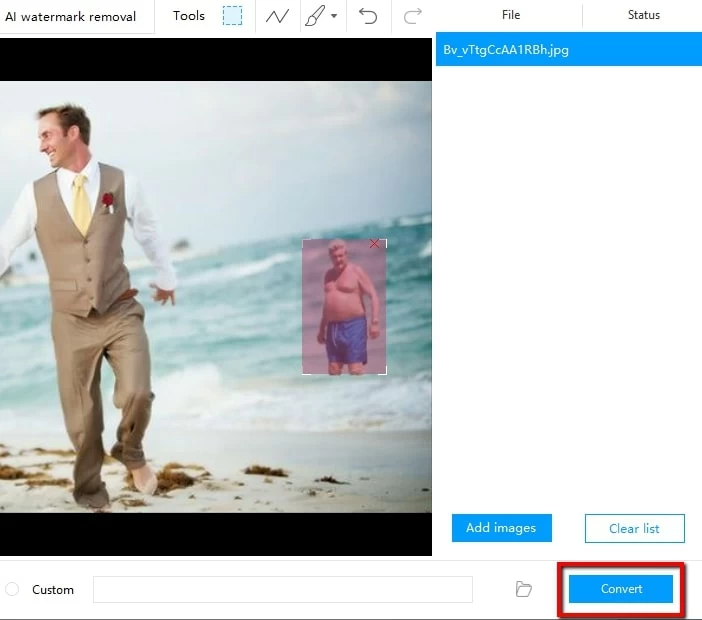
Simple Apps to Remove Person from Pictures
Snapseed
- User’s rating: 4
- System requirements: iOS 10.0 or later.
- File size: 95.8 MB
Snapseed is a free app to remove person from photo. This user-friendly app offers an advanced “Healing” tool to eliminate the person or any object in the photo. Once you draw the area you want to remove, you can see the magical effect appearing in just a few seconds. Besides that, this app has a lot of useful editing tools to transform your photo into a more beautiful one. You can remove person from photo on iPhone using this awesome tool by following the instruction laid out below.
- Install the application from the App Store.
- Once installed, open the app then tap anywhere in the screen to import a photo you need to edit.
- From the editing section, tap the “Tools” option and hit the “Healing” tool to draw the areas of the person you want to remove.
- After that, wait for the effect to happen and tap the “Check” icon to go from the main editing section.
- Finally, save it by clicking the “Import” option to save it in your library or share to your another app on your iPhone.
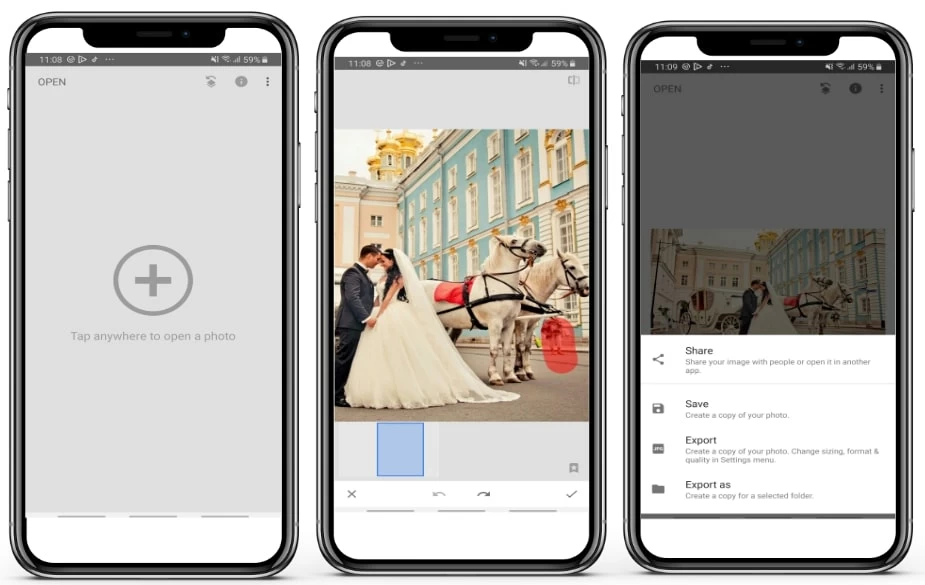
Photo Retouch
- User’s rating: 4.4
- System requirements: requires iOS 9.0 or later.
- File size: 95.8 MB
Another best app to remove person from photo on iOS is Photo Retouch. It comes with great and handy features to instantly remove a person from a photo. To specify, the app provides “Object Removal’ and “Quick Repair” tools that can be used to get rid of unwanted objects. Follow the steps given below on how to remove a person using this iOS app.
- Go to your App Store to install the app.
- Open the app and tap the “Plus” icon to import the photo you want to edit.
- Once done, use either “Object removal” and “Quick repair” tools to remove a person from your picture.
- Finally, tap the “Save” icon to save it from your library.
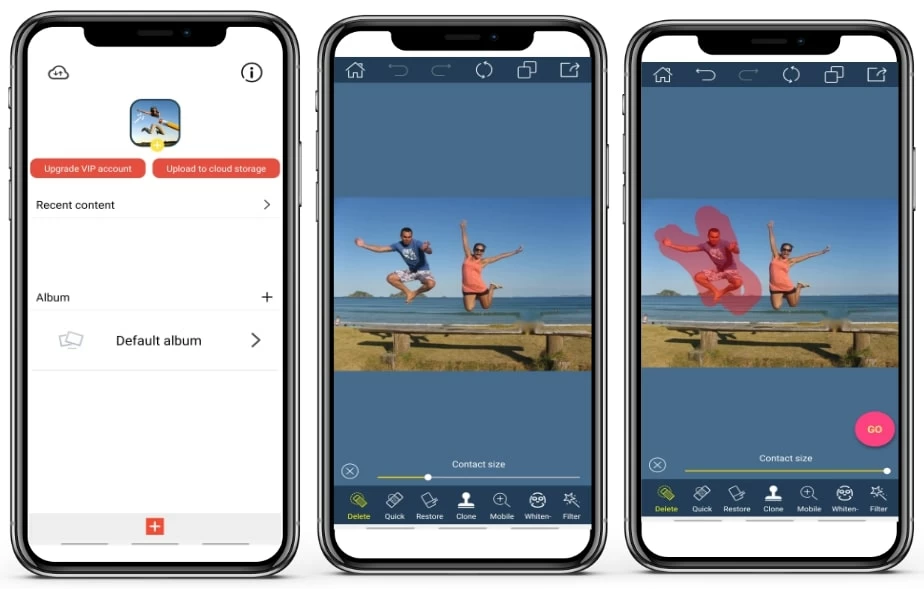
Remove Object from Photo – Unwanted Object Remover
- User’s rating: 4.2
- System requirements: Android 5.0 and up.
- File size: 95.8 MB
Like its name implies that Unwanted Object Remover is a powerful app to remove person from picture. This also offers “Brush” and “Lasso” tools to help you remove specific objects in your image. You will see that the object marked with red will magically disappear from your photo. Just check out the steps below to learn how to remove person from photo on Android.
- Get the app from the Google Play Store, and open it once installed.
- Open the picture in the app, and tap either “Brush” or “Lasso” tool to draw areas you want to remove from the image.
- After that, tap the “Go” icon to save it into your Gallery.
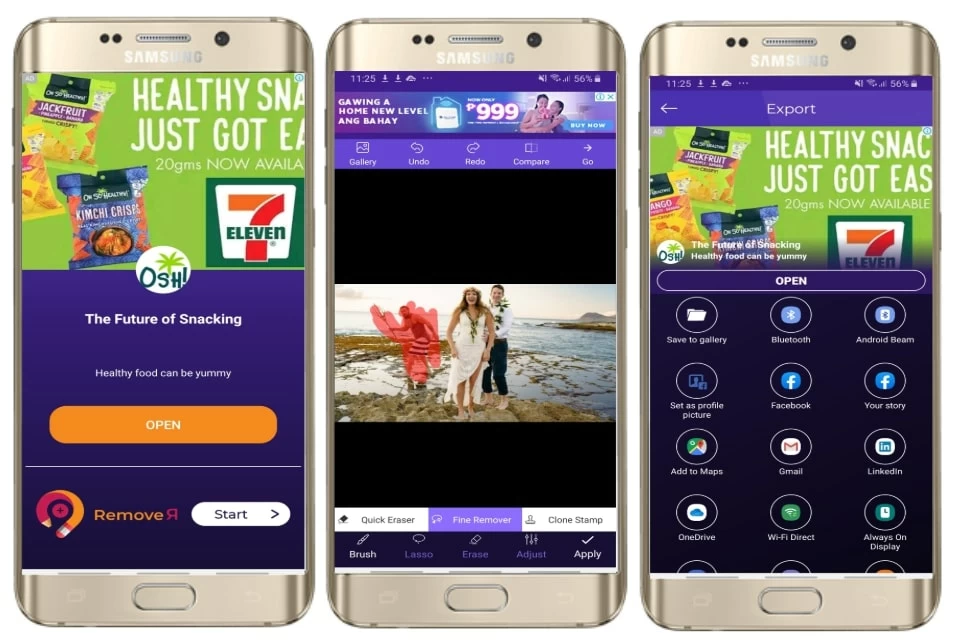
Touch Retouch
- User’s rating: 4.4
- System requirements: Android 5.0 and up.
- File size: 12M
The last useful Android app to remove person from photo is Touch Retouch. Just like other mentioned apps, this app has an object removal tool which includes brush and lasso tools to mark the person of your photo you want to crop out. Also, it offers built-in editing options including text, stickers, photo effects and many more that you can apply for your photo. Refer to the simple steps below to easily remove people from photo.
- Download the app into your phone from Google Play.
- Open it, then tap “Tap to Start” > “Object Remove” to import the photo.
- Choose either the “brush” or “Lasso” tool to select the person you want to remove.
- Click the “Go” button to process the image.
- If you are satisfied with the result, tap the “Check icon” and “Save” to download the processed image into your photo.
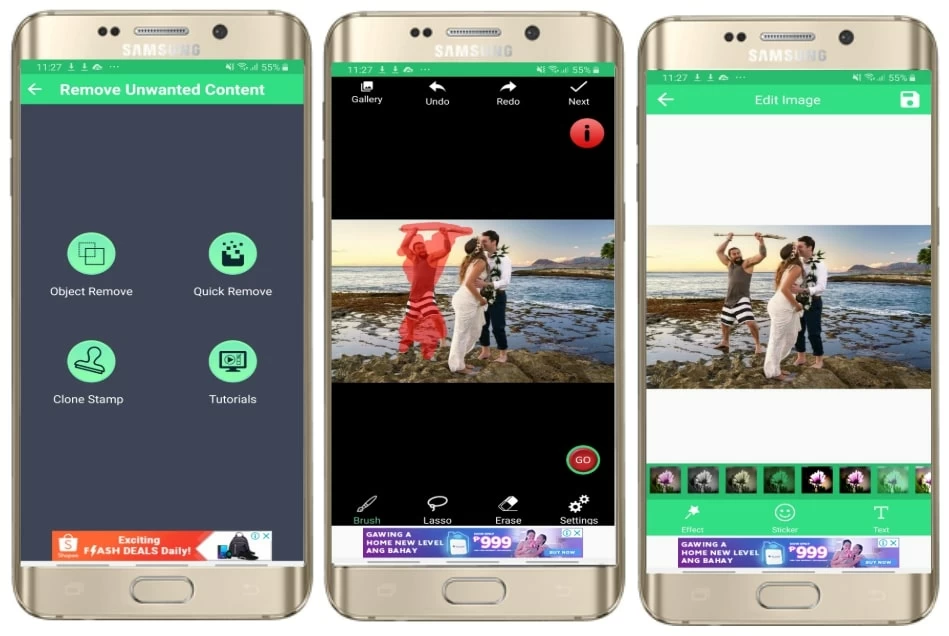
Conclusion
Assuredly, you can easily to use those apps to remove person from photo. Undoubtedly, the desktop software Apowersoft Watermark Remover is a highly suggested program since this stunning program not only helps you remove any object in the photo, but also requires no photo editing skills.



Leave a Comment