Best 6 Apps to Add objects to Photos
PicWish
PicWish is a featured-packed photo background editor that you may rely on how to add objects into photo. This versatile app can give you a hand in adding any objects to your photo to make it more beautiful and unique. PicWish comes with clever AI technology that can automatically separate the object from its background presenting you with a clean result.
Main Features:
- Remove and change the background automatically.
- Offers a white background and ready-to-use templates.
- Upload your own photo to be used as a background.
- Seamless photo editor
- Open the app, and tap the gallery icon to upload the object photo that you will use.
![picwish add object]()
- The app will automatically process the photo showing you a transparent result.
- Next, under the “Background” option choose “Photo”.
![create transparent object]()
- Select the photo from your gallery where you need to add the object. (Tap the object to adjust it on the photo)
- Finally, tap the download icon to save the photo directly on your phone gallery.
![add object photo]()
Apowersoft Background Eraser
If you are looking for a nicely designed app with a user-friendly interface, then Apowersoft Background Eraser is the right choice for you. No special experience or skills are required because it will automatically produce an accurate cutout with a transparent background for you. With the background transparent, now you can add objects to photos.
Main Features:
- Remove unwanted background in just one tap.
- Offers various background colors and templates.
- Let you upload customized background.
- Supports different photo formats.
- First, download and install the app on your mobile device.
- Open the app and click “Recognize Person” to upload the image.
- Then it will automatically remove the background.
- Click “Change background” > “Customize” below to make your own design.
- Once finish, click “Save” to download the photo.

Cut Cut
Cut Cut is one of the best cutouts and professional photo editors optimized for creating and changing the background of images. The app will highlight a portrait or a human figure, cut out the unnecessary background and offer to choose a background from a collection containing more than a hundred drawings. You can add anything to the existing photo or remove an extra person. It seamlessly combines your cutout photos to create unique and funny images. If you want to learn how to add an object to a photo, check out it below.
- Go to your Play Store to install the app.
- Once installed, click “Cutout” to upload a photo.
- Your background will be automatically deleted. You can also use the “Manual Eraser” below to remove the unwanted detail. Once content, click “Next”.
- Upload your photo by clicking “Gallery” in the lower right corner. Then you can adjust your cutout to suit your photo.
- You can add stickers and words if you like. Once done, click “Save” in the upper right corner to download the photo on your phone.

Auto Photo Cut Paste
Want to know how to add objects into photos? Use this cut and paste app! Auto Photo Cut Paste provides a fast and easy way to create amazing custom pictures. The only thing you should do is touch the area you want to cut and the application will automatically detect the entire area through color detection AI and cut it. Then, paste the image on more than 30 HD photo backgrounds. Auto Photo Cut Paste comes with a face swap feature. You can cut one face and paste it on the other. Here are the steps to guide you on how to use this app to add objects to photos.
- Go to the Play Store to download and install the app on your device.
- Choose “Cut photo” on the left to upload and crop the image.
- Then adjust “Offset” and “Threshold” below, and move the red dot pointer to manually remove the background.
- Adjust “Smooth” below to smooth the edge of the cutout.
- Click the “Tick” icon at the top right corner to add objects to photos. Choose one photo you like, then the cutout will be on the photo, you can adjust brightness, saturation, and contrast.
- Finally, click the “Save” icon in the upper right corner.

MagiCut
MagiCut is a practical photo editor app that lets you easily cut and synthesize the background of your photos. By simple taps, Auto Cut Paste will select and extract objects through Detect AI, so you can paste that area on any of our existing photos. With this fun app, you can learn how to add objects into photos and combine the contents of multiple photos into one background. Moreover, magic allows you to combine images with different shades of light and shadow and adjust exposure and the color automatically or manually. Refer to the steps given below.
- Get it installed on your device from the Play Store.
- To start editing, click “Creation” in the middle to upload the image.
- It will take a few seconds to identify the object. You can use the brush tool below to manually remove the background.
- Upload a photo from your gallery or select the photo it offers. You can add objects to photos and adjust the size of the object to fit the photo.
- After using this app to add objects to the photos, click the “Save” icon to download the image.
- If you want to further edit the photo, go back to the homepage and click “Edit”. You can add stickers, texts, more cutouts, frames, filters and etc.
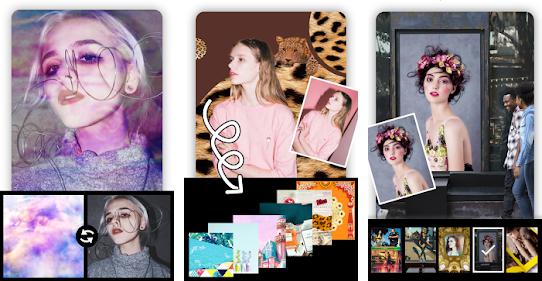
Auto Cut Out
Want to remove people and know how to add an object to a photo? Auto Cut Out will help you in creating unique photos by cutting objects from pictures and pasting them by applying seamless overlay on other photos. To make a funny effect you can copy and paste photos from the gallery onto different collage backgrounds. You can add text and stickers to make beautiful collages. Furthermore, it gives your different kinds of magic mirror effect styles. You can change the reflection Mirror Magic effect with your touch. In addition, it lets you easily change faces in photos. Here are the simple instructions to show you how to add objects into photos.
- Head on to the Play Store to download and install the app.
- Click the “Start” button in the middle to select your beautiful photo from your album gallery.
- Trace the contour of the object you want to keep. Then the background is removed roughly. You need to adjust “Offset” and “Radius” and move the red dot to erase the background.
- Once the cutout is perfect, click the “Tick” icon at the top right corner. Next, click “Background” below in the toolbar, and choose the photo that fits your cutout.
- If you are happy with the app to add objects to photos, you can also add text, stickers, or effects below in the toolbar.
- Once done, click the “Save” icon in the upper right corner to download your works.
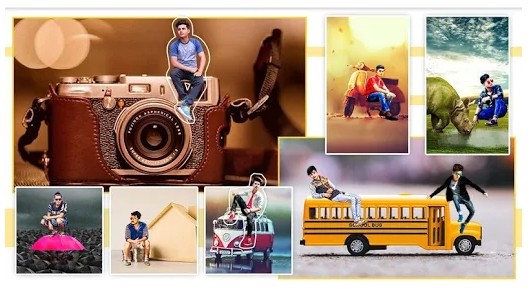
Conclusion
| Features | PicWish | Apowersoft Background Eraser | Cut Cut | Auto Photo Cut Paste | MagiCut | Auto Cut Out |
|---|---|---|---|---|---|---|
| Automatically and Precisely remove background | ||||||
| Provides well-designed background templates and custom images | ||||||
| Provided basic functions like rotate, flip,resize and clone | ||||||
| No ads while editing | ||||||
| Download with high quality | ||||||
| Share on social media directly |
The 6 apps show us how to add objects into photos. Next is your fantasy. Whether you want to put yourself next to a celebrity or move to any point on the globe, these apps provide endless possibilities. Download them, and start the photo editing journey with your family and friends. Remember to have fun, stay positive, look after yourself and keep washing your hands after photo editing.





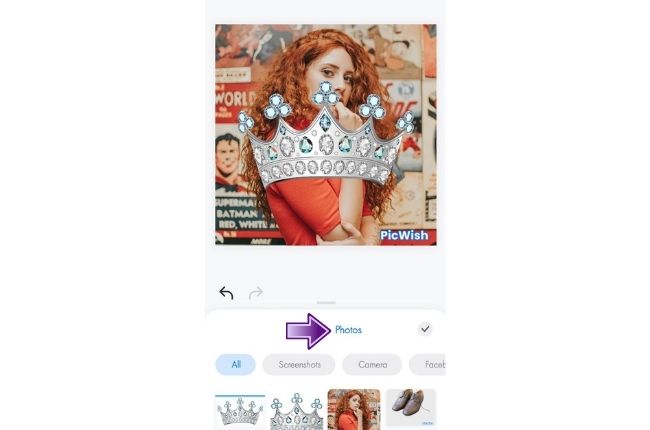
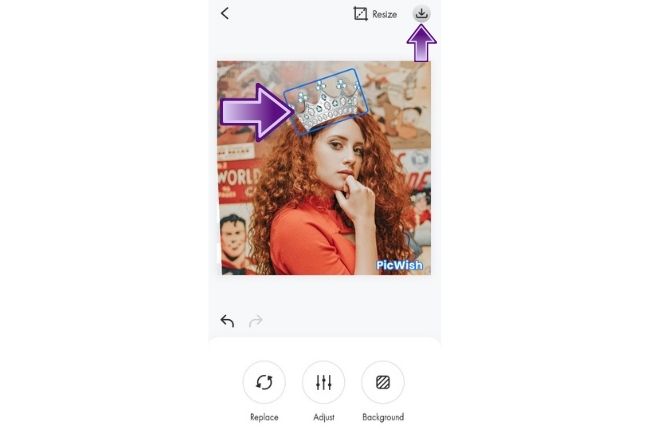
Leave a Comment