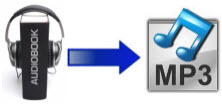 Audible is a site where you can download various kinds of audiobook. It offers monthly and annual plans that let you get a specific number of audiobooks for a certain price. If you are a book lover and would love to listen to the content being read to you, you may be interested in signing up for a membership on the site.
Audible is a site where you can download various kinds of audiobook. It offers monthly and annual plans that let you get a specific number of audiobooks for a certain price. If you are a book lover and would love to listen to the content being read to you, you may be interested in signing up for a membership on the site.
Audiobooks from Audible are saved in AA format and they are also encrypted with DRM. This makes them only playable on computers and devices that are Audible ready like Kindle. Using iTunes, you may also burn these audiobooks on CD, but the audio quality wouldn’t be that great. For this reason, you may need a program for converting audible files to mp3 – a common streaming audio without restrictions on playing with devices or systems. Furthermore, you will be able to origin quality in resulted audio files.
Smart Methods to Convert Audible Files to MP3
In this article, we will go through two ways on how to do audible file conversion. One is by removing DRM from the audible file and the other one is converting the audio file by recording.
1. Remove DRM from Audible AA
DRM Converter is an application that you can use to remove DRM from audible file. You can then add multiple audible files and convert them at once, which is really convenient.
The interface is user friendly so you would know what to do on the first use. Add the files you wish to convert, select the output folder for placing files after conversion, choose mp3 as the format for your output and start the conversion process. It’s not complicated so this is a good solution even for those who are not experienced in converting files.

2. Convert Audible AA to MP3 by Recording
Apowersoft Free Audio Recorder is another application which works on audible to mp3 conversion. Since this is a web based program, you need to be connected to the Internet to use it. If you have Internet connection, you can start converting audio files instantly as it does not require installation. This method lets you record streaming audio on your system when playing audible and save them to mp3.
To start with, access the application by going to the Apowersoft Free Audio Recorder webpage. Click the orange “start recording” button and wait for the tool’s window to launch. On the application’s window, click “audio input” and select “system sound”. Hit “Options” and choose the output format as MP3. Then, you can begin to convert audible files to MP3 free. Play your audiobook and click the “record” button. You have the option to pause and resume recording if needed. Click “stop” once done.
Top MP3 Players for Listening to Audible Audiobooks
Once you convert audible files to mp3, you can listen to them on your mobile device or mp3 player. If you do not have an mp3 player and you are planning to purchase one for listening to your audiobooks, here are some of the top choices that you may want to consider.
iPod Nano – this is a device that you can use for your audiobooks. It’s now offered at a more affordable price and it comes handy as it is small in size. Its battery life lasts for about 24 hours.
iPod Touch – this is another Apple device that offers more features than the iPod Nano but it costs higher. Aside from listening to audiobooks, you may also use this for checking mail, browsing the web and instant messaging. It has longer battery life as it can last up to 40 hours.
SanDisk Sansa Clip+ – this is one of the cheapest mp3 players that you can find. It also comes with FM tuner and voice recorder. This gadget allows you to add bookmarks easily.



Leave a Comment