Top Blemish Remover Apps You Should Always Have
Photo Retouch – Blemish Remover
- User’s rating: 4.3
- System requirements: iOS 9.0 or later.
- File size: 88.1 MB
The first best blemish remover app that can make a blemish or any unwanted objects disappear from your photo is Photo Retouch. This app provides a useful eraser tool and an object removal tool to help you remove the blemish from your photo. Thanks to its user-friendly interface, you can easily create a stunning photo with it. Refer to the steps given below to know how to use this photo blemish remover on your iPhone.
- Get this app from App Store on your iPhone.
- Once installed, click the “Plus” icon to import the photo you need to edit. You can crop your photo before you start editing.
- Use the “Object Removal” to mark the blemish areas on your image.
- After that, tap the “Go” button to process the image. You can also tap the “Alter” button if you are not satisfied with the result.
- Lastly, tap the “Save” icon to save it or share it in to your social network accounts.
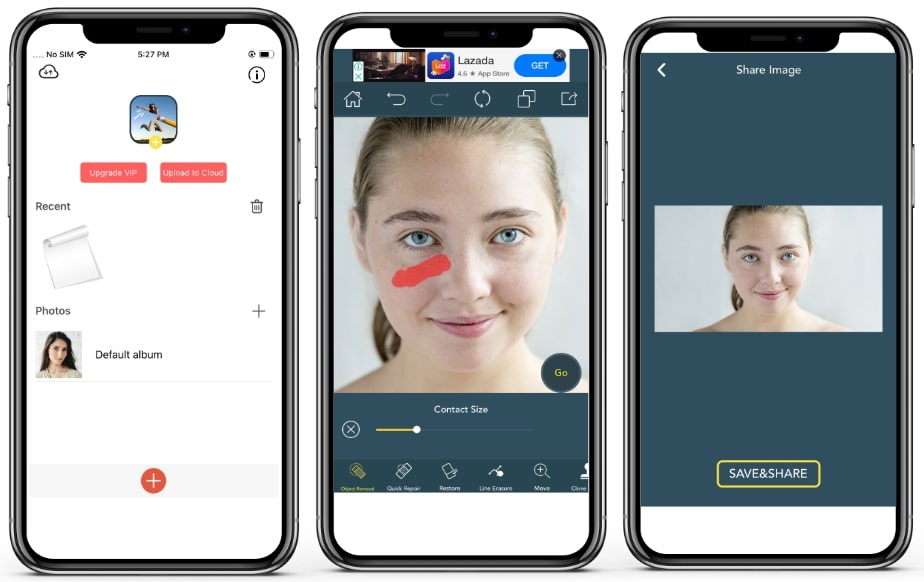
Blemish Remover Photo Tool
- User’s rating: 4.6
- System requirements: iOS 9.0 or later.
- File size: 27.4 MB
Blemish Remover Photo Tool is another free blemish remover app for iOS that offers self-explanatory “Remove” and “Target” features. It allows you to target a blemished area that you would want to remove and replace the area using the copy skin tool. See the procedure below to learn how this can be done with this app.
- Install the app from your App Store.
- Tap the “Open Photo” button to import the photo you want to edit.
- Use the “Target” icon to choose the blemish areas on your image.
- Next, tap the “Remove” button to process.
- Then tap the “Save” icon to save it.
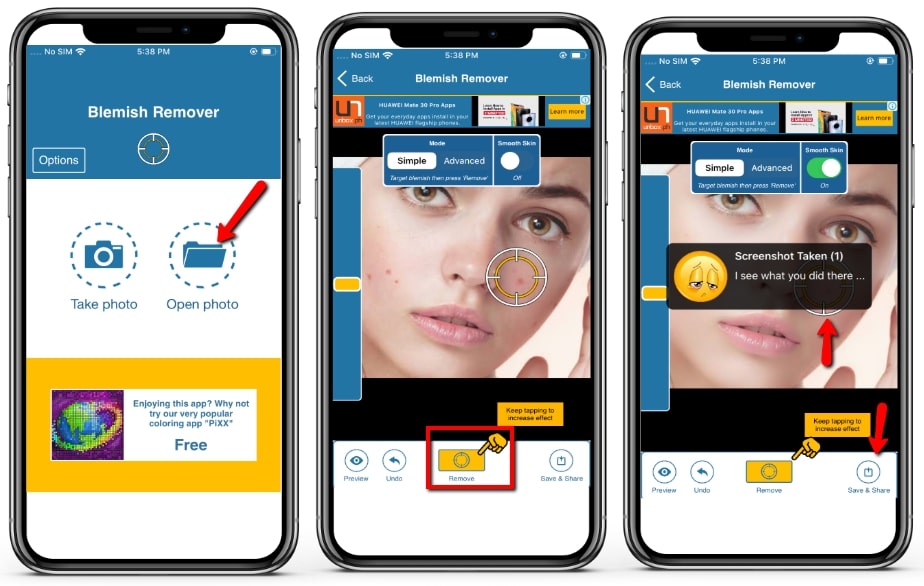
Face Blemish Remover – Smooth Skin & Beautify Facer
- User’s rating: 4.3
- System requirements: Android 4.1 and up.
- File size: 63M
Face Blemish Remover is useful Android blemish remover app as its name implies. It has features like blemish remover and face smoothing to remove unwanted objects and imperfections to give an almost natural look. Also, it comes with lens, stickers, hair changer, and lots of useful special effects for applying into photos. Here is the guide on how the application works.
- Go to your Play Store and install the app.
- Open the app and tap the “Gallery” icon to import the photo you want to edit.
- From the editing section, use the “Blemish Remover” button to remove blemish on the face in your image. You can adjust the size of the brush you will be using.
- After that, you can save it by clicking the “Check” icon on the upper right interface.
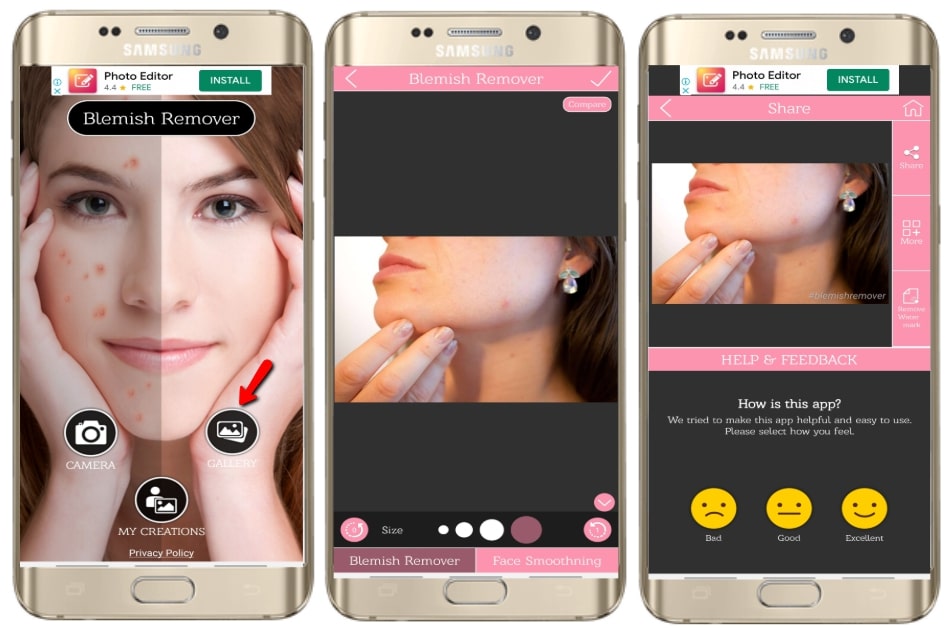
AirBrush: Easy Photo Editor
- User’s rating: 4.7
- System requirements:Android 4.1 and up.
- File size: 47M
AirBrush is one of the best blemish remover apps for Android users that provides user-friendly features to eliminate unwanted spots easily. Also, it is a photo editing app that has filters and effects options to enhance your images. Below are the steps on how to use the app to remove blemish from your image.
- Install the app from the Google Play Store.
- Open it, then tap the “Library” button to import the photo you want to edit.
- Once imported, tap the “Tools” options then use the “Erase” tool on your image.
- Finally, tap the “Download” icon to save it on your Library.
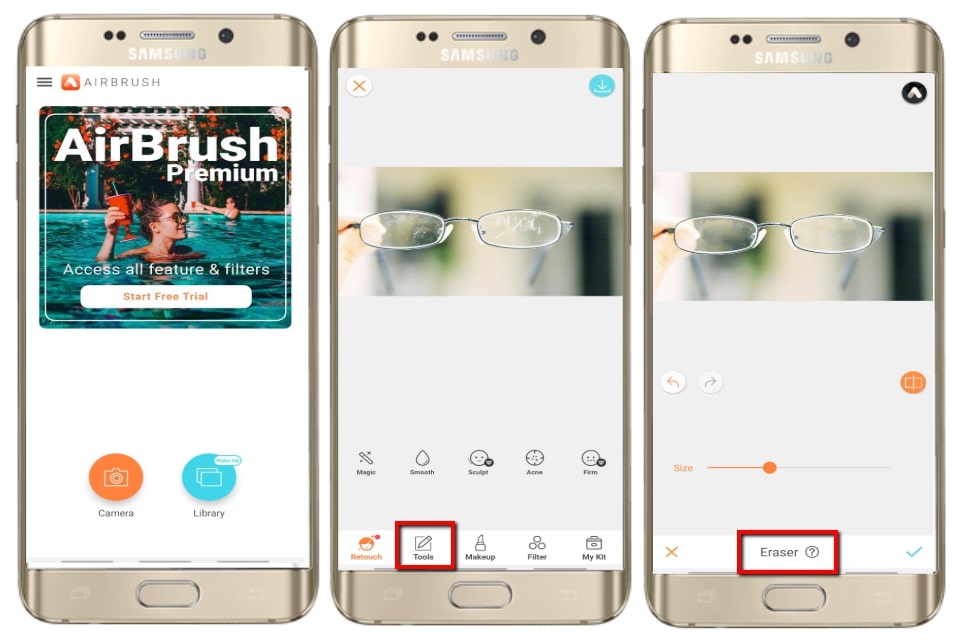
Easy yet professional Blemish Remover App for Windows
If you have a lot of images that need to remove the blemish, you can rely on this useful software Apowersoft Watermark Remover. This user-friendly software cannot only allows you to remove watermark, blemish or unwanted objects, but also get them out of your images in batch. It provides selection tools including marquee tool, polygonal lasso tool, and brush tool, as well as the AI technology to remove the blemish and fill it with the same pixels nearby. Just follow the steps below to know how to use this program to get rid of the blemishes.
- Download and follow the instructions to install the software on your computer.
- Open the program and select “Remove watermark from image” from the interface to start editing your photo.
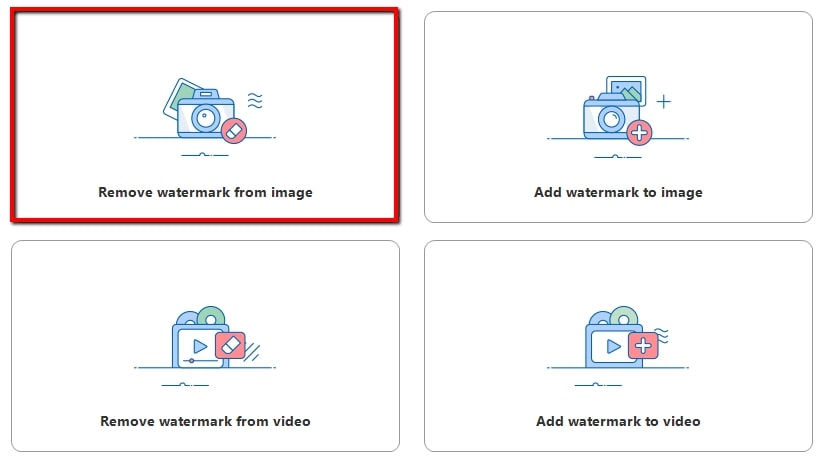
- Tap the “Plus” icon to upload the photo you want to edit.
- Select one of the selection tools to mark the blemish in the photo, and the method you want to use.
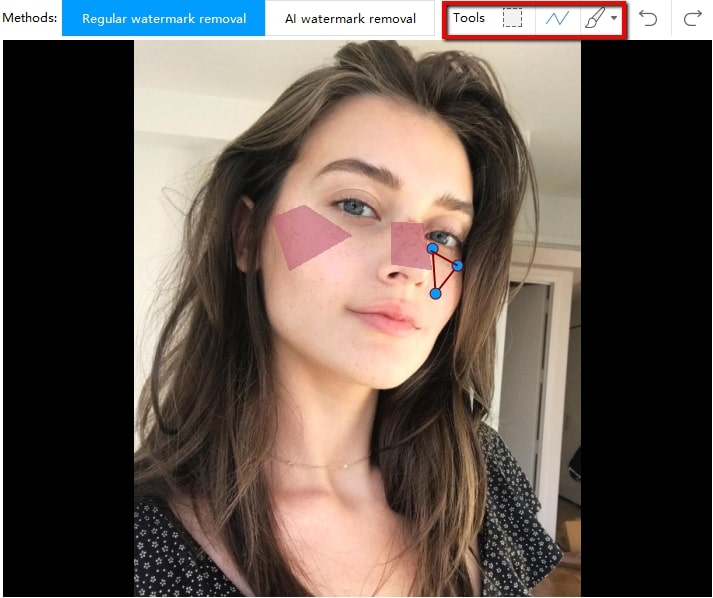
- Finally, click the “Convert” button to process and save the images on your computer.
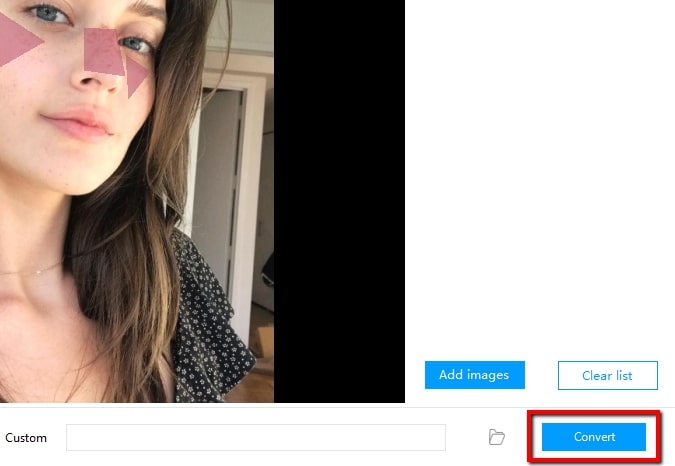
Conclusion
Those blemish remover apps mentioned above provide basic editing functions to eliminate unwanted blemish easily. Some of them even include photo editing functions. It is highly suggested to use Apowersoft Watermark Remover if you want a user-friendly software that helps you handle a batch of images simultaneously.



Leave a Comment