How to Put Captions on Reels Video Within Instagram
For Reels video, suitable audio, effects, or some creative stickers/drawings will bring you more views. Apart from those features, Instagram Reels also allows users to add text, like captions. Here is a simple guide to add captions to your Reels video.
- To start, open your Instagram account.
- Tap the “Camera” icon located at the upper right corner and choose “Reels” to record your video.
- Then, add captions by tapping the “Text” icon at the upper left of the interface. (You may edit your caption by changing the text style, color, and size)
- Once done, hit the “Import” icon to save your video and share it afterward.
How to Add Captions to Reels Video with Third-Party Tools
Apowersoft Watermark Remover
Apowersoft Watermark Remover is a stunning program that cannot only remove the watermark from photo/video, but also supports adding captions. With its add text feature, you can easily add captions to Reels Video. Choose from hundreds of font styles colors, and other effects in text mode. Moreover, you may edit your caption’s transparency, size, location, and more. Besides, it is compatible with almost all commonly used video formats.
If you are looking for a third-party tool to add captions to Reels video in a minute, just follow this simple guide.
- Click the “Download” button below and install it.
- Run the program, choose “Add Watermark to Video” and upload the Reels video you need.
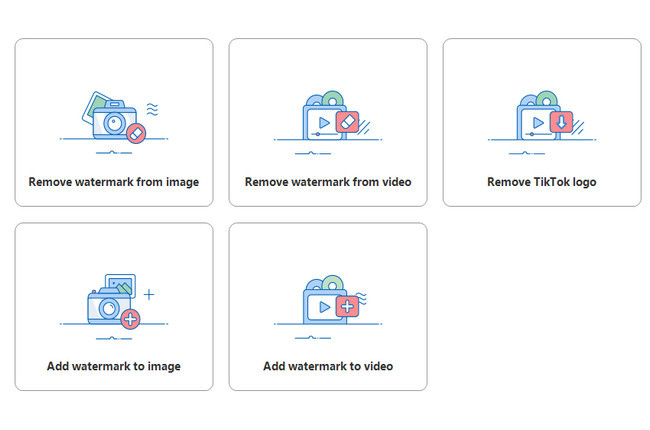
- Once uploaded, choose “Add Text” to text the caption that you want to add.
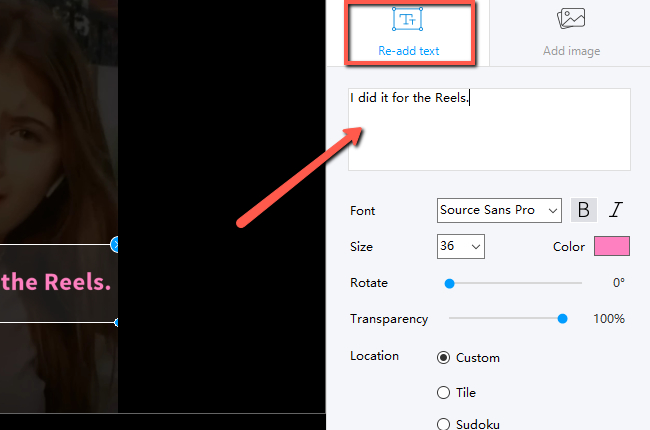
- Set the font style, size, color, location, transparency, and rotation direction.
- Finally, hit the “Convert” button for your video to be processed and save directly on your computer gallery.
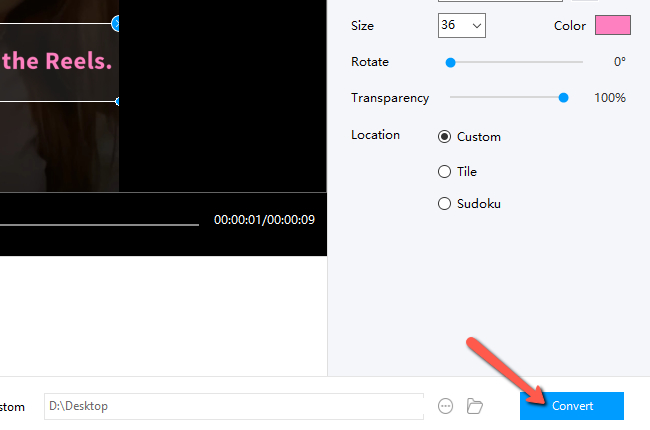
VSDC Video Editor
Another software to add captions to reels video is VSDC Video Editor. This powerful video editor brings you a set of video editing features which includes adding captions to your video. It has an insert text feature where you can quickly input captions. In addition, you may edit the font’s size, color, font style, and more. However, it will be difficult for you to navigate this tool if you are a first-time user.
- Go to the official website of VSDC Video Editor to download and install it on your PC.
- Open the program, drag and drop the Reels video on the center interface of the tool.
- Then, click the “Text” icon to add the caption that you want for your Reels video.
- Lastly, hit the diskette like icon located at the upper middle part of the screen.
![how to add captions to reels video vsdc]()
Biteable
If you are looking for an online tool to add captions to Reels video, you may try Biteable. This online editing software will give you the freedom to write captions with its animated text. Also, you may place the captions anywhere on your video and animate it however you want. Just like any other video editor it also offers a variety of colors, fonts, animations, and much more.
- Open your browser and search for the Biteable official site.
- Scroll down and look for the “Add Text” option and you will be directed to another interface.
![add captions to reels video biteable]()
- Then, import the Reels video by clicking the “Upload” button.
![add captions to reels video biteable upload]()
- Finally, add your captions and edit.
![add captions to reels video biteable text]()
Canva
One more online tool that can put captions on Reels video is Canva. This free and online design tool will give you high-quality videos with creative captions. Select from its collection of unique fonts for you to have eye-catching captions on your Reels video. Sign up for an account to use Canva fully and download your edited file without watermarks.
- Visit the Canva official website on your favorite browser.
- From its interface, click the “Make a Video” button.
![put captions on reels video canva]()
- Click the “Upload” icon to get the Reels video that you will use on the tool.
![put captions on reels video canva online]()
- Next, click the “Text” button for you to choose what type of text you want to write your caption for your Instagram Reels.
![put captions on reels video canva online caption]()
- Once satisfied, you may hit the “Download” button to save your work.
Video Editor & Video Maker
Finally, here’s an Android app to help you with how to add captions to Reels video in just a few taps. As its name implies, Video Editor consists of pro video editing features that can take your video to another level. Included among its amazing features is adding captions or text. With the use of it, you can make creative captions that will add some spice to your Reels video. However, you need a VIP account for full control of the app.
- Download and install Video Editor from the Play Store.
- Run the app, click the “Add Text” icon, and import the Reels video from your phone gallery.
- Then, tap the text box to add the caption you like for your video.
- Once done adding the caption, hit the checkmark icon then the “Save” button to download your Reels video.
![how to add captions to reels video viva video]()
Conclusion
To sum up, captions are one great way to attract views and emphasize a message connected with your video. You can just use Apowersoft Watermark Remover, if you want to add captions to Reels video without any hassle. Or try any of the other tools listed above to see which one is best for you. Share which tool you prefer in the comments section below.



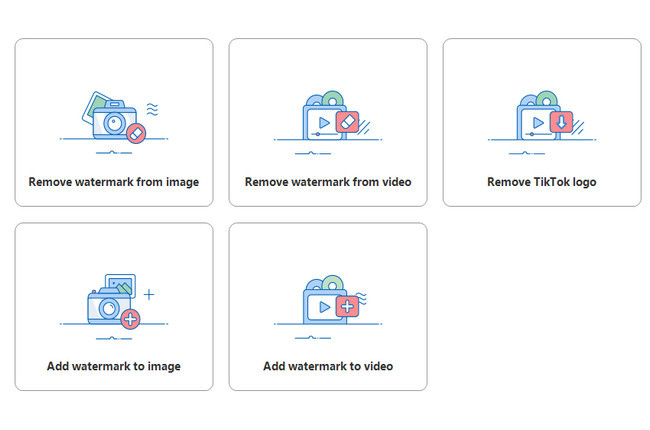
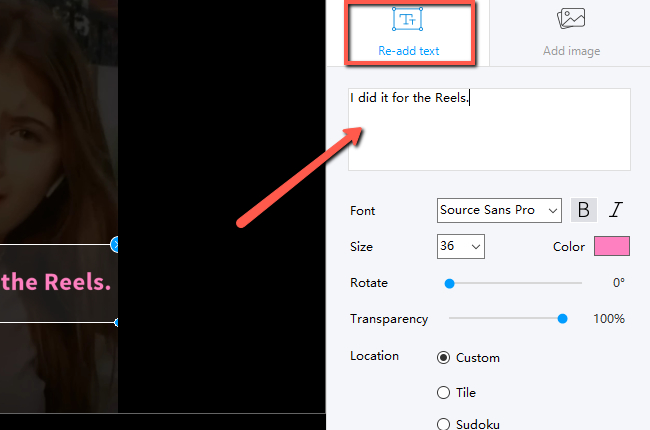
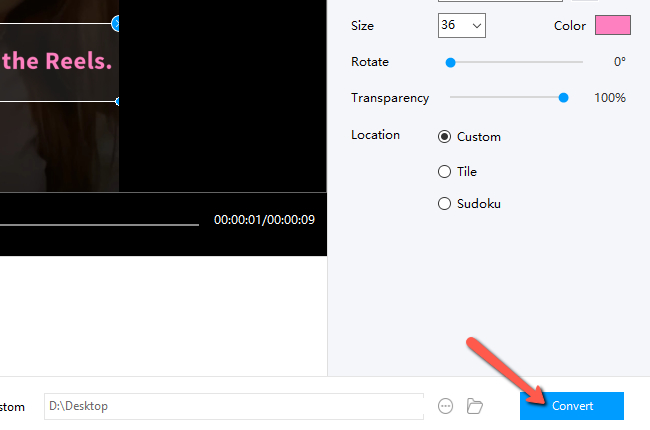








Leave a Comment