
Any PC running the Anniversary update of Windows 10 is now able to function as a Miracast receiver. This enables users to view the screen display of their Android phone and tablet onto a Windows 10 PC. Thus, whenever you want to play Android games, watch movies or videos with the benefit of a bigger screen, you can make use of this feature. However, many users find it difficult to cast Android to Windows 10 due to the complex setup. In case you are wondering, here are some easy, and yet effective tools to cast or mirror your Android to your computer.
3 Simple Ways to Project Android to Windows 10
ApowerMirror
This is a versatile screen mirroring app with so many features. It works perfectly on mobile devices running Android and iOS as well as on Windows and Mac operating systems. Therefore, showing your Android’s gameplay on a bigger screen won’t be any problem as ApowerMirror is developed for this kind of need. In addition to that, if you don’t want to use your phone to control and navigate your phone, this tool allows you to freely access your computer’s mouse and keyboard instead. This is just a glimpse of what the tool can do. Try this app to maximize its full potential then follow the steps below to mirror Android screen to Windows 10.
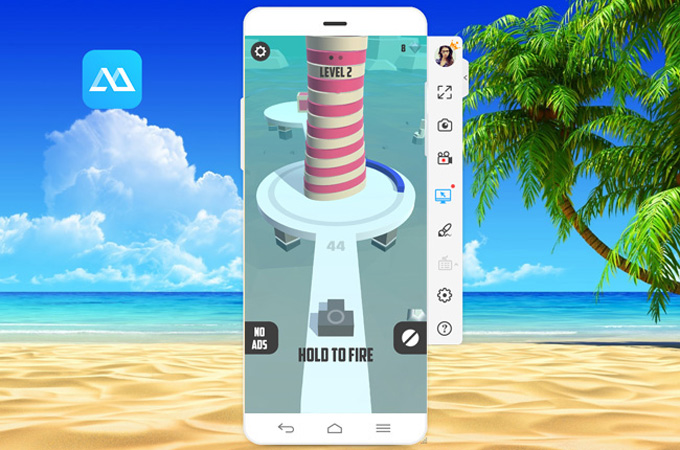
- Install the desktop version of ApowerMirror on your computer.
- Open the application and connect your Android phone to PC via USB cable.
- Wait for the connection and then tap “Start Now” on your smartphone to mirror your phone.
- For a wireless connection, go to Google Play and install its mobile version on your Android. Launch the program afterward.
- Click the M blue icon at the lower part of the app then select your PC name from the detected devices. After that, tap on “Phone Screen Mirroring” option followed by “Start Now”. Once successfully connected, you should now be able to show your gameplay and media content on your Windows 10.
LetsView
If you are looking for a good alternative, then consider using LetsView to project Android to Windows 10 easily. Just like the first tool, it can allow you to do iOS and Android screen mirroring. This means you can access your mobile content, including photos, videos, and even apps. To get things started, proceed to the step-by-step procedure below.
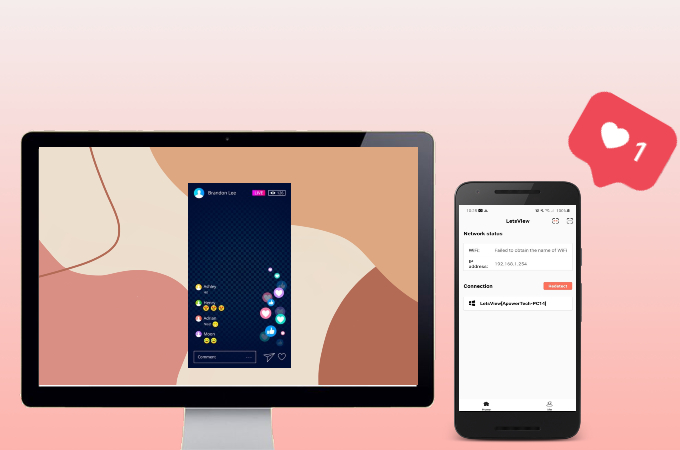
- Install LetsView on a Windows 10 computer and launch it.
- Search LetsViewin the Google Play Store and install it on your Android phone.
- Launch both apps. Once the device name appears on your phone, tap it to connect.
- Then, your phone screen should be shown on your computer.
Mobizen
Another app you may find useful and easy to use is Mobizen. It comes with a bunch of useful features that can help you with your presentation, gameplay, and media streaming purposes. It is worth mentioning that this tool has a screen recording function. This will allow you to capture your screen while playing or streaming media. With this, you can make a walkthrough or how-to demonstration with regards to an app or games. You may also use it to watch videos from the internet and save it for offline viewing. Therefore, you don’t have to bother downloading and wait for it to be completed. To learn how to project Android to Windows 10 using this mirroring app, you may refer to the steps below.
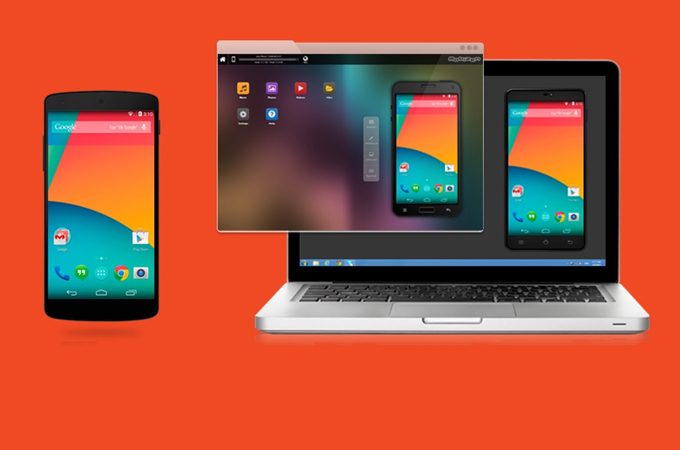
- Open your favorite browser and go to the official site of Mobizen.
- Click on “Mirroring PC version” from the left side of the interface to download the program on your computer. Install and launch the app.
- Next, visit Google Play and install the same program. Launch it to create an account then use these logins to sign up on the desktop program.
- Once done, you will now be able to cast your phone content onto your Windows 10 computer.
Summary
All these apps are easy to use if you want to mirror or cast your Android screen to Windows 10. Thus, if you are into streaming Android apps and games on a bigger screen, you can try each tool and find the app you like most.


Leave a Comment