
There are many reasons why you may want to reduce the size of an MP4 video. First, reducing its size makes it easier to send via email or share on social media. Reducing the size of an MP4 video can also save a lot of storage space on your computer, mobile phone or another device. Whatever your reasons, there are some ways on how you can compress MP4 online free. Let’s find out the best three programs which can help you to reduce a video’s size.
How to compress MP4 online free
Apowersoft Online Video Compressor
The first effective method of compressing a video online is by using the Apowersoft Online Video Compressor. This is a web-based tool that can compress videos with large file sizes. It is compatible with all platforms, such as Windows, Mac, Android and iOS devices. It also lets you use the program without needing to sign up for an account or install any software. Even though it is an online tool, you won’t see any pop-up ads while you are using it. Apowersoft doesn’t leave a watermark on the processed file. It supports numerous video file formats, like MP4, WMV, MOV, AVI, ASF, WEBM and so on.
Follow the simple steps below to learn on how to compress MP4 file online.
- Using your device, open your favourite browser and open your favorite browser using your device and visit Apowersoft Online Video Compressor.
- Click the “+” icon to add the MP4 video you want to compress.
![upload a MP4 video]()
- Once the video is uploaded, choose your desired compression type and then hit the “Compress” button.
![click compress button]()
- Wait until the compression process is finished.
- Click “Download All” to save the video onto your device.
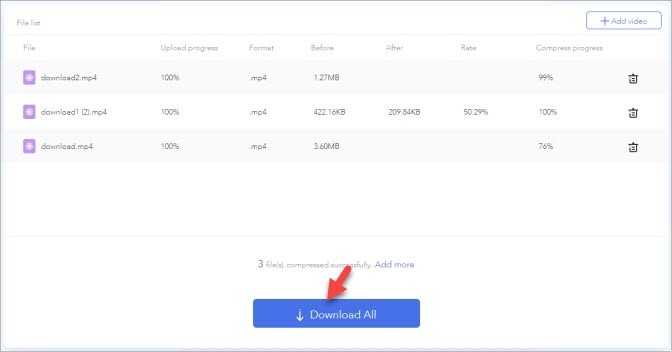
Online UniConverter
Online UniConverter is an alternative free MP4 compressor which you can use on your device. It allows users to compress several video formats, like MP4, MOV, MKV, FLV, and more. In addition, it can compress a video in any resolution. This includes include 4K, 1080p, 720p, 480p, 360p and others. However, it is important to note that users can only upload up to a 100MB video file size.
Here is a guide about how to use the program:
- On your computer, visit the main website of the program using your favorite browser.
- Then, drag and drop a video file to the program or simply hit the “+” icon, and then select the video you want to compress from your local drive.
- Once uploaded, set the resolution, size and format for the output video.
- Once all set, click the “Compress” button. You can put a checkmark on the box if you want to be notified when it’s finished.
![Online UniConverter]()
- Download the compressed video when it is done.
VideoSmaller
Last but not the least is VideoSmaller. Just like the tools mentioned above, this is a web-based compression tool which can compress MP4 video to smaller size. Users can reduce the size of a video file that was captured from their mobile devices. What’s good about this tool is that it can compress the video file without losing its original quality. It lets you upload a video up to 500MB in size. However, if your video is lengthy, it may take a considerable length of time to process the file.
See the procedure below to learn how to use this program to compress a video file directly from your browser:
- First, using your computer’s browser, simply visit the official website of the tool using your computer’s browser.
- Hit the “Browse…” button and then choose a video file that you want to compress.
- Click “Upload Video” to process the file.
![upload a video to compress]()
- When it is done, save the video onto your PC.
Conclusion
The three tools listed above can compress MP4 videos online for free. Now that you’ve read about them, you can start using them to reduce a video file size without paying a single cent. However, if you want a program which can compress a video without any limitations, then you can always rely on the Apowersoft Online Video Compressor.






Leave a Comment