 PPT is slideshow software which is usually used presentations at school, in business and other fields. Sometimes the speakers need to add video files to their presentation to attract the audiences’ attention, or to explain the contents in detail. However, if you want to playback the video more smoothly and save some disk space on your device, you will probably need to know how to compress video in PPT. Here, we are going to share some simple file compressors with you.
PPT is slideshow software which is usually used presentations at school, in business and other fields. Sometimes the speakers need to add video files to their presentation to attract the audiences’ attention, or to explain the contents in detail. However, if you want to playback the video more smoothly and save some disk space on your device, you will probably need to know how to compress video in PPT. Here, we are going to share some simple file compressors with you.
Three simple tools to compress video in PPT
Online Video Compressor
Online Video Compressor is the first solution you can use to help you compress a video for your PowerPoint presentation. This is a web-based tool which doesn’t require any installation sign up. In addition, it supports many kinds of video file formats, including MP4, MOV, WMV, M4V and so on. Users can also compress multiple video files simultaneously. This program doesn’t leave a watermark on the output file, which is a positive. Here are the steps regarding how to compress video in PowerPoint using this program.
- First thing you need to do is to visit the official webpage of the tool.
- On the main page of the program, hit the “Click to add video” button, then choose a video you want to compress.
![upload a MP4 video]()
- Once uploaded, select the compression type and output format for the video.
- Next, click “Compress” to start the compression.
![click compress button]()
- When the compression is done, click the “Download All” button to save the video on your PC.
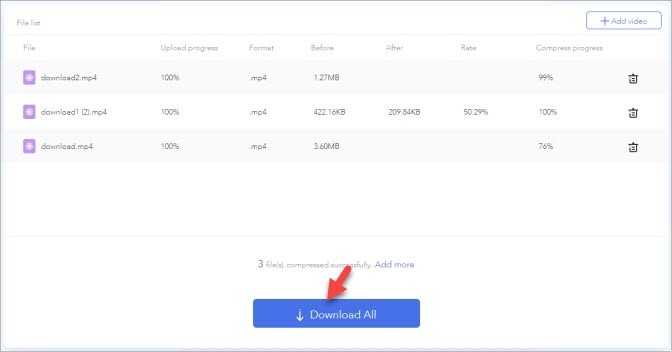
Pros
- It is a totally free online tool.
- It has no limitation to the number of files and the total file size.
- It allows users to compress by the batch.
Cons
- You need to have an internet connection while using the tool.
ApowerCompress
The next tool that can help you to compress video in PowerPoint is ApowerCompress. This is a desktop compression tool that can compress files such as videos, images and PDFs in a wide range of formats. Furthermore, fast and stable program possesses advanced compression technology. Users can compress files in just a few clicks. Below is the way that it’s done.
- Download the software from the official website and install it on your PC. After installation, launch the software.
- Then, hit the “Compress Video” tab. Click the “Add video” button, then choose a video file you wish to compress.
![add video to ApowerCompress]()
- After that, adjust the scale of the compression strength. Choose your desired output format and folder for the video, then click “Compress”.
![compress video]()
- Once the process is complete, the video will be saved on your computer hard disk drive.
Pros
- It has a high compression rate.
- No limit to the number of files and the total file size.
- You are allowed to set the output video size before compressing.
Cons
- You can only use it to compress a video file up to 20MB for free.
Any Video Converter
Last on our list is Any Video Converter. This is another video compression program which offers different options. This tool supports numerous input and output formats, such as MP4, MPEG, WMV, MOV, FLV and many more. However, some features of the tool require you to try the paid version.
- Visit the main webpage of the tool and hit the “Free Download” button to download the tool and install it on your computer.
- Once installed, hit the “Start Now” button.
- Next, hit the “Add” button or simply drag the file to the program.
- After that, adjust the video bitrate, frame rate, then hit “Convert Now”.
![Any Video Converter]()
- Wait a moment until the compression has been completed.
Pros
- It is very easy to use.
Cons
- It takes long time to compress video files.
Conclusion
These are our most recommended programs that can compress video in PPT. The Online Video Compressor can be used anytime of the day and anywhere you go, as long as you have a browser and internet connection with you. If want to use a reliable and professional compressor, try ApowerCompress. ApowerCompress can compress videos faster than Any Video Converter. Importantly, Any Video Converter actually is a video converter which helps you reduce a video file by adjusting the video’s parameters. So, if you are not familiar with video parameters, you might not know how best to set them in order to maintain a high quality video file.





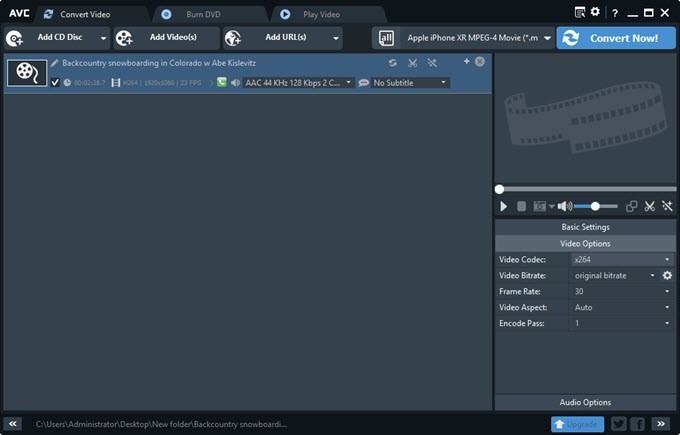

Leave a Comment