
YouTube is one of the biggest and fastest growing video sharing sites, where you can upload and post videos online. Moreover, you can also view, share, add them to a playlist, report, and comment on any videos available. Furthermore, it allows you to upload various videos such as clips, TV shows, documentaries, music videos, trailers from movies, educational videos, video recordings, blog videos and many more. However, YouTube only allows a limited video file size for you to upload your video. The great news is that we have already known the ways about how to compress video for YouTube and would like to share them with you. These tools shared below can help you resize your video so that you can upload it to YouTube.
3 free online services to compress video for YouTube
HandBrake
The first tool we have on our list is a tool made for converting videos to any commonly-used video formats. Its name is HandBrake. You can convert a video with the software’s advanced features. Moreover, this software is available on both Windows and Mac systems. Its supports these source types: DVD image, real DVD, VOB and TS files, and Blu-ray. For the output format, you can compress and convert your videos and save them as MP4, MKV, MPEG4, AVC, and HEVC. If you convert an audio file, you can save it as MP3. You can convert and compress video for YouTube for free using this tool by following the steps listed below.
- Visit HandBrake on your browser and download the application.
- Launch the program and then click the “File” icon or just drag and drop the video to upload.
- Once uploaded, proceed to click the “Presets” > “Web” > and set the presets for your video.
![set the presets]()
- Finally, save your video by typing the new file name in the “Save As” title box.
Online Video Compressor
If you are looking for the best online video compressor, Apowersoft Online Video Compressor is the top choice. It’s free software allowing you to compress video for YouTube online. Its compression speed is pretty fast and can compress almost any video format. Furthermore, you can compress videos in bulk without even compromising their quality. What’s also good about this tool is that it’s available on any web browsers and supports both Windows and Mac systems. To start compressing your video, just follow the simple guide.
- Visit Online Video Compressor on your browser.
- Go to the “Compress Video” tab. Click the “Add video” button.
- Choose the compression type based on your needs. Then click the “Compress” button.
![how to compress video for YouTube]()
- At last, click “Download All” to save the compressed files on your computer.
Miro Video Converter
The last compression and conversion tool that you can use is Miro Video Converter. This tool is very easy to use. You just need to do some simple drags and drops to solve your problem about how to compress video for YouTube. Moreover, this software is also compatible with both Windows and Mac systems. Follow the steps to learn how to use it properly.
- Download the application from its official website and then install it.
- On its main interface, click the “Choose files…” link or just drag the video to upload.
![Miro Video Converter]()
- Choose among the list of the output formats such as Apple, Android, Other and Format that can suit for YouTube format.
- Click the “Convert now” button to compress and save the file on your PC.
Conclusion
The ways about how to compress video for YouTube that we listed above are really helpful when it comes to resizing your videos. Apart from that, these tools are totally free to use along with their robust array of functions. However, if you need a compression tool that can also help you compress a picture and a PDF, we highly recommend you to use Apowersoft Online Video Compressor.



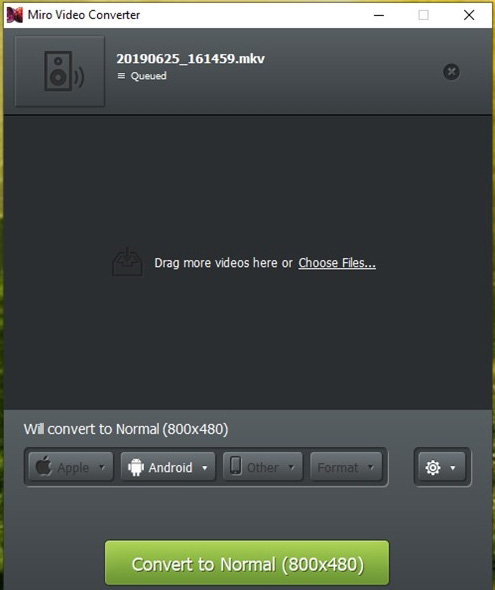

Leave a Comment