
Casting your Android device’s screen on television right next to you is worthwhile when you want to share a video or a movie, show off some photos, or play your favorite mobile game. These days, a lot of our photos, videos, games, and office/schoolwork documents are stored on our smartphones; luckily, we can now share these on our LG TV at home, office or school. This will let you mirror anything you do on your phone to your the TV until you turn off the casting process. To connect Android to LG TV, you may refer on this article to assist you.
How to Connect Android to LG TV
Connect Android to LG TV with ApowerMirror
ApowerMirror is a great application that allows users to be able to screen share Android to LG TV or to any larger screens like a computer or a projector. With this, users are able to share demonstrations of courses’ modules on their classes, meetings or seminars; enjoy watching movies and play mobile games on a wider monitor display. Additionally, this tool may help you to video record your amazing gameplay or any screen activity on your mobile phone to your LG TV. It also supports iOS devices, which you may freely choose to connect via lightning cable or through Wireless internet server. To start using this wonderful too, just follow the simple steps and instructions on how to cast to LG TV from Android, start the mirroring process.
- Download, install, and Launch the application on both Android and PC.
- Connect your Android to PC via USB cable. Then the connection will be initiated automatically.
![connect via USB cable]()
- Now on your phone grant the access by clicking “Start Now”.
![allow access]()
- Once connected, connect it now to your LG TV with the use of an HDMI cable. Your phone then is now mirrored to your LG TV.
![connect-viahdmi]()
Connect Android to LG TV with Miracast
You can also mirror and display the screen of your Android to any receiver or a Miracast-capable TV. Moreover, everything that is being showed on your Android phone is exactly what will be displayed on your LG TV. This device is a wireless USB-like object that connects laptops, tablets, or any Android phones to be casted on TVs or PC monitors. To know more on how to connect Android to LG Smart TV, follow the step-by-step procedure below.

- Insert your Miracast receiver to your TV with the use of an HDMI cable and USB cable. Then, turn on and select HDMI mode on the list.
- On your Android phone, proceed to the phone settings and select “Cast Screen”. Search for the Miracast device and tap it on to link.
- Your phone is now mirrored on your LG TV.
Connect Android to LG TV with LetsView
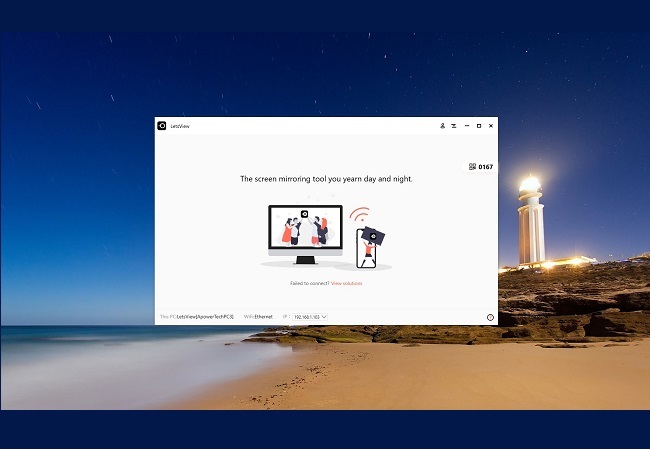
Want a free one? Try using LetsView. It has significant similarity with the Apowermirror when it comes to features and protocol. They offer the same functions but with LetsView it is for free. No sign-ups needed and no limitations in usage. You can use all features without restrictions. Likewise, this works with all device platforms. Meanwhile, to connect Android to LG TV, follow the guide below.
- Get the app on your phone and your TV.
- Connect both devices under the same network.
- Get the pin from your TV.
![pin]()
- Enter it to your phone by clicking the first icon from the right side of the interface.
![pin loc]()
- Enter the pin and the mirroring will begin.
![enter pin]()
Conclusion
These are the three of the best ways to connect your android to your LG TV. You may now display your Android’s screen activity to a larger screen display at home, which is your LG TV. Watching movies, displaying photos and playing your favorite mobile games will be so much fun. All tools offer you stress-free ways on how to connect Android to LG Smart TV, However, if you want the best quality mirroring features I highly recommend ApowerMirror.








Leave a Comment