Effective Ways to Convert 4K Video to 1080p
Free online application to convert 4K
Third-party tool to convert 4K
Utilize Apowersoft Free Online Video Converter
There are so many good free converters, and Apowersoft Free Online Video Converter is one of the best, which also supports 4K videos. As a web-based video converter application, it will not cost much of your network traffic flow, but you need to download and install Launcher for the first time before converting. The Launcher is absolutely safe and small, which takes little space on your disk. Refer to the following steps to help you successfully convert 4K video to 1080p.
- Go to the site of Free Online Video Converter.
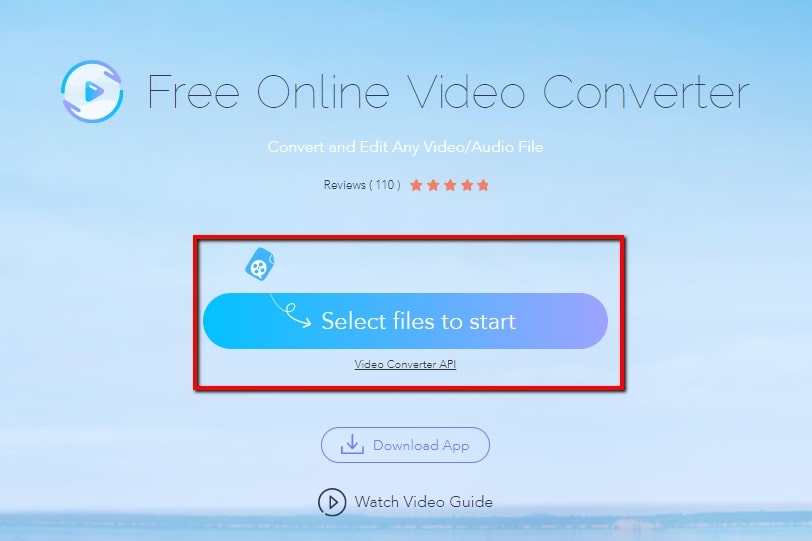
- Press “Select files to start” and then browse the local 4K video.
- Press the button of “Settings” and then drop down the menu of “Resolution”.
- Choose the option of “1080P 1920*1080 (16:9)” and then click “OK” to confirm changes.
- Return to the main interface and then hit the “Convert” button and select a local directory for placing the converted files.
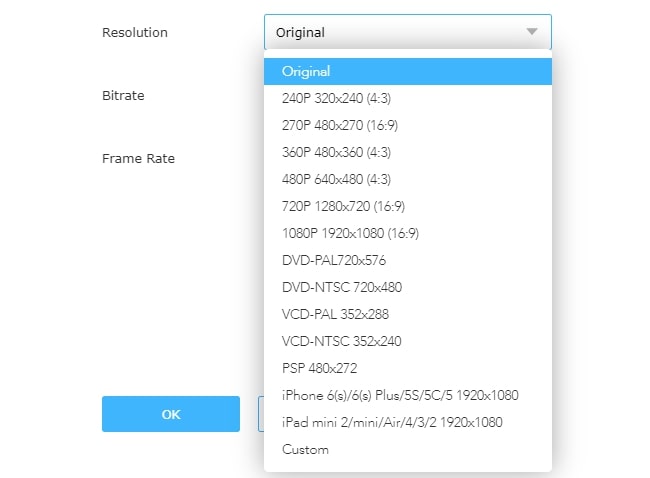
In general, you can easily finish the conversion from 4K to 1080p by this online application. However, when you are in a bad condition or lack the connection of the Internet, you will not make this application work well. A standalone video converter doesn’t rely on the internet.
Use Apowersoft Video Converter Studio
The recommended one is Apowersoft Video Converter Studio which provides a wide range of formats for the output videos. And you can preview the video after you adjust the images to verify whether the effect is acceptable. What’s more, it grants you the ability to convert videos in bulk making more efficient. If you try to use this, it can fully satisfy your needs on 4K to 1080p converter. Refer to the below how-to-use guide.
- Download and install it on your computer.
- Launch the software, hit the “Add Files” button on top-left of the interface so as to load the 4K video you want to convert.
- After loading the files, you can click the “Profile” and choose the output format, for example, “MP4 HD 1080P”.
- Finally hit the “Convert” to commence the conversion, and you will soon get resulted file in the output directory.
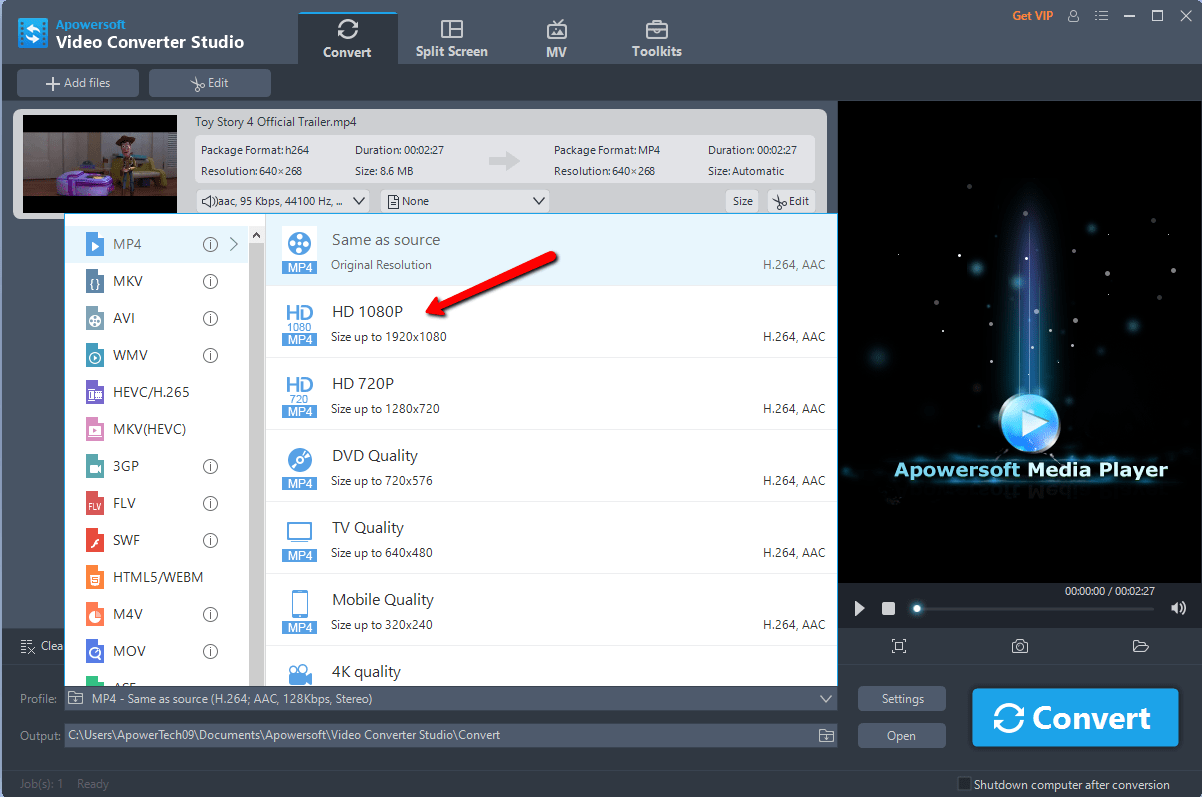
Apart from the conversion, it possesses another two powerful functions: video downloader and video editor. With the downloader, you can easily and unconditionally download online videos, which means you can add streaming videos into your collection in local drive. And it also lets you download files in 1080p or 4K. As for the editor function, you can access to trim the video, adjust the effect, and add watermarks and subtitles.
Alternative method for converting 4K to 1080p
Acrok Video Converter Ultimate is another video converter ultimate which is well known for its good conversion for HD videos on TV. It supports many common video formats and it’s easy to use. So it is also a nice choice for you to convert 4K to 1080p. Here is the guidance you should follow.
- Download and install this converter.
- Click the button “Add file(s)” on the top-left corner and pick the 4K file.
- After loading the file, you choose a kind of format in “Format” as your output format.
- Then click the “Output” to make sure where to save your converted video.
- Finally hit the button “Convert” and wait for the conversion.
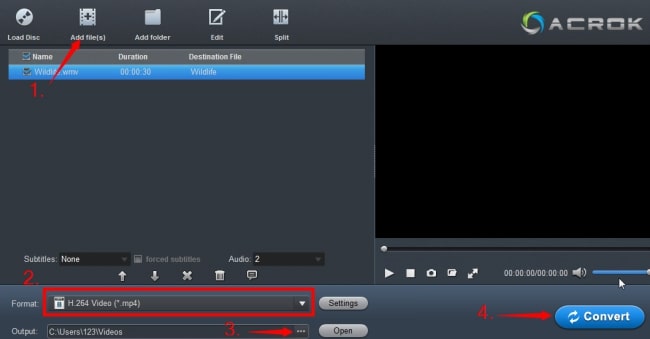
Although it can successfully finish the conversion, yet it requires double-time as the methods above take. What’s more, one has to pay $59 to become a registered user, which is quite more expensive than the same kind of converter products.
Summary
In fact, these 3 ways all can help you convert 4K video to 1080P. However, there is some difference in their efficiency. According to my experiment, I find when I convert the same 4K video (450MB) and the time of these 3 methods spent is not the same. The result is as follows: method one(Online application) costs 4’29; method two (Apower Video Converter) costs 5’26; method three(Acrok Video Convertere) costs 11’05. So it’s more efficient to choose the former 2 methods based on the performance.


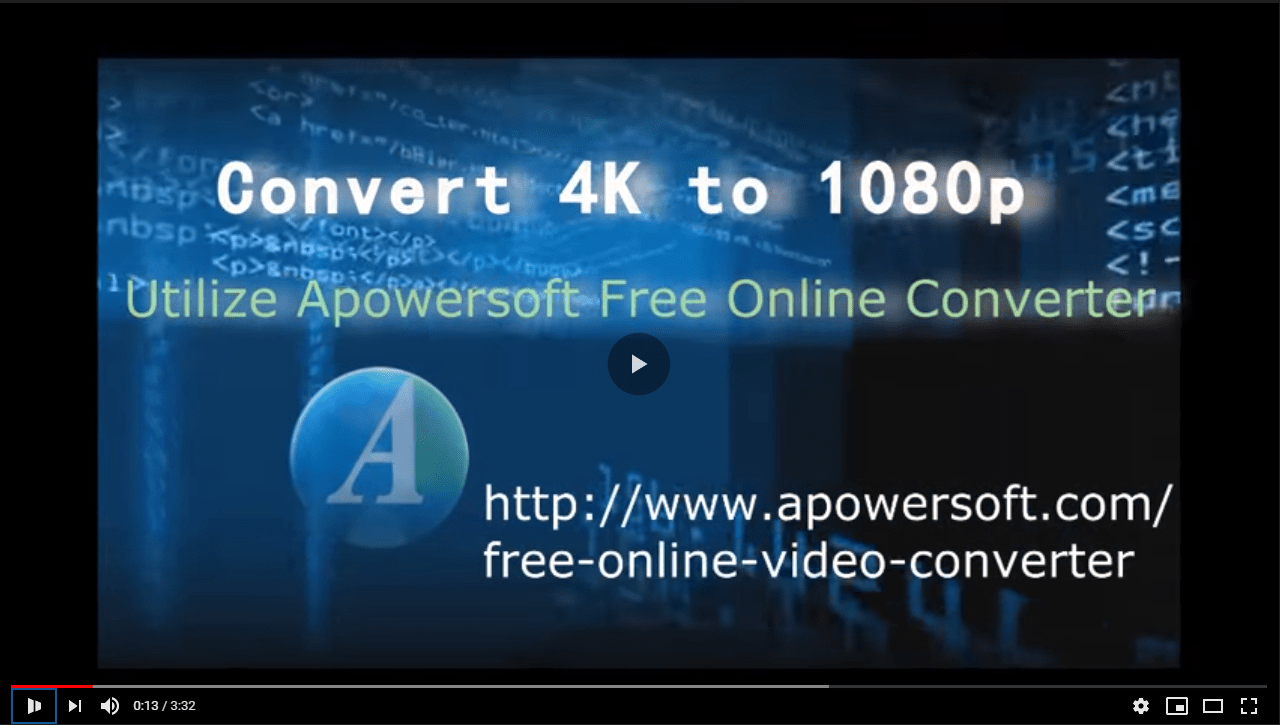
Leave a Comment