Useful tools to convert PDF invoice to Excel
LightPDF
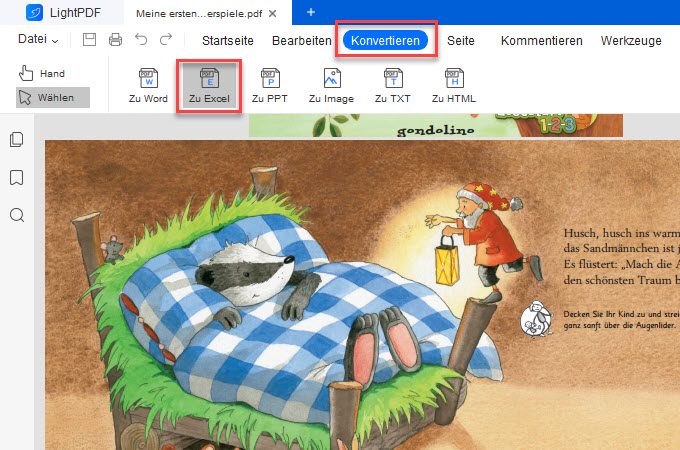
Hands down LightPDF is the best PDF converter that you can use for managing PDFs. You can easily convert PDF to Excel for free. In addition to that, you can also convert PDF to Word, PPT, JPG, PNG, and many more. Lastly, this tool supports multiple languages that allows you to convert PDF receipt to Excel easily. Written below are the steps on how to use LightPDF properly.
- Download and install the program.
- Start the software and open your PDF invoice.
![convert PDF receipt to Excel]()
- Go to “Convert” and choose “To Excel”.
![convert PDF invoice to Excel]()
- Once done, your file will automatically be saved.
![convert PDF to Excel]()
PDF Converter
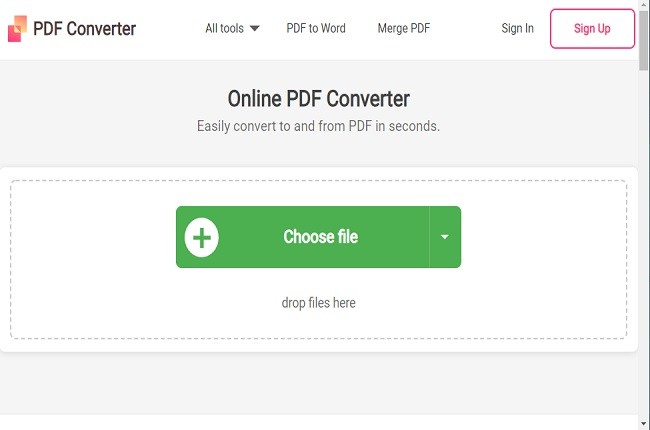
Similarly, PDF Converter is an online tool that you can also use for managing PDFs documents. Since this is an online tool, you can use this software to convert PDF invoice to Excel on Mac without requiring you to download and install the app. You will just need to drag your file and convert it in a few clicks. Thus, you will need an internet connection to have access to its software and manage PDF. It has also features that allow you to import files on cloud storage like Dropbox and Google Drive. Moreover, listed below are the simple few steps on how to convert PDF files using PDF Converter.
- Go to PDF Converter official website and choose “PDF to Excel” icon.
![convert PDF invoice to Excel online]()
- Hit “Choose PDF file” to upload your target file.
![convert PDF invoice to Excel online]()
- Then wait the process to “Convert” button to convert PDF invoice to Excel online.
![convert PDF invoice to Excel online]()
- To save your file simply click “Download” button.
![convert PDF invoice to Excel online]()
PDFZilla
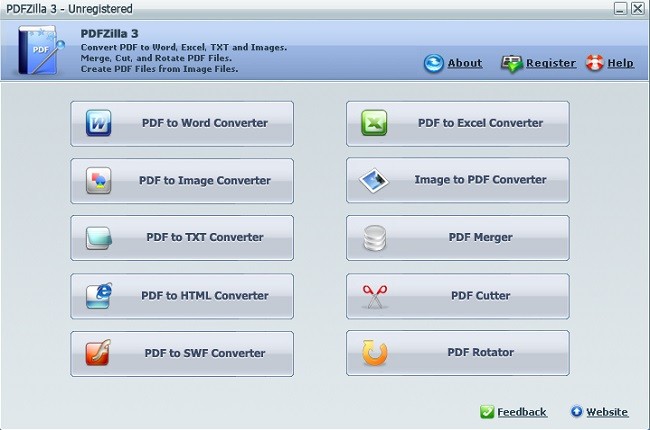
Another tool that you can rely on PDFZilla, it is a PDF management tool that is mostly offered as a one-way converter from PDF to Excel, TXT, HTML, Word, and many more. This tool will also allow you to rotate your PDF file the way you wanted it to be. It also has a feature that will help you merge and cut PDF documents. The conversion process is quick, and that is the first feature that converter seekers want. Furthermore, you can download and try PDFZilla to convert PDF invoice to Excel.
- Go to the official website and download the app.
- Choose “PDF to Excel Converter” button.
![convert PDF invoice to Excel on Mac]()
- To import file hit “Add a PDF file” icon.
![convert PDF invoice to Excel on Mac]()
- Choose your output folder by clicking “Browse” button.
![convert PDF invoice to Excel on Mac]()
- Then, click “Start Converting Now” button, wait for the process, once done, your outputs will be automatically saved in your PC.
![convert PDF invoice to Excel on Mac]()
The good features of a PDF converter:
- Free and reliable
- Fast conversion process
- Unlimited use
- Supports multiple output formats
- Available in multiple languages
Conclusion
Using the solutions mentioned above, they are all helpful in their own unique ways. It is highly recommended to use LightPDF because of all the great features mentioned above regarding how to convert PDF receipt to Excel.














Leave a Comment