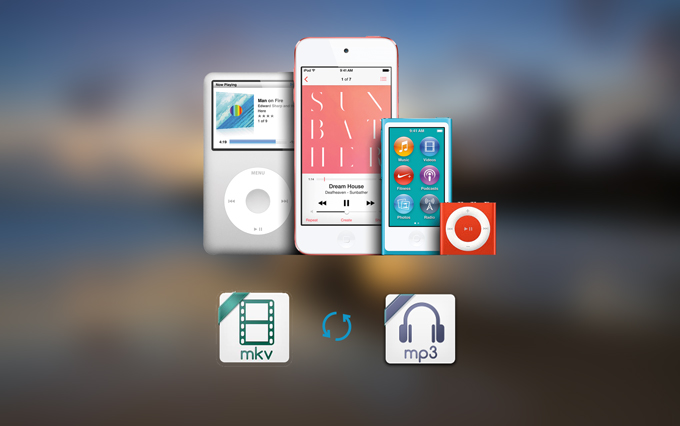
MKV standing for Matroska, is a relatively new multimedia container format compared with AVI, MOV, etc. It can encapsulate various data including video, audio, picture and subtitle tracks into one file. As for this compelling feature, MKV file has become popular in the anime fan-subbing community and widely used in camcorder. We can find many anime videos and music videos in such format.
However, many portable devices do not support MKV files, especially digital players like iPod, iPad, iPhone, etc. Moreover, for those people who only want to listen to the audio from music videos, films and more in MKV, saving lots of such files directly on your device will cost much memory space. Therefore, that raises a need of converting MKV file to another compatible format like MP3. Here are some of the best ways that will help you convert MKV file to mp3.
Two solutions to free convert MKV to MP3
Apowersoft free online audio converter
It’s a web-based application that offers free services for users to convert MKV to MP3 online. With Apowersoft Free Online Video Converter, you can enjoy the fast speed when converting the videos. Even better, there is no limitation to the number of videos to convert. Except MP3 file, this application lets you to convert MKV to other audio formats like wma, wav, etc. In addition, it works on any browser for both Win and Mac.
This tool is utmost easy to use with the user-friendly interface, you can follow the steps below to convert MKV files.
- Click “Select files to start” and you will be guided to download Launcher to your PC.
- After you installed Launcher well, a local folder will be opened to let you add MKV files to convert. Press “Add files” on the bottom left corner to add more.
![convert MKV to MP3]()
- Hit “Format” to choose MP3 from the available options as the output format.
- Adjust settings for audio including bitrate, channel, and sample rate, etc.
- Press “Convert” to save the converted MKV files.
Also you can learn it by watching the guide video:
Free MKV to MP3 converter
Another MKV converter is cloudconvert that allows users to free convert MKV to MP3 and many other formats. Furthermore, except MKV file, it supports to convert other audio and video formats as well. You can use it without installing anything to your computer. It’s easy to use with an user-friendly interface. Just click “Select files” to upload the MKV file and set the output format based on your needs. Then hit “Start Conversion” and wait the conversion process finishes. After that, press “Download” button to save the file on your PC.

However, in comparison with the free online converter above, this application would take much time to convert. Moreover, it can’t guarantee the quality of the video or audio since it doesn’t provide an option for users to adjust the settings of the audio and video.
The Shareware to Convert MKV File to MP3
If you have a batch of MKV files and want to convert them to MP3 file at a time, then Apowersoft MKV converter studio is the best choice for you.
This software is a professional MKV converter that gives you the ability to convert MKV video to MP3 format with ease. It not only enables you to convert different audio files, but also lets you convert MKV to many different video formats like MP4, AVI, etc. Even though Video Converter Studio is often used for converting MKV video, it also works with other video formats as well like AVI, MP4, etc.
As for how to convert MKV files with this program, you can refer to the following detailed steps.
i
Click “Add Files” button to input the MKV videos.
ii
Drop down the “Profile” bar and select MP3 file as the format for the output file.
iii
Set the output folder to save the file.
iv
Click “Convert” button.

When the conversion process ends, a folder will pop up, guiding you to find the MP3 file. Comparing with other free MKV to MP3 converters, MKV converter studio is better to satisfy user’s multi-needs as it is also a video editor that can let people personalize and customize their video, including trim, crop, rotate, flip, adjust effect, add watermark, audio track, and subtitle, etc. But if you want a free tool, you can try online application listed on this article.




Leave a Comment