3 versatile tools to help you with MTS to MP4 conversion
The simplest way to play MTS videos
One of the best yet simplest tools we can use is the Apowersoft Free Online Video Converter. It is a free online tool and requires no registration or hidden charges. You can actually convert as many videos as you want. The cruel thing is that it may take a bit longer time to wait for all the conversion complete. Furthermore, we can edit the MTS file and make it more attractive before we start conversion. For instance, we can cut off unwanted video clips and add effects to a video, etc. To know how to use this MTS to MP4 converter, here comes the detailed instructions:
- Firstly, visit Free Online Video Converter. Click the “Select files to start” button, choose the MTS file and click “Open” to load the file to the webpage.
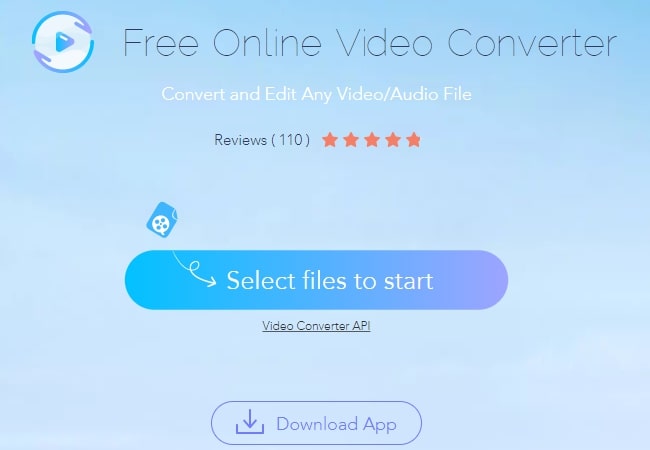
- Configure some video and audio settings as you need. Select MP4 as the output video format before we proceed with its advanced settings.
- After that, you can also configure some advanced settings like trimming, cropping, adjusting effect and adding watermark to the video in this field.
- Hit “Convert” button to start with the conversion. A high quality MP4 file will then be saved in your computer.
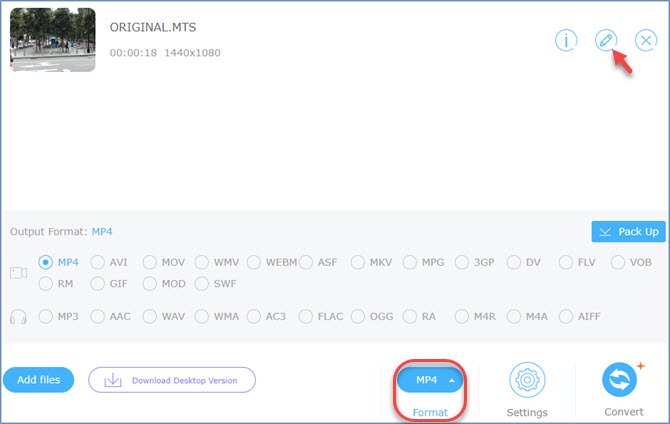
The professional way to play MTS videos
Aside from using an online tool, we can also take advantage of Video Convert Studio to convert MTS to MP4. Installation as it requires, it can work on computer as a standalone program. We can also convert multiple files at the same time, which is definitely an effort and time saver for us. Below is how to convert MTS to MP4 using this tool.
- You can click on the green button below to download and install the software on your computer.
- After installation, launch the program and click the “Add” button to load the MTS file to the converter.
- Click the drop-down arrow in the “Profile” part and select “to MP4”. And you can choose the quality of the video that you want to retain for the resulted video (same as source, 1080p, 720p, DVD quality, mobile quality, desktop quality).
- Hit the “Convert” button to start the MTS to MP4 conversion. The MP4 file will then be saved in your computer.
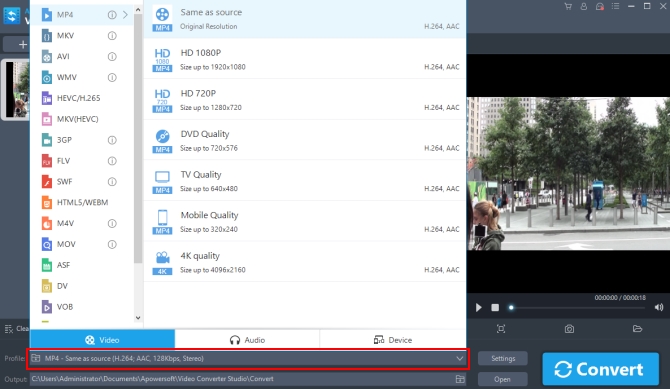
Aside from converting files, this program has some other helpful features for solving other problems. To be specific, this desktop tool has a built-in video editor, helping us edit a particular video. We can trim, crop, adjust effect, add watermark and insert plug-in subtitle to a video. Plus it can also help us merge video pieces into one. Besides that, this tool can also convert an audio into other format(s) that we desire.
The optional way to play MTS videos
VLC, which equips a conversion component, is a well-known multimedia player running on cross-platform, it also can be used as a MTS to MP4 converter. But comparing with these two tools above, VLC may be the last choice we have here because it is not a specialized video converter. However, we can still make full use of this feature as a last resort.
- Open the VLC player, press “Ctrl+R” and a Convert dialogue will pop up.
- Click the “Add” button under the “File” tab and insert the MTS file from your computer.
- Hit “Convert/Save” button once the file is already in the VLC player.
![convert MTS to MP4]()
- Choose “MP4” from the drop-down menu in Profile field.
- Select the file destination and then click on “Start” button to start with the conversion.
Wait for a while and the file will be converted soon. The converting speed is quite fast but it often crashes files.
Tips: how to edit MTS files
If you need to edit MTS files, you may try ApowerEdit. ApowerEdit is a versatile video editing tool that allows you to edit MTS videos by splitting, cropping, adding watermark, zooming, adjusting speed, etc. It has hundreds of beautiful text, overlay, transition, element, and other templates. Only by finishing a few clicks, you can transform your MTS file into a stunning movie instantly.
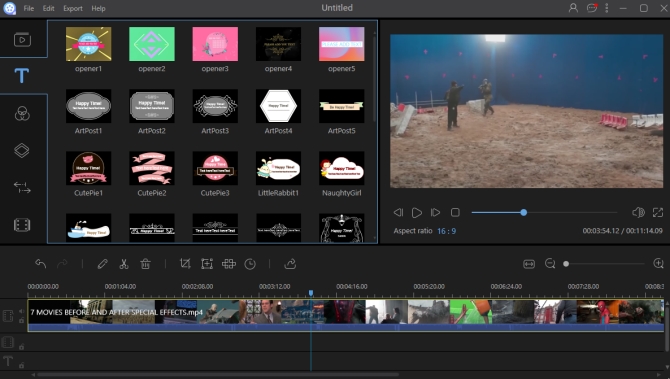
Conclusion
We can conclude that all of them can be very useful at their own uniqueness. Perhaps, if you don’t want to have the software installed in your PC, you may use Apowersoft Free Online Video Converter. Meanwhile, in case you already have a VLC stored in your computer, you may just use its converting function although it’s unprofessional in converting files. However, in the event that you like to have a tool that is jump-packed with great features and is undeniably fast and accurate, it is recommended that you use the Video Converter Studio tool.



Leave a Comment