Apps to Convert PDF to Word on Android
Apowersoft PDF Converter
Apowersoft PDF Converter is a professional PDF managing tool that works perfectly on Android. This application has a simple design, so you can easily choose different functions to process your files. The app supports some commonly used file formats, including Word, Excel, PPT, JPG, PNG, etc. Moreover, you can use this app to convert files in batch. It works quickly and can turn your PDF to an editable Word file hassle-free. Here are the 3 simple steps on how to convert PDF to Word on Android.
- Download and launch the app on your Android phone.
- Tap the “PDF to Word” button on the main interface, hit “Choose file”, select the file(s) and then press “Done”.
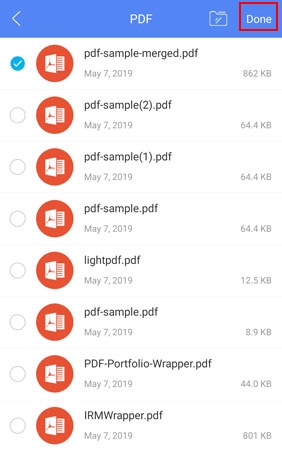
- Tap the “Convert” button and wait until the procedure is complete.
You can then hit “View document” to find your converted Word file or go to “Me” > “Local files” to find your processed files.
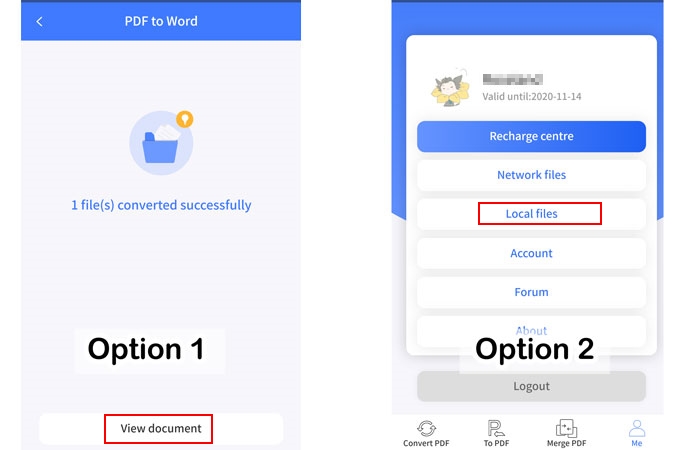
Note: When selecting files to convert, if the app doesn’t list the file you need, you can tap the folder at the upper right corner and go to the internal storage to find your file.
PDF Conversion Suite
PDF Conversion Suite is another app that you can use to convert PDF to Word document on Android. Aside from the documents stored on your Android mobile, the app can allow you to select files from your Google Drive. It can convert large-size PDF files to Word files. With just a few taps you can convert a PDF file. Here is a guide for you to refer to.
- Go to Google Play and download the app.
- From the interface of the tool, select “Convert PDF to Word”, and then choose the file that you need.
![PDF Conversion Suite]()
- After the conversion has finished, your processed file will automatically be saved on your phone.
Comparison
PDF Conversion Suite is a good app to convert PDF to Word on Android, especially if the file is of a large size. However, the quality in the conversion process usually drops. Meanwhile, Apowersoft PDF Converter is a timesaving tool that can make your work easier, and it gives you high-quality and effective results. Also, it has more features compared with PDF Conversion Suite.
Apps to Edit a Word Document on Android
After the conversion, you can use the tools below to edit your Word document files.
WPS Office
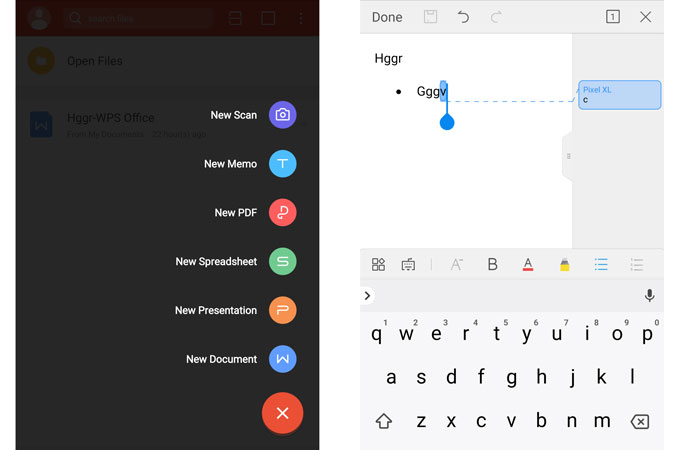
WPS office, developed by Kingsoft Office Software Inc, is a free document editing app which can help you edit any document such as Word, spreadsheet, PPT and more. It has many useful text editing tools and can allow you to add comment. It works like Microsoft Word and the files it processes can be uploaded to WPS Cloud, which enables you to check the document from anywhere. Even better, it recommends many useful templates, which may be helpful when creating a new document.
Polaris Office

Polaris Office a newly-released document editing app, which is free of charge. It is an office suite that can process Word, PPT, Excel and TXT on different platforms, and performs especially well on Android. This app consists of many features, including inserting images and tables, signatures and more. You can use it to export files as PDF or share the files within the app.
Conclusion
Converting PDF to Word might have been time-consuming before, but with the help of the applications we recommend, you can convert PDF to Word document on Android in an easy and fast way. If this post does help you, you can share it on your Twitter, Facebook or LinkedIn, and help more people to work with PDF files with ease.


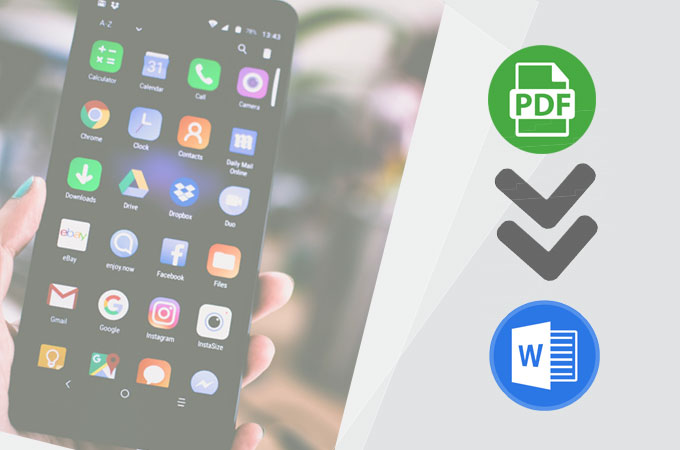
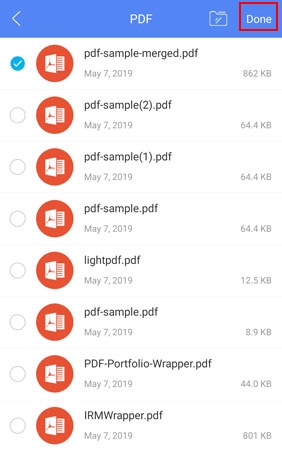

Leave a Comment