Recommended Apps to Resize Videos for Instagram
iOS Solution – InShot Video Editor
- Platform: iOS
- Rate: 4.8
- Size: 96.6mb
- Compatibility: iOS 10.0 or later
- Price: $2.99/ per month
As its name implies, InShot Video Editor is a simple yet powerful video editor for iOS devices. This program can quickly crop video for Instagram and other social networking platforms. Aside from that, it also has the ability to add music, voice-overs, emojis, and video effects to the video.
What’s amazing about this app is it can alter the speed of your video. Furthermore, it supports various languages like English, Arabic, French, German, Russian, Chinese, Spanish, and Thai. The only drawback of this app is it adds watermarks on your rendered output. You need to purchase its full version to get rid of the watermarks. If you want to use this app to resize videos for Instagram, you can follow the steps.
- Install the app in your device from the App Store.
- Launch the app then select “Video”, after that, tap the video you wished to resize.
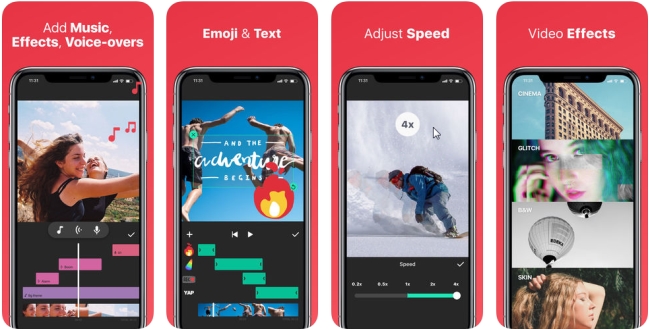
- Now, go to “Canvas”, select 1:1, and tap the “Export” button located at the top right-hand side of your interface and wait for the file being created.
Android Solution – Video Crop & Trim
- Platform: Android
- Rate: 4.4
- Size: Varies with device
- Compatibility: Android 4.0.3 and up
- Price: Free
Video Crop & Trim is an Android app designed to crop and trim unwanted portions in the video. This program is absolutely free to use and very user-friendly for beginners. Besides as an app to resize videos for Instagram to turn videos into square right away, it also has other useful features, such as blurring videos for Instagram, YouTube, Snapchat and Musical.ly, enhancing video colors, and removing the watermark. To know how to crop video for Instagram with it, here are the instructions.
- Install the app in your Android device from Google Play Store.
- Once installed, open the app and choose “Crop”, After that, locate and select your video from your device, choose “Square” from the available options, then adjust the cropping section to the right position. Once done, click the check button to process your file.
![crop video for Instagram]()
- Wait for a while until the file is automatically saved on your phone.
Web Solution – Kawping
Kapwing is an ad-free and web-based tool which lets people create and edit video easily online. It has a clean and straightforward interface. You will find all available tools it includes are displayed on the page clearly, for example, meme maker, video montage maker, video collage maker, and many more.
- Go to Kapwing official web site, then click the “Resize Video” option and you will be directed to Kapwing online video resize.
- Upload your video, or if the video is on YouTube, Vimeo or other websites, you can paste the video URL in the designated area.
![crop instagram video on kapwing]()
- Then select the “Instagram 1:1”, choose “Fit” to fit the video with padding putting around the video without crop, or “Crop” to cut off the edges of the video to make it take up the full screen.
- Click “Create” to produce your video in high quality, when it is fully processed, click “Download Video” to save your file or publish it on your social media.
![kapwing for resizing instagram video]()
How to create and crop video for Instagram on PC
BeeCut
BeeCut is actually a video editor and a video maker. But different from other traditional programs, it has several aspect ratio options for videos: 1:1(Instagram), 9:16(portrait), 16:9(widescreen), 4:3(traditional) and 3:4, which makes it simple to share video on Instagram. It is also regularly updated with the fashionable filters, borders, transition effects, and animated elements. What impressed me most is it allows to pause the editing if there are urgent things to handle. Users can save the file as a project file and continue the editing the next time it is opened. All previous changes are completely saved. Let’s see how to crop video for Instagram with it.
- Open BeeCut, import the files into “Media” area.
![BeeCut crop video for Instagram]()
- Drag the file into the timeline, choose the file and click “Crop” button in the middle tool bar.
![crop video for Instagram]()
- Apply the filters, animated elements, transitions, texts and borders to the video if need.
- After that, export the file in square format with the quality you preferred.
ApowerShow
ApowerShow builds in a split screen feature which cannot only let you crop video in square format, but also create video in the Insta-size. Moreover, it allows you to add up to 5 videos in one screen, which sounds really cool. And if you like, you can even add border for your Instagram video. Let’s check how it looks like and works.
- Open the program, go to “Split Screen” tab, click “Style” and set the “Aspect Ratio” to “1:1”. If you want to make your Instagram video look different, you can set the border shape and color as well.
- Now, upload your video by clicking the “Plus” button inside the blue box in the bottom left section. You can move the video with the mouse to adjust the video you want to show.
![crop video for Instagram]()
- After that, you can go to set the filters, audio, music based on your need.
- When you are happy with the video, click “Export”, choose the video quality and click “Export” button to create the file on your computer.




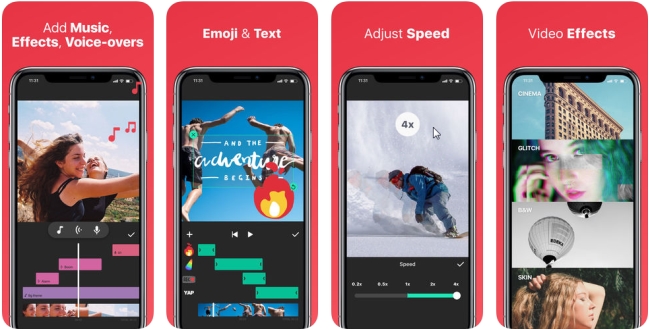

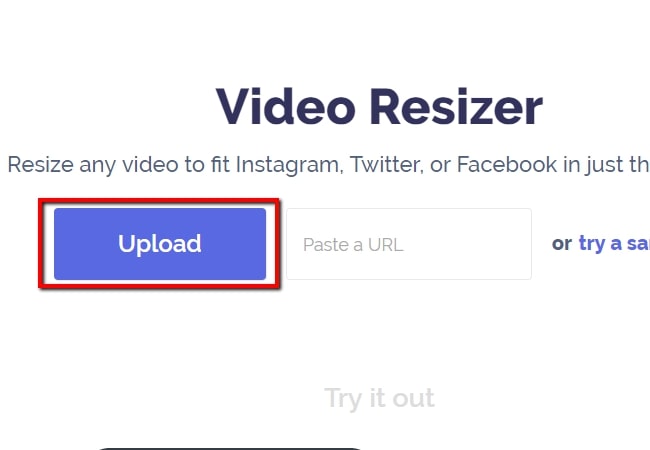
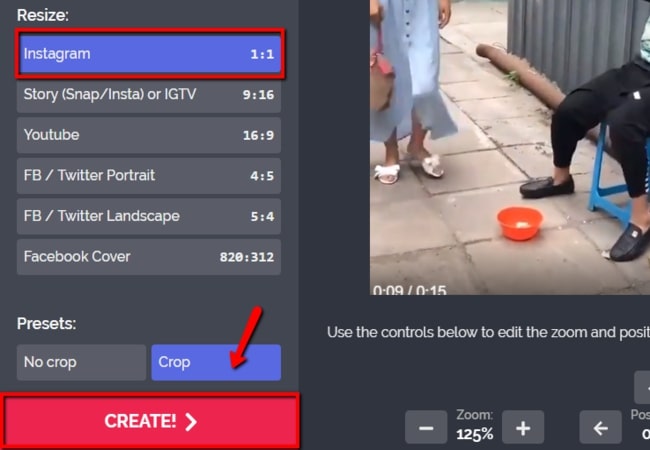
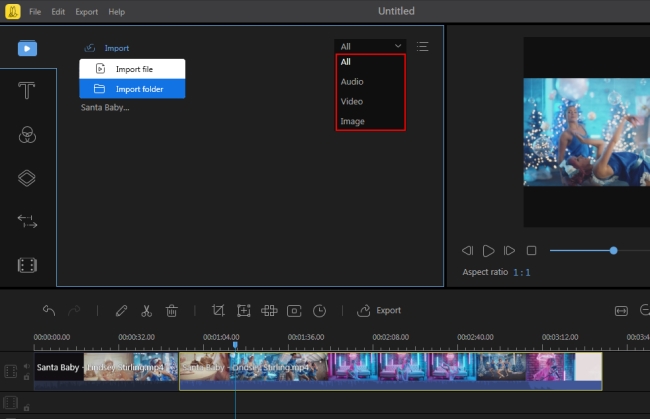
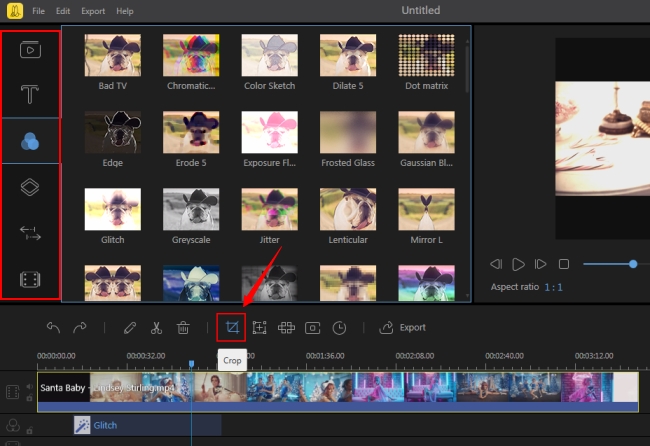
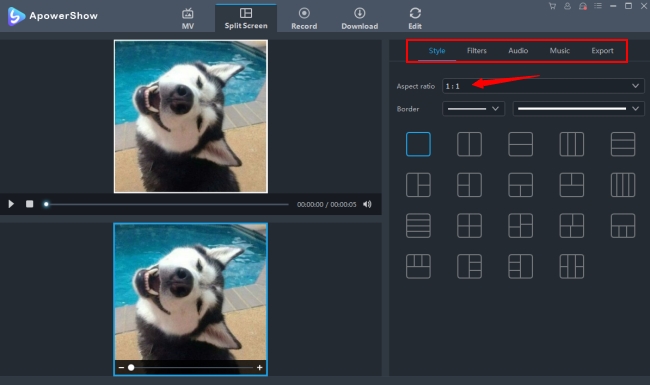
Leave a Comment