
If you want to make your friends laugh out loud, putting their image on the funniest and weirdest characters is a great way. Not to mention when you have used a meme, animal character, poster, or an old picture. Meanwhile, people who are not into photo editing believed that this task is a bit difficult thing to do. This is not a problem anymore, especially there are countless impressive photo editors that can be used without the skills needed. Furthermore, learning how to cut an image and paste it into another photo can be trouble-free when you have found the perfect tool. So, it is better if you are meticulous in choosing a photo editor. But since you’re already here, we’ll list down a powerful tool that you can use with ease. It will save you time and totally wouldn’t cost a lot. Let’s get started!
How to Cut an Image and Paste into Another Photo: Full Guide
Use Apowersoft Background Eraser for Android & iOS Users
The process doesn’t have to be complicated, most especially when you discover this powerful app known as Apowersoft Background Eraser. With the help of this app, learning how to cut an image and paste it into another photo is much easier. Compared to other photo editors, this app comes with an intuitive interface, as well as effective cutting and transposing tools.

Manual Tools: How to Cut an Image and Paste into Another Photo Manually
For Android and iPhone users, this powerful app has two manual tools such as brush and magic brush. The first one is a brush tool that has two strokes. First, is eraser-shaped with a plus sign on it. Indeed, when you use this app you’ll learn the process how to cut an image and paste it into another photo the easy way possible. The first brush manual tool enables users to select the parts that need to be removed. While the second tool that has a minus sign on it is for areas that need to be kept. If you want to select the same color tone from your image for keeping and eliminating specific parts, then a magic brush is a manual tool that you need.
Below are simple steps that will teach you how to copy and paste a picture onto another picture.
- Install the app by clicking the download button above.
- Open it, tap the “One-Click Cutout” tab import a photo.
- Wait for this app to process and you’ll see the background has been removed instantly.
![how to cut an image and paste into another photo]()
- Then, tap the “Manual” tool to start selecting the parts you want to keep and cut.
- Next, put it by tapping the “Background” > “Customize” tabs and plus icon to import an image which you want to put the cutout photo.
![how to cut an image and paste into another photo]()
- Finally, hit the checkmark icon and the “Save HD” button to save it.
![how to cut an image and paste into another photo]()
Enhance: Brightness & Saturation Plus Beautify your Image Instantly
After you grasp the process of how to copy and paste a picture onto another picture on iPhone and Android, then you can proceed to enhance it. With this app, you’ll be able to adjust the brightness and saturation depending on the look you want to see. Plus, it lets you beautify the skin tone and smooth.
Here’s how you can enhance your photos using this simple yet effective app
- After you cut and paste the image into another, tap the “Adjust” and “Beautify” tools.
- Adjust them to achieve the goal you want for your image.
- Once satisfied, tap the checkmark icon and hit the “Save HD” button to save it on your device.
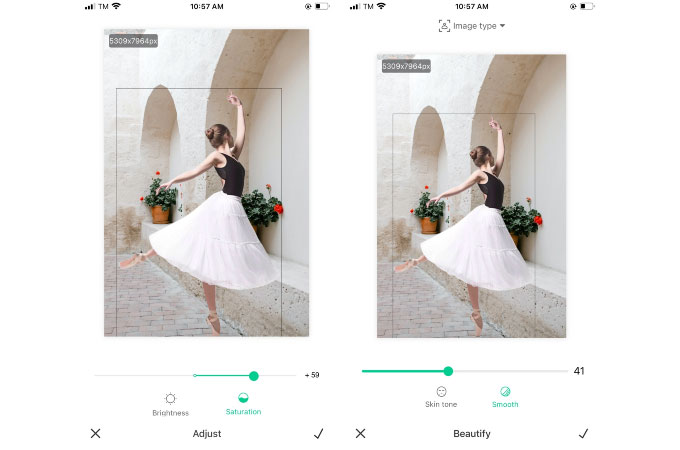
Conclusion
You can find interesting and advanced photo editors elsewhere that can teach you how to cut an image and paste into another photo. However, as stated, not everything you see is intuitive and user-friendly. So, if you are a beginner but you need to do the task, then you can rely on a simple but effective app known as Apowersoft Background Eraser.



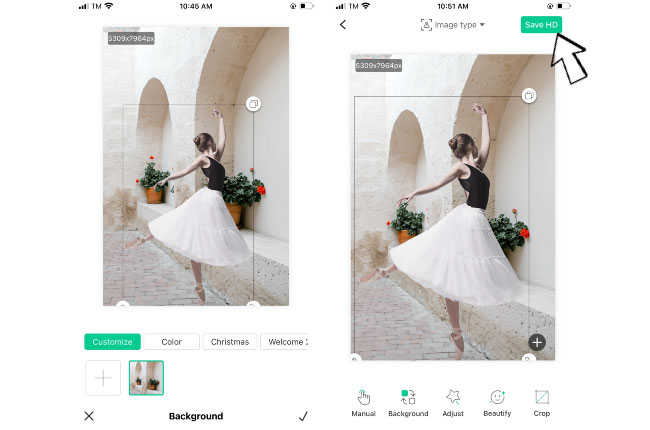

Leave a Comment