Best Tools on How to Delete Stickers on Snapchat
| Features | Apowersoft Watermark Remover | Photo Stamp Remover | Jihosoft Photo Eraser | Fotor | GifGit | InPaint | Photo Retouch | Photo Eraser | Remove Unwanted Object | Touch-Retouch |
|---|---|---|---|---|---|---|---|---|---|---|
| Easy to use removing tools | ||||||||||
| Remove stickers accurately | ||||||||||
| Process photos in batch | ||||||||||
| User-Friendly interface |
Apowersoft Watermark Remover
If you are looking for a simple and powerful tool on how to delete stickers on Snapchat easily, then Apowersoft Watermark Remover is assuredly the best tool for you. The process of removing stickers is very simple. You can use its easy-to-use selection tools for any type of stickers and objects in the photo and video, including polygonal lasso tool, marquee tool, and brush tool. Besides that, there are also AI method and regular method to remove the stickers. The user-friendly interface and straight-forward functions will help you get hold of the software easily and quickly. Here’s how you can delete stickers on Snapchat using this simple program.
- Download and install the program on your computer.
- Choose “Remove watermark from image” and click the plus sign icon on the interface to import the photo you need to edit.
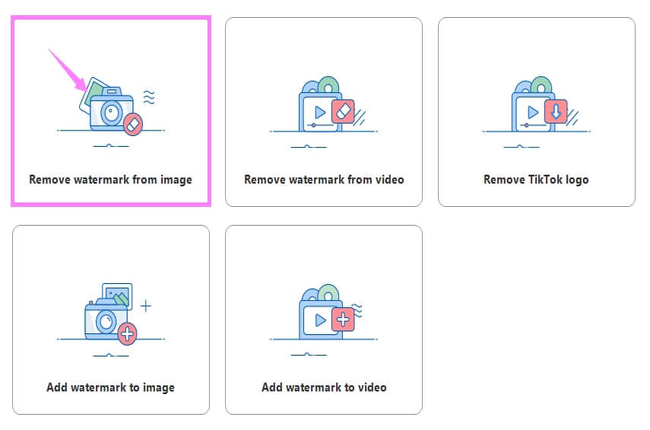
- Once imported, choose one of the selection tools to highlight the stickers in your image and the method for the sticker removal.
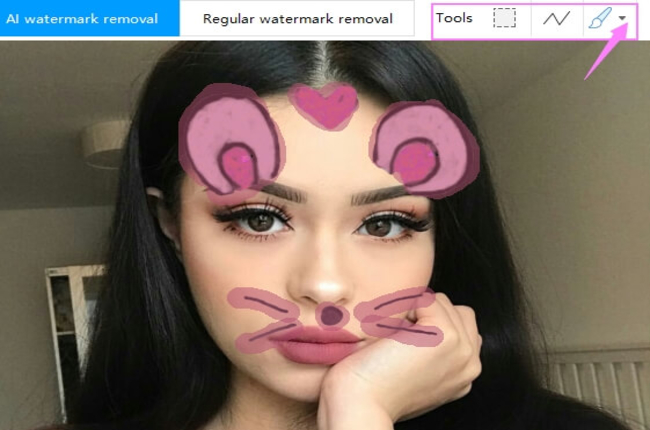
- Finally, click the “Convert” button to process your file and it will be saved in your local disk directly.
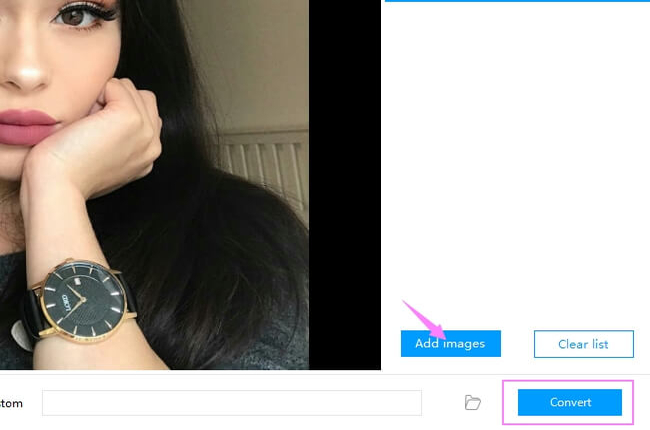
Photo Stamp Remover
Another solution to remove stickers from Snapchat screenshot for Windows users is Photo Stamp Remover. You can choose from the brush tool, rectangle tool, and a magic wand to select the sticker in the Snapchat photo. Also, you can adjust the hardness, radius, color fuzziness, and more for your image. Despite the simplicity of this tool, some edits are easy to identify or spot. With that, be mindful about leaving behind noticeable edits. For you to remove stickers on Snapchat, follow the steps below.
- Launch the program and import the photo by clicking the “Add File(s)” button.
![add objects into pictures with photo stamp remover]()
- From the editing section, highlight the stickers in your snap you want to remove. You can use selection maker, rectangular, and free-from select remover tools to mark the areas.
- To preview the result, click the “Remove” button to process your image.
![add objects into pictures with photo stamp remover]()
Jihosoft Photo Eraser
Jihosoft Photo Eraser is also the best option for people who use Windows to remove stickers on Snapchat. This program has many smart selection tools, including brush, rectangle, lasso, polygon lasso. It comes with a clean and intuitive interface that makes it easy to use for all ages. Refer to the simple steps below to know how to remove stickers on Snapchat on it.
- Launch the software, choose either “Select Photo” or “Select Folder” button to import the photos you need to edit.
![delete-stickers-on-snapchat with jihosoft]()
- Next, brush the stickers in your image by clicking and dragging your mouse.
![delete-stickers-on-snapchat with jihosoft]()
- Then click the “Erase” button to process your photo and see the result.
- Finally, save it by clicking the “Save” icon from the lower interface.
![snapchat sticker remover with jihosoft]()
Fotor
For people who prefer to use a web Snapchat sticker remover, Fotor is what you can rely on. You can use either a clone tool or a brush tool to remove the stickers. Also, it allows you to adjust the brush size and soft edges. Besides that, you can crop, rotate, resize, and more of your image easily. However, this tool leaves a watermark and ask you to upgrade it to avoid watermark.
- Head to its official homepage in the web browser.
- Upload the photo by clicking the plus sign icon on the interface.
![snapchat sticker remover with fotor]()
- Next, go to the “Basic” menu and click the “Magic Clipper” button.
- Use the “Removal Brush” button to highlight the stickers in your image, and then click the “Apply” button to check the result.
- Once finished, click the “Save” icon from the upper right interface.
![delete stickers on snapchat with fotor]()
GifGit
Another reliable online tool that you can use to delete stickers on Snapchat is GifGit, which provides a clone tool that you can use easily to cover the stickers with the same pixels. This clone effect will save your time and the sticker will be removed as if it never existed in your image.
- Go to its official web site and click the “Start Editing” button.
![delete stickers on snapchat with gifgit]()
- Click the “Choose File” button to upload the file from your computer into the app to start editing.
![snapchat sticker remover with gifgit]()
- Next, press the Alt key and click the image to define the clone starting point and area.
- Then, stroke the photo with the clone stamp tool to copy the image from the clone point to the designated area.
- Finally, click the “Download” button and the image will be saved on your computer.
![snapchat sticker remover with gifgit]()
InPaint
Inpaint is purely an online tool that helps you remove stickers from Snapchat screenshot. This tool makes the removing process easy and simple because of its user-friendly interface. You can use the highlighter tool to mark the sticker areas in your Snapchat image. Just refer to the instructions below to learn how to remove stickers on Snapchat with it.
- Go to its official homepage and click the “Upload Image” button to upload the image you need to edit.
![delete stickers on snapchat with inpaint]()
- Once uploaded, highlight the stickers using the mask mode (red circle) from the left toolbar.
- Click the “Erase” button to process your image and preview the result.
- Finally, save it by clicking the “Download” button.
![delete stickers on snapchat with inpaint]()
Photo Retouch
Photo Retouch is perfect for photo editing and works like magic. This amazing app is compatible with iOS and Android devices that can be easily handled by beginners and pro as well. It offers basic editing tools such as “Object Removal” and “Quick Repair” to get rid of unwanted things in the image.
- Install the app and tap the plus sign icon from the interface to import the photo you want to edit. Then crop the image first if you want before to proceed to the main editing section.
- Next, use the “Object Removal” tool to select the stickers on the Snapchat you want to remove. You can use the “Quick Repair” tool to automatically remove the areas you want to delete.
- Tap the “Save” icon on the upper right corner to save it into your device.
![delete stickers on snapchat with photo retouch]()
Photo Eraser
You can also use this easy to use Photo Eraser app to remove stickers from Snapchat screenshot. It comes with two modes perfectly designed for removing unnecessary areas in your image. You can use the “Intelligent’ mode, a square shape, or the “Advanced” mode, a brush tool to choose the stickers. Look at the steps below to know how to remove stickers on Snapchat using this app.
- Open the app, and choose the “Remove Watermark” button to import the image you want to edit.
- Then use either “Intelligent” or “Advanced” tools to select the sticker areas in your image, and wait a while for the removal result.
- Tap the “Check” icon and then the ‘Save Image” option to save the edited image.
![delete stickers on snapchat with photo eraser]()
Remove Unwanted Object
Another simple yet reliable app for Android users is Remove Unwanted Object. This app provides lasso and brush tools that enable users to delete stickers on Snapchat without hassle. In spite of the fact that this app is handy and easy to use, the annoying ads often appear when editing.
- Install the app on your device and open it afterward.
- Choose either “Brush” or “Lasso” tools and apply them for the stickers you want to disappear.
- Next, hit the “Process” button to preview the processed image.
- Save it on your device by hitting the save icon.
![delete stickers on snapchat with remove unwanted object]()
Touch-Retouch
Last but not the least, we have Touch-Retouch for Android users to remove stickers on Snapchat with the brush and lasso. Using these, you can mark the sticker areas you want to remove with great ease. Here are the steps that you can follow to remove stickers on Snapchat with the help of this simple app.
- Hit the “Tap to Start”> “Object Remove” to import the photo into the app.
- Next, choose either the “Brush” or “Lasso” tools to select the stickers or other areas you want to disappear.
- Click the “Go” button to process your image.
- If everything is good, tap the “Check” icon and “Save” to download the processed image.
![delete stickers on snapchat with touch retouch]()
Conclusion
The tools mentioned in this article offer useful features that help you delete stickers on Snapchat. Among them, you can’t miss Apowersoft Watermark Remover, which is truly convenient for users. Feel free to share your thoughts in the comment section.



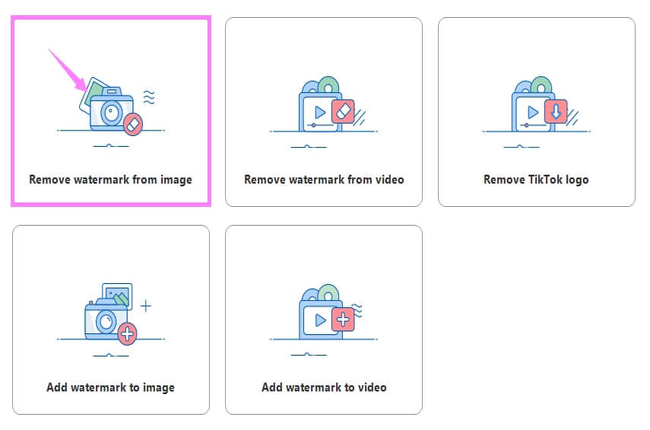
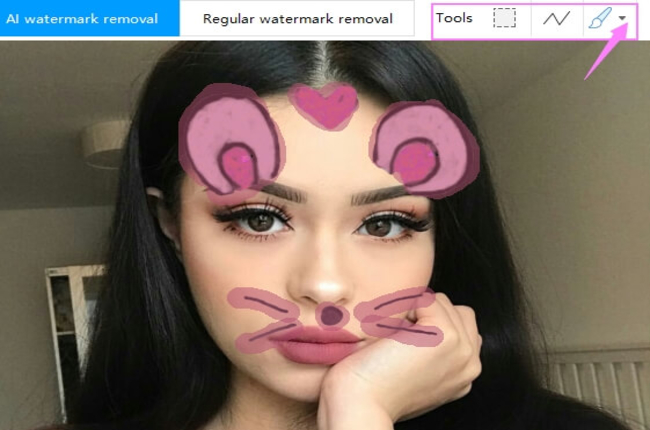
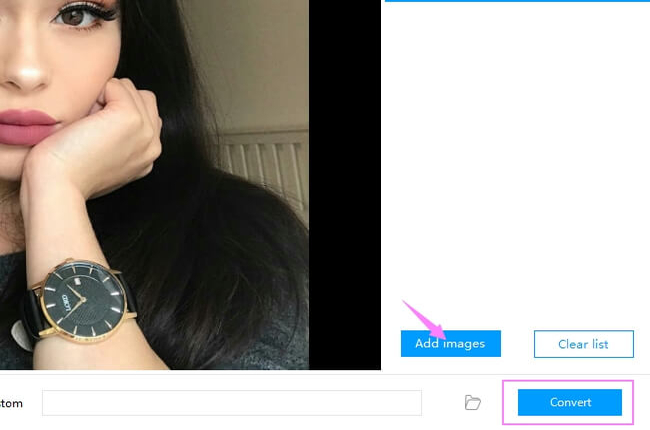

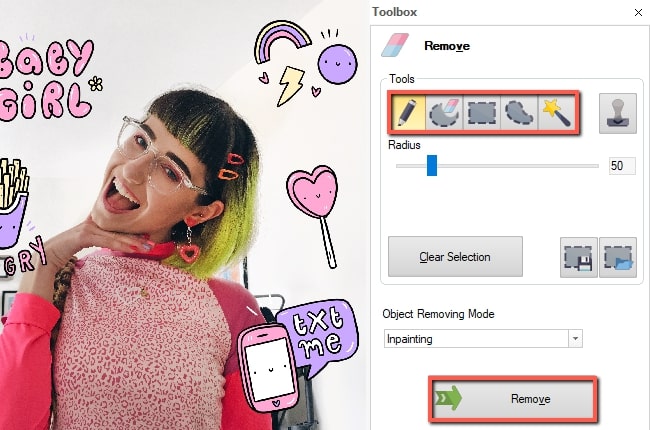
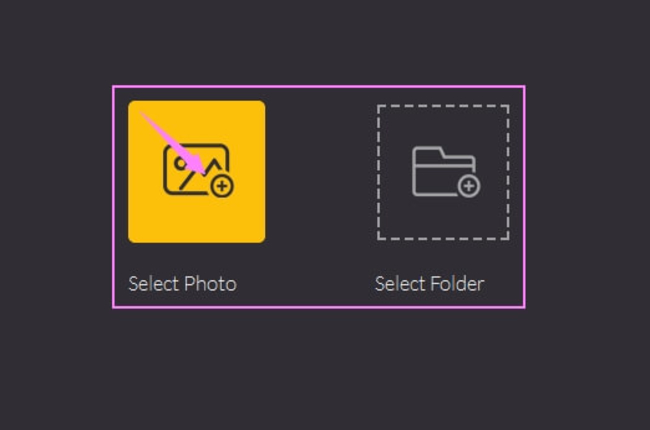
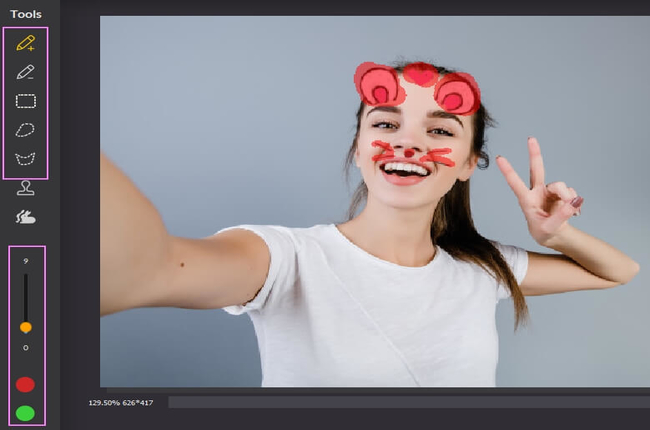
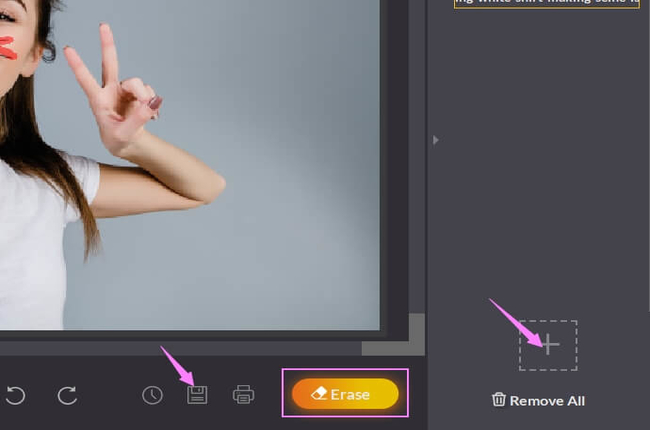
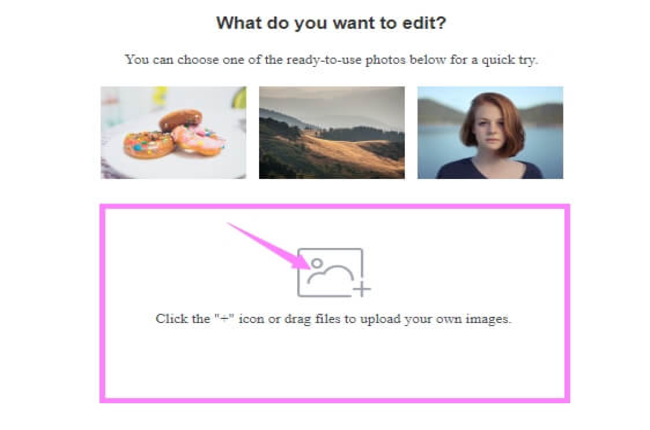



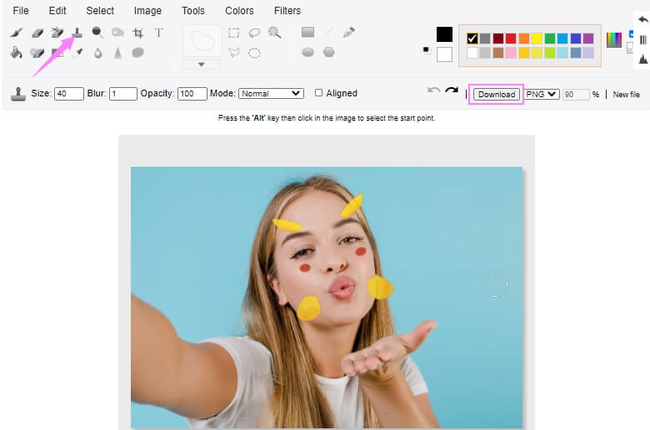






Leave a Comment