Usually, the free registered account will automatically become VIP after the VIP license is purchased from the official ApowerREC site successfully. If your account is still in the trial version after the purchase, please log out of the existing account first and relaunch the program, then log into the account with the email you used to purchase the program along with the password is alright.
Please do not use the activation code to activate the VIP account because the account is already VIP. The activation code received after the purchase can be used when transferring the current VIP license to a newly registered email account. And once used the activation code to activate a new account successfully, the old VIP account will be automatically disabled.
However, if you have required the activation code from promotional activities, then please refer to the steps below to activate your free account into VIP.
Activate ApowerREC VIP on Windows
- Download ApowerREC.
- Launch the program and click “Log in”.
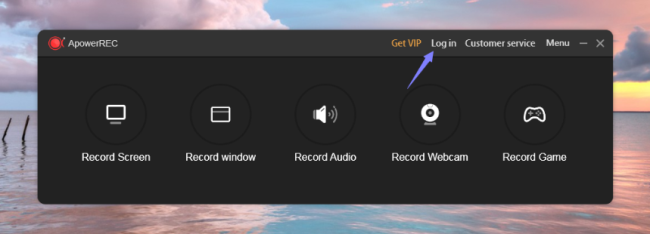
- Now, let’s register a new account first. Click “Sign up”. (For people who have already registered the new account, please jump to step 7 directly.)
![click sign up]()
- Enter an email at the first blank and click “Get Verification Code”, then, a verification code will be sent to the email you just entered.
![get verification code]()
- Once received the verification code, copy and paste it to the second blank and set your own password at the third blank, then, click “Sign up”
![click sign up]()
- Next, log into the account with the email you just registered along with the password, and click “Login”.
![click login]()
- Once logged into the account, click “Activate VIP” button.
![enter activate vip]()
- Enter the activation code to the blank as the image is shown below, and click “OK”.
![click ok]()
- Then, your account status will be upgraded from trial to VIP license.
![done]()
Activate ApowerREC VIP on Mac
- Visit ApowerREC and download the program.
- Click “Login”.
![enter login]()
- Click “Register”. If you already have a free registered account, please skip to step 6 directly.
![register account]()
- Enter your email account at the first blank and click “Get verification code”. Then, the verification code will be sent to the email you filled in the first blank.
![receive verification code]()
- Simply fill in the verification code at the second blank and set your password at the third blank. And click “OK”.
![finish registration]()
- Log into your registered account and click “Activate VIP”.
![vip activation]()
- Enter the activation code and click “OK”.
![fill in activation code]()
- Done!
![finished]()

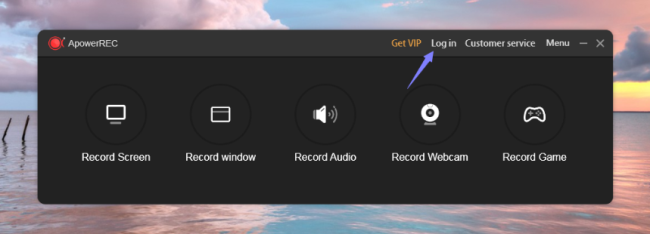

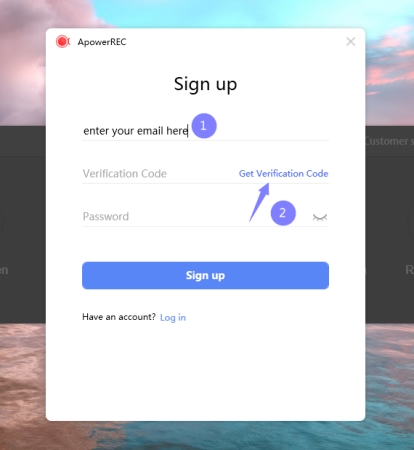
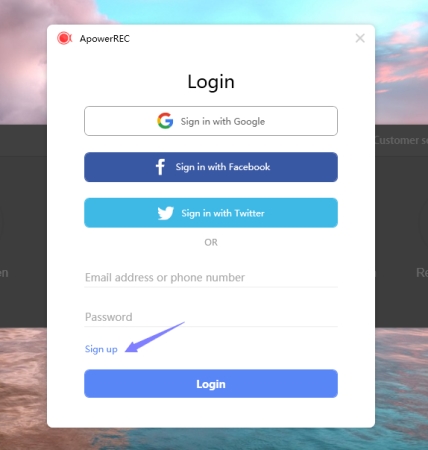
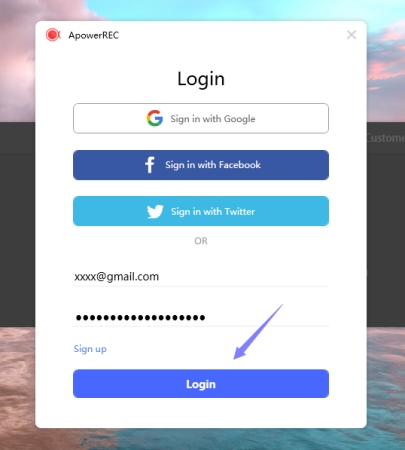
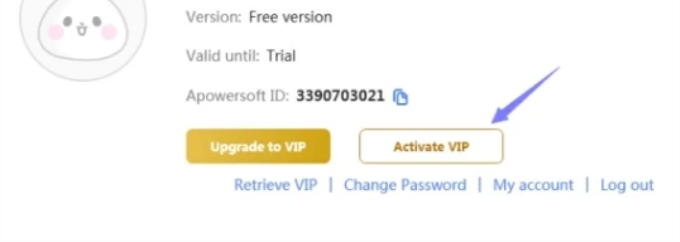
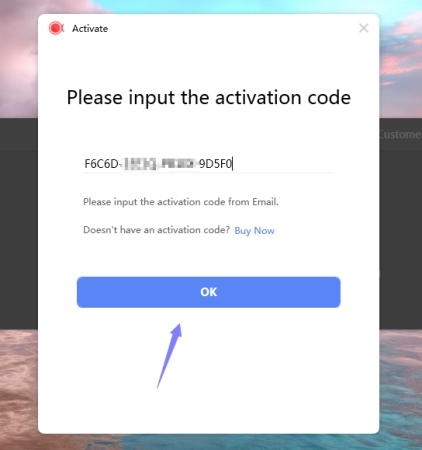

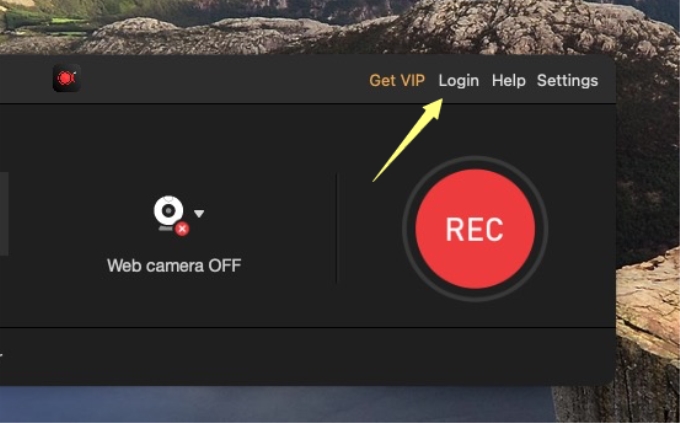
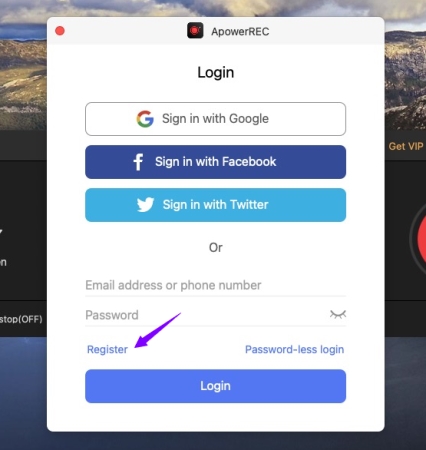
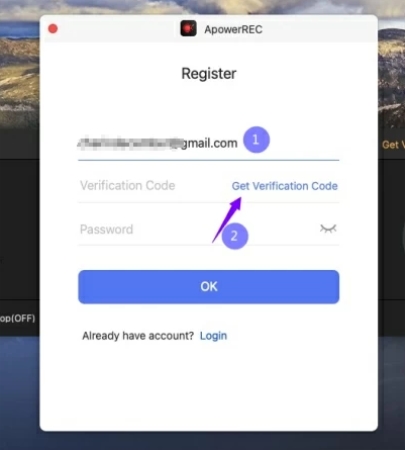



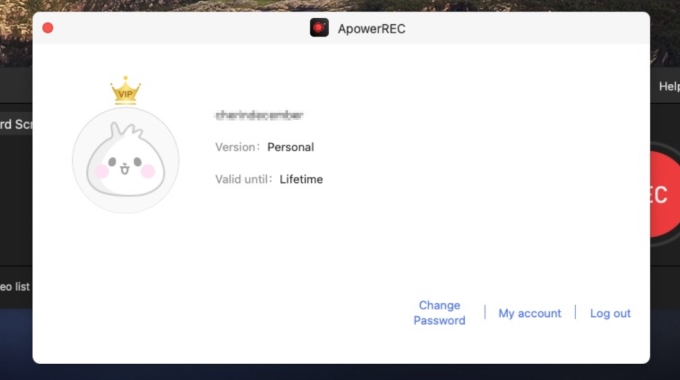
Leave a Comment