1. Use Chrome/Edge Browser to install the Get cookies.txt LOCALLY: Click on the link to download and install the extension in your browser:

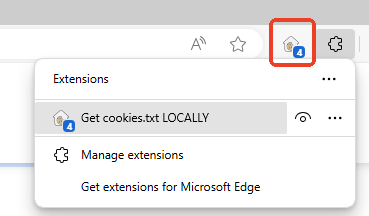
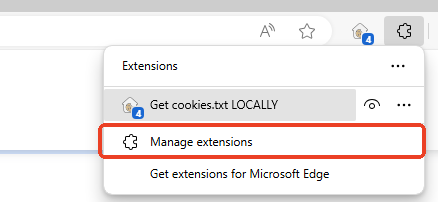

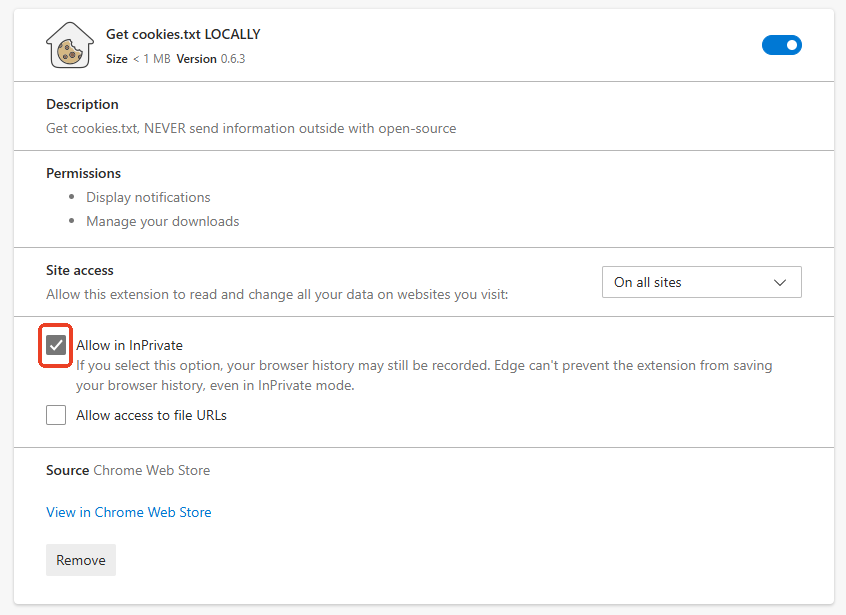 4. Open a New InPrivate Window: Log in to your account of the website within this window.
4. Open a New InPrivate Window: Log in to your account of the website within this window.
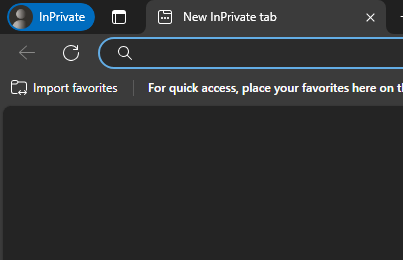
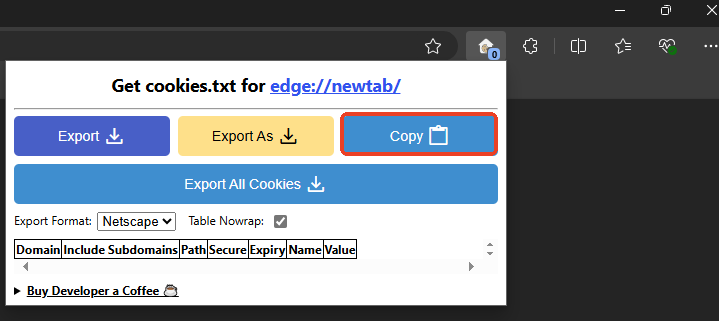
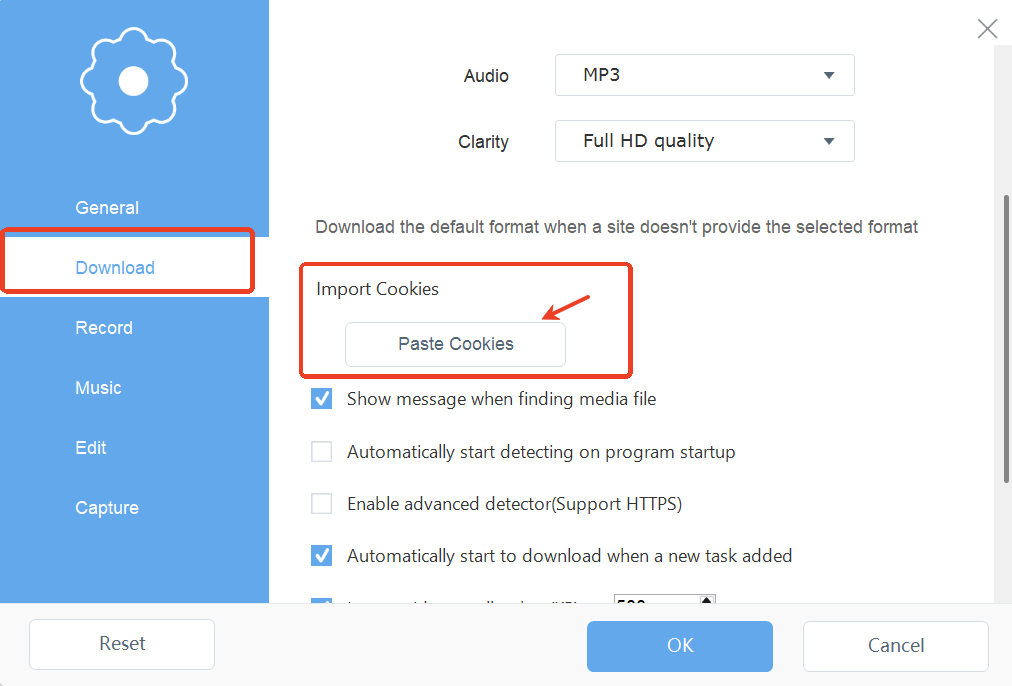
1. Use Chrome/Edge Browser to install the Get cookies.txt LOCALLY: Click on the link to download and install the extension in your browser:

Leave a Comment