When I search for answers for PDF on the internet, I found many users wonder how to add images to PDF pages in batch. Here, I made a test and show you how I work it out.
1. Get a PDF editing tool, for example, ApowerPDF.
2. Open the program and click “Edit PDF”.

3. Click “Pages” button and you will see some options on the right. Choose “Watermark” > “Add”.
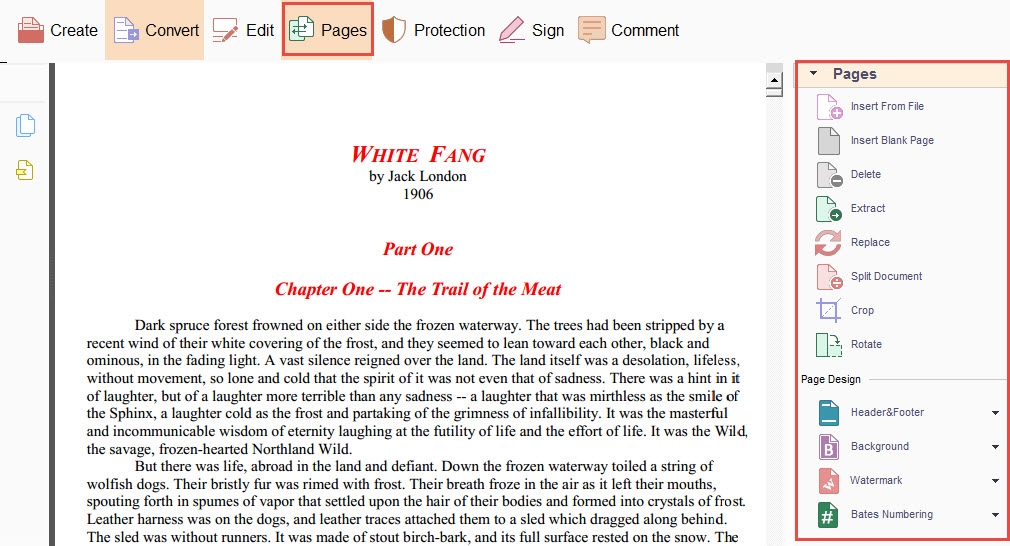
4. If you want to add an image to pages, you can go to “Source” > “File” and click “Browse” to add an image.

5. If you want to change the image’s location, transparency or others, you can set “Appearance” and “Position” to adjust the image.

6. Also, if you want to add the images to a few pages, rather than all the pages, you can click on “Page Range Options” to customize.

After all these settings, you can click “OK”. And go to “File” > “Save” to save the PDF.

Leave a Comment