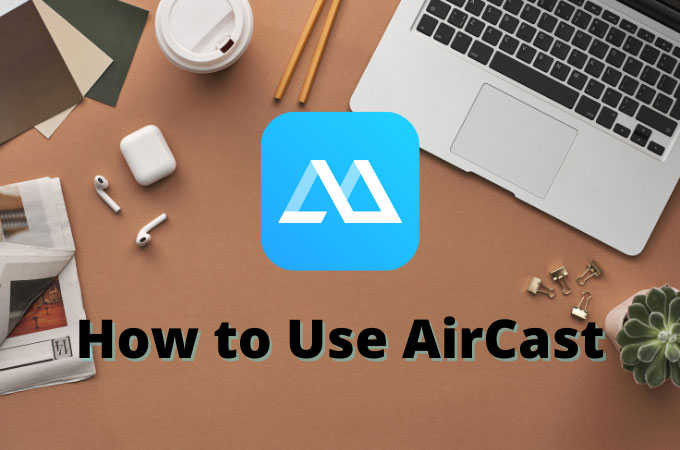
Recently, AirCast has been published by ApowerMirror, which is mainly used in the screen mirroring when the devices cannot be connected to the same network. In other words, if you use AirCast, even if you are not on the same network and in different places, you can share the screen from one to another. What’s more, the device sound can be streamed too! The detailed steps are as follows.
How to Use ApowerMirror AirCast
Preparations:
- You must download the latest version of ApowerMirror. Click the button below to download the desktop version and go to Google Play or App Store to get the mobile app.Download
- The AirCast function requires you to log in your account and the AirCast time must be purchased. Please log in your account on the computer, mobile phone, or tablet and then purchase the AirCast time to use this function. If the AirCast time is used up, you need to purchase it again.
How to Use
Find the AirCast code
For phone/tablet:
Open ApowerMirror app and tap “AirCast” at the bottom, you can find the AirCast code after logging in.

For PC
Open ApowerMirror desktop app and click “Wireless Connection” > “AirCast”, you can find the AirCast code after logging in.


Mirror Android to PC
- Open ApowerMirror on mobile phone or tablet and tap “AirCast” at the bottom. Tap the blue button in the middle.
![mirror android to pc]()
- Run ApowerMirror on your PC. Click “AirCast” in the lower right corner and find the AirCast PIN code.
![AirCast]()
- Enter the PC PIN code on Android device and tap the “mirror” button.
![AirCast]()
- On your phone, if windows appear asking to allow capturing, choose “Start now”.
![mirror android to pc]()
- Then the Android screen will be mirrored to PC.
Mirror iPhone/iPad to PC
- Open ApowerMirror on iPhone/iPad and tap “AirCast” at the bottom. Tap the blue button in the middle.
![mirror android to pc]()
- Run ApowerMirror on your PC. Click “AirCast” in the lower right corner and find the AirCast PIN code.
![cloud mirroring]()
- Enter the PC PIN code on iPhone/iPad and tap the “mirror” button.
![cloud mirroring]()
- Choose ApowerMirror and tap “start broadcast”.
![mirror iphone to iphone]()
- Then the screen will be mirrored successfully.
Mirror PC to phone
- Run ApowerMirror on your PC. Click “AirCast” in the lower right corner.
![mirror android to pc]()
- Open ApowerMirror on your phone and tap “AirCast” at the bottom and find the AirCast PIN code of the phone.
![cloud mirroring]()
- Enter the PIN code of Android device on PC and click the “mirror” button.
![cloud mirroring]()
- Then the screen will be mirrored to phone successfully.
Mirror PC to PC
- Open ApowerMirror on both computers. Click “AirCast” in the lower right corner.
- On your PC, enter the AirCast PIN code of the target PC. Click start mirroring.
![cloud mirroring]()
- Then your PC screen will be mirrored to the target PC.
Mirror iPhone/iPad to other phone/tablet
- Open ApowerMirror on iPhone/iPad and the phones you want to mirror to. Click “AirCast”.
![mirror iphone to iphone]()
- Tap the blue button in the middle. Enter the AirCast PIN code of the targets device and tap the mirror button on the right.
![mirror iphone to iphone]()
- Choose ApowerMirror from the list and tap “Start broadcast”.
![mirror iphone to iphone]()
- Then your iPhone/iPad screen will be mirrored. You can click the rotate button to change the direction after taping the screen.
Mirror Android phone/tablet to other phone/tablet
- Open ApowerMirror on Android devices and the phones you want to mirror to. Click “AirCast”.
![mirror android to android]()
- Enter the AirCast PIN code of the targets device and tap the mirror button on the right.
![mirror android to android]()
- Click “Start now”.
- Then your Android screen will be mirrored. You can click the rotate button to change the direction after taping the screen.
![mirror android to android]()




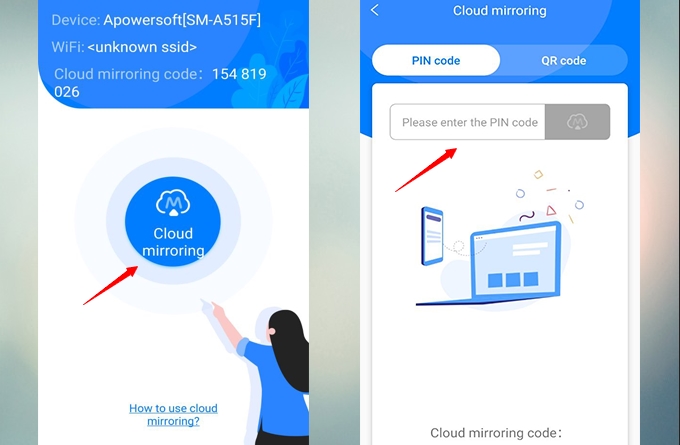


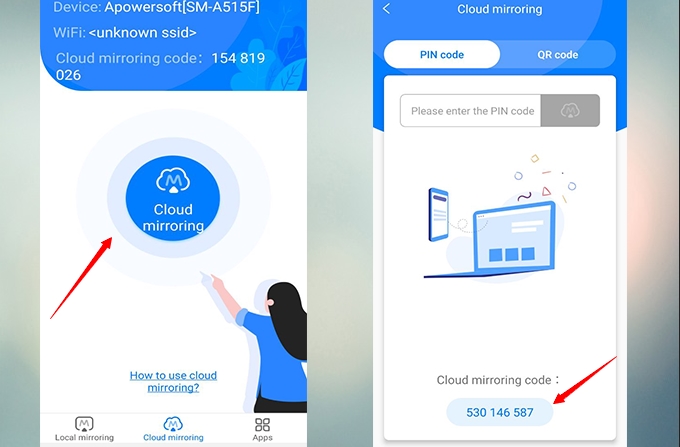
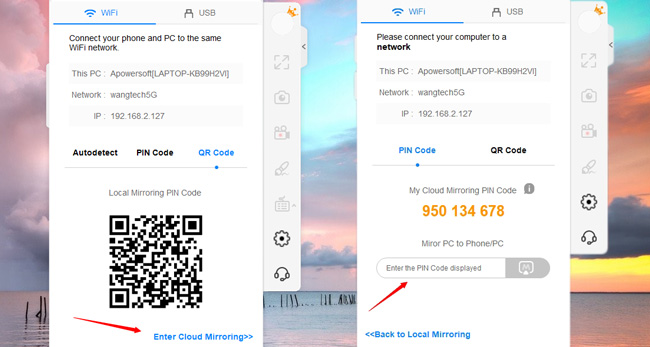




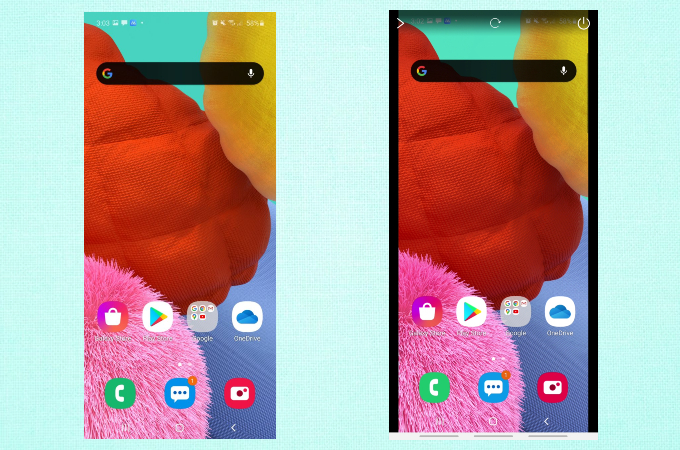
Leave a Comment