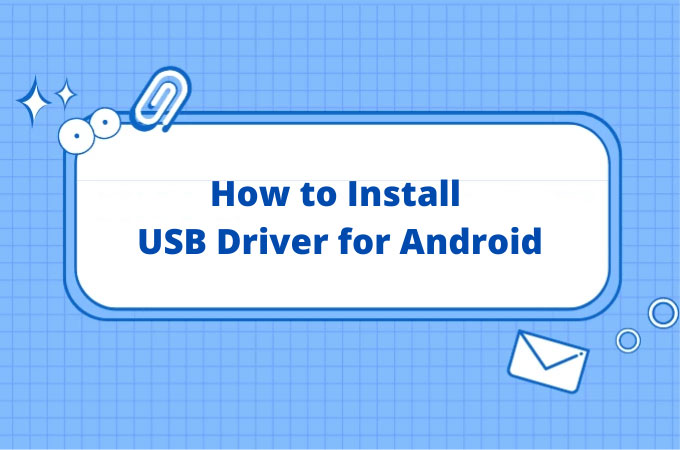
Sometimes the Android phone cannot be connected to PC via USB using ApowerMirror, which may be caused by a problem with the USB driver. Here are the links for some drivers ( All links are from the official website).
How to Install USB Driver for Different Android Phones?
Huawei
Click this link and run HiSuite. Connect your Huawei phone to ApowerMirror via USB again.
Samsung
Click this link and install the driver for Samsung. Connect your phone to ApowerMirror via USB again.
Xiaomi
Click this link to download the driver for Xiaomi. Connect your phone to ApowerMirror via USB again.
How to manually install the Xiaomi driver:
1.Right click on “This PC” > “Manage”.
2.Select the Device Manager from the list.
3.Find the device with exclamation mark . Right click it and Select “Update Driver”.
Click “Search for Driver” and select the path. Click “Next” to install the driver.
Vivo
Click this link to install the driver. Connect your phone to ApowerMirror via USB again.
OPPO
Click this link to install the OPPO driver. Connect your phone to ApowerMirror via USB again.
Meizu
Click this link and install the Meizu driver. Connect your phone to ApowerMirror via USB again.
OnePlus
Click this link to install the driver. Connect your phone to ApowerMirror via USB again.
General
If you cannot find your phone model above, please refer to here:
Method 1:
Click this link to install the driver. Connect your phone to ApowerMirror via USB again.
Here is the method to install it.
Method 2:
Click Driver Talent to install the corresponding driver. Follow the steps below:

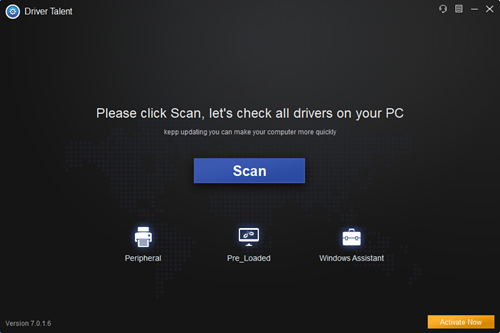
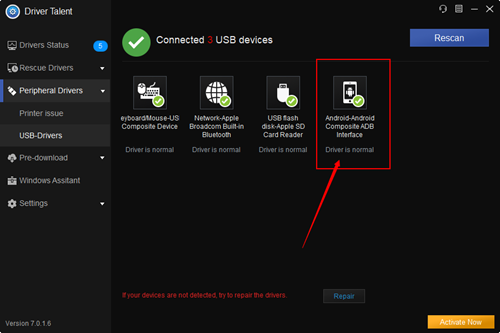
Leave a Comment