Best Online Watermark Removers Can Use Anywhere
| Features | PicWish | Photofunny | LunaPic | InPaint | Pixlr | BeFunky | Watermark Remover Online Tool |
|---|---|---|---|---|---|---|---|
| Intuitive interface | |||||||
| Batch file processing | |||||||
| Versatile watermark selection tools | |||||||
| It lets you process both photos and videos |
PicWish
Picwish is an online image editing tool that offers a variety of features for basic and advanced photo editing. One of its standout features is the Photo retouch, allowing users to remove objects and watermarks from their images easily. This tool is an AI-based feature that uses advanced image processing algorithms to detect and remove watermarks from pictures while maintaining the original image quality. Moreover, it has several advantages, making it one of the best watermark remover tools available today.
Here are the simple steps on how to use this user-friendly online watermark remover.
- Get the app by clicking the download button below.
- Open the app and click Remove Objects.
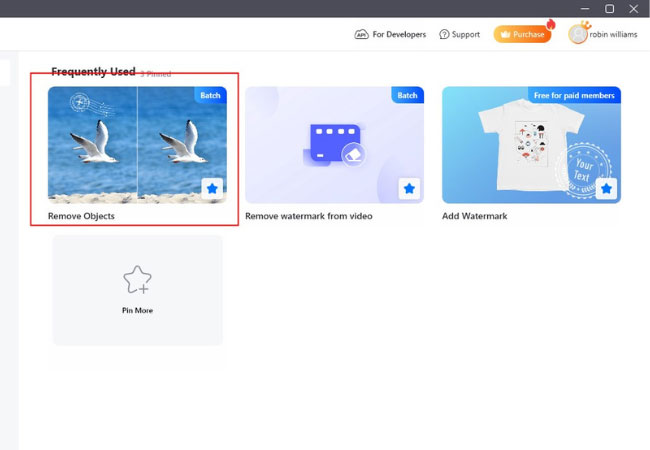
- Upload the image and brush the watermark off then hit Remove Now.
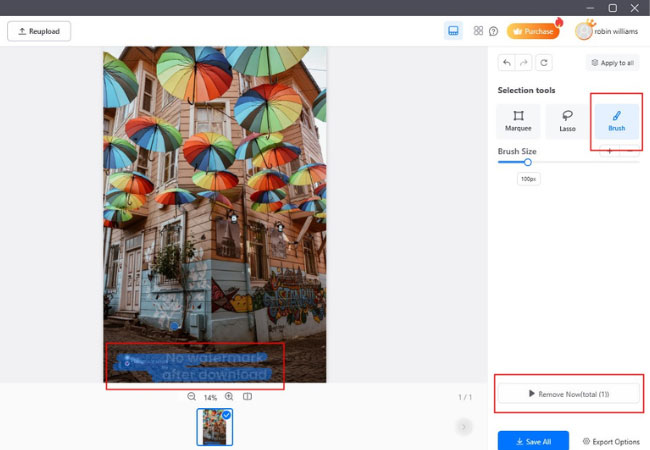
- The watermark is now removed and you can get it by clicking the Save All button.
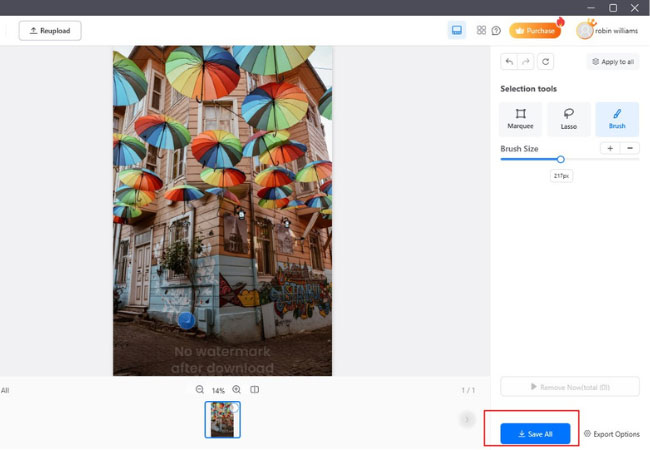
Pros:
- Time-saver
- Easily Customizable
- HD results
- User-friendly interface
Cons:
- Limited features on its free version
Photofunny
Photofunny is another top online watermark remover that you can use to remove watermarks from your images easily. It offers an online filter that lets you blur the watermarked areas from your file. You can also share your edited image, add text, add a sticker, crop, rotate, and many more. Furthermore, the process is not difficult at all given that it provides instructions from the main page. However, you have to register and login first to avoid having the Photofunny logo attached onto your processed file. Yet, this online tool is the best option to remove photo watermarks. To remove watermarks from your image using this tool, follow the steps given below.
- First things first, visit Photofunny on your browser.
- After that, click the “Upload photo”> “Choose File” button to upload the image from your computer you need to edit.
- Then click the “Next” button and check the box below (Add a filter) to proceed to the editing section.
- Once uploaded, click the “Finish” button to remove the watermark area. Drag the box and place it where the watermark is placed.
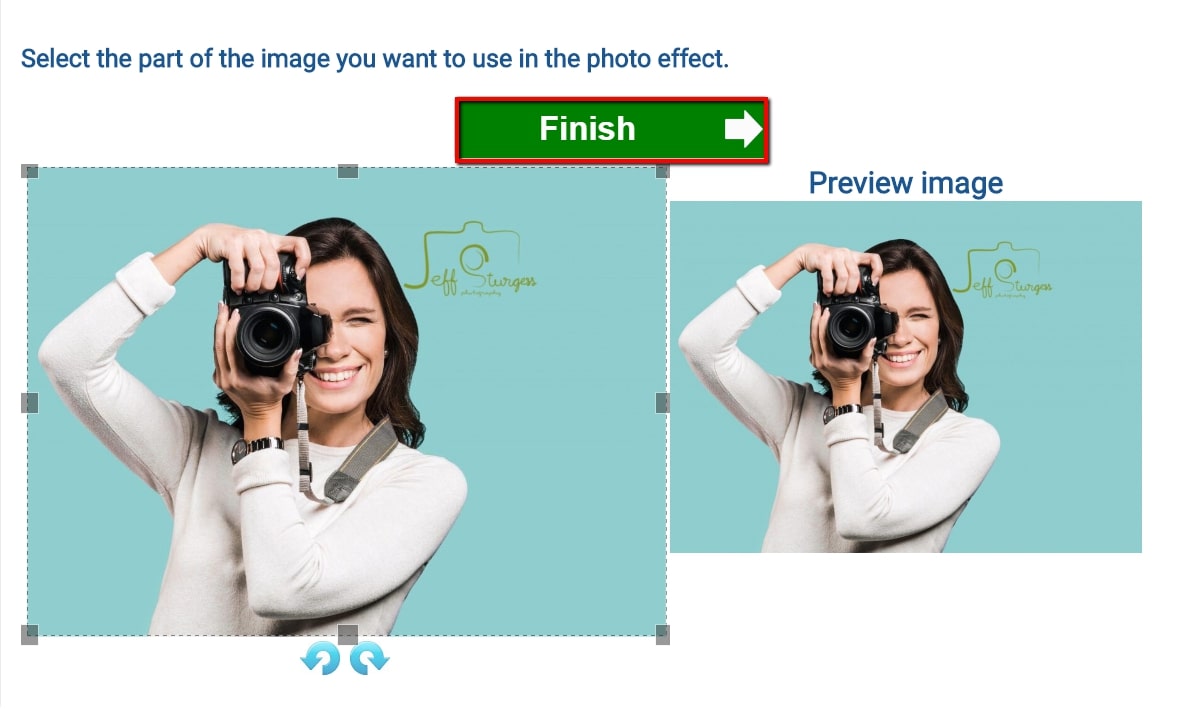
- Finally, click the “Remove watermark” button to process your image, and then click the “Download image” button to save it on your computer.
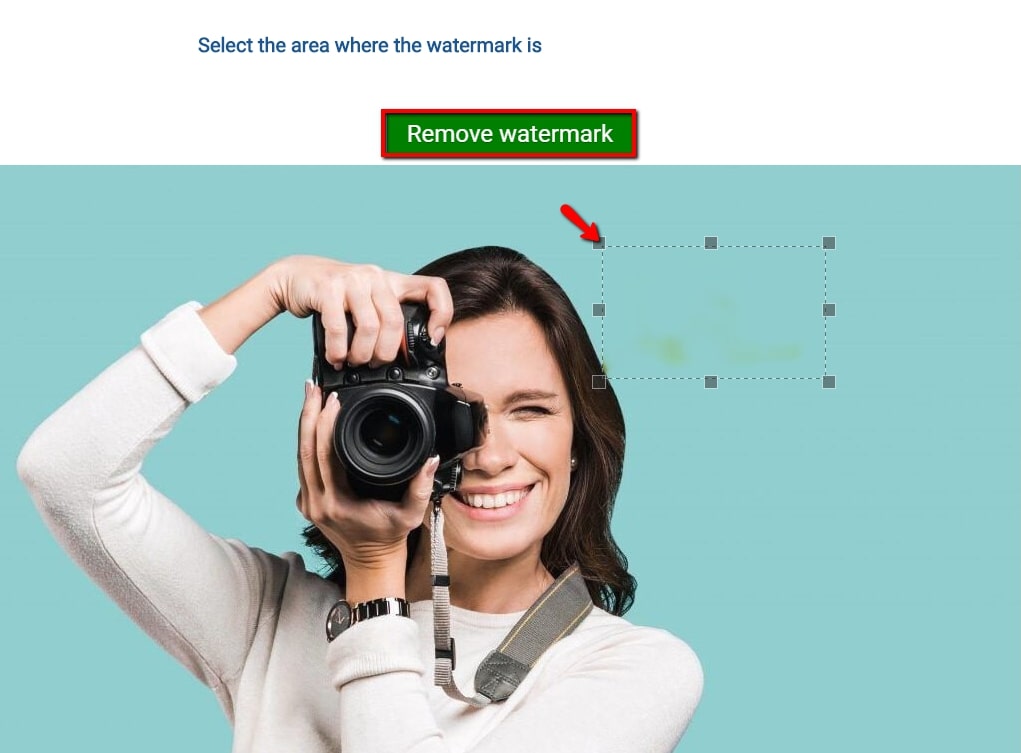
Pros:
- It offers lots of editing features.
- Easy to use.
Cons:
- It requires you to log in to remove the logo.
- Annoying ads often appear when editing.
LunaPic
If you are looking for a free watermark remover online tool together with great photo editing tools, LunaPic is the way to go. You can use a crop tool that lets you keep the areas you need from your image without the watermark. Or you can use the cut tool to erase the area of the watermark and make it transparent. Aside from that, this site also helps you edit your pictures in different ways. You can crop/rotate/resize a photo, adjust the color, add filters and text, etc. Here are the simple steps you can rely on to get started with this simple tool.
- Visit the website of Lunapic on your favorite browser.
- Then click the “Choose File” button to upload your photo for removing the watermark.
- Next, use the crop tool and drag the box from the area you want to keep.
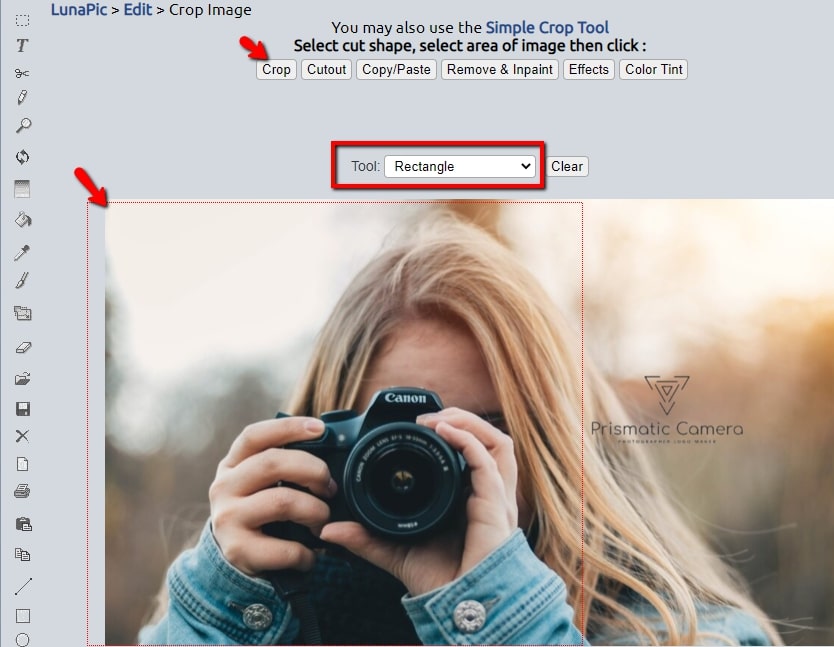
- To process, click the “Crop” button and save it by clicking the “Save” tab from the lower part interface.
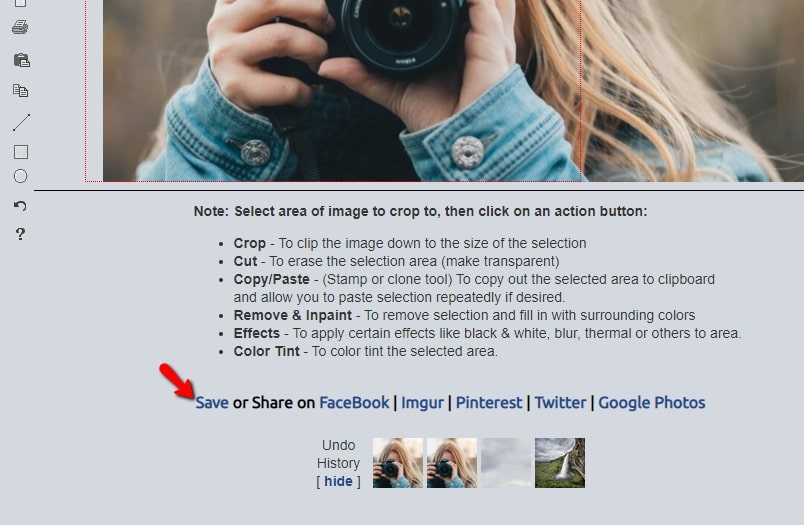
Pros:
- Free of cost.
- No limitations and bug-free.
- Easy to use the online version.
Cons:
- Restriction on the maximum size of the image.
InPaint
Inpaint is a well-known free online watermark remover that you can make use of. It can effectively remove watermarks while making your image appear natural. You can use its marker tool and set the level to get perfect results. Or, you can use the magic wand tool for a simple selection process. Refer to the instructions to learn how to use Inpaint.
- Head to your browser and open InPaint.
- Then upload your file by clicking the “Upload Image” button.
- Next, select the watermark areas you want to erase from the image.
- Click the “Erase” button to process the image.
- After the editing process, click the “Download” button to save the file.
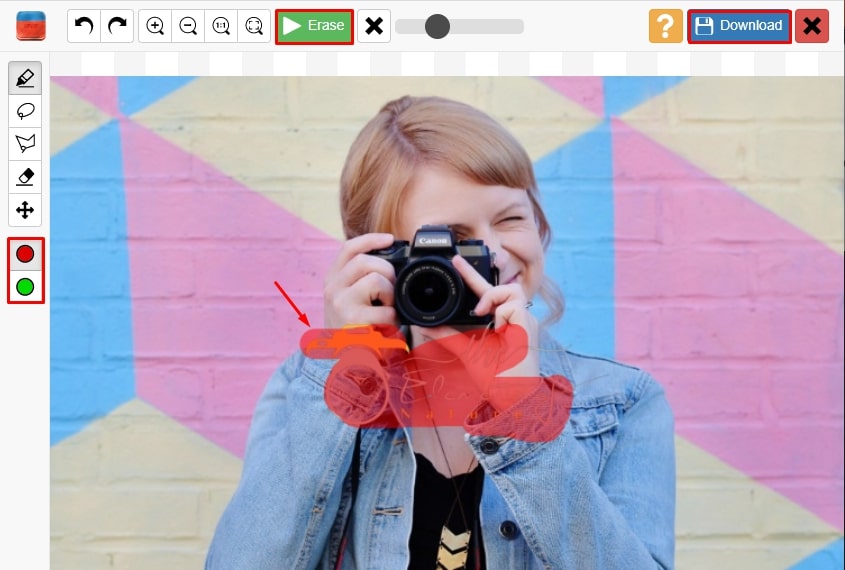
Pros:
- It allows users to remove watermarks in batches.
- This site is very straightforward.
Cons:
- Purchase the program ($19.99) to save a good quality image.
- It doesn’t work well with a larger image sizes.
Pixlr
Pixlr is another reliable online watermark remover that you can use freely and easily. It has a clone stamp tool which works like Photoshop that can help you get a natural look for the removed area easily and quickly. It also has basic editing tools such as a drawing tool, clone stamp, color replace tool, and many more.
- Go to its official website and click the “OPEN IMAGE” button to upload the image you need to edit.
- Click the “Clone stamp tool” from the tools window. A circular icon will appear on the screen. Move your mouse over the watermark and watch it disappear.
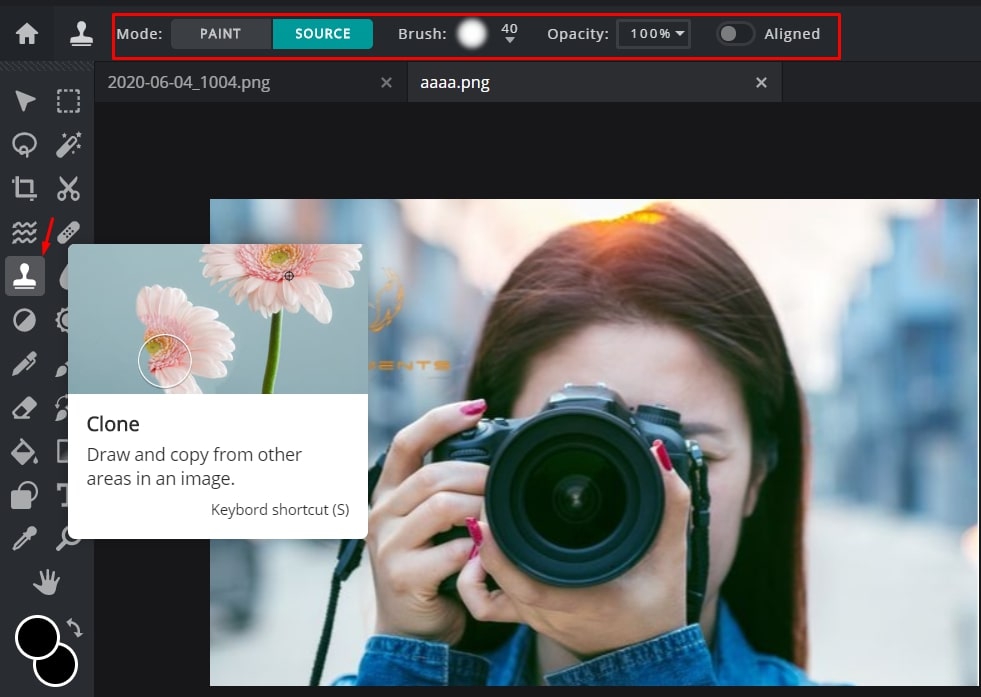
- Click on the “File”> “Save’ from the menu at the top to save your image. Then click the “Download” button.
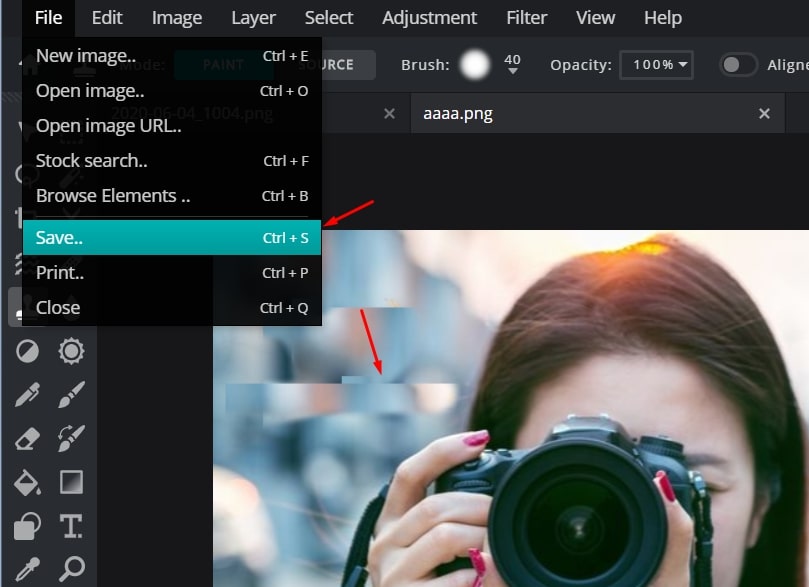
Note: You can change the file type, quality, and filename before you save it.
Pros:
- A wide range of features and editing tools.
- It has a clean and intuitive interface.
- It is totally free.
Cons:
- Takes time to learn about the different functions.
BeFunky
BeFunky is another one of the best online watermark removers. Usually, it is much more like a web photo editor often used to make your images look more stunning. When it comes to removing watermarks, you can use its clone tool to fill in watermark areas with the pixels nearby, like the previous tool does. However, its interface is more intuitive. For you to remove the watermark using this tool, follow the steps below.
- Open the official website and upload your file to start editing.
- Once uploaded, under “Touch Up”, select the “Clone Tool”.
- After that, click on “Source Selection”, then click on the part of the photo you want to clone (copy).
- Next, just click and drag over the part of the photo you want to remove.
- Finally, click “Apply” and the watermark will then disappear.
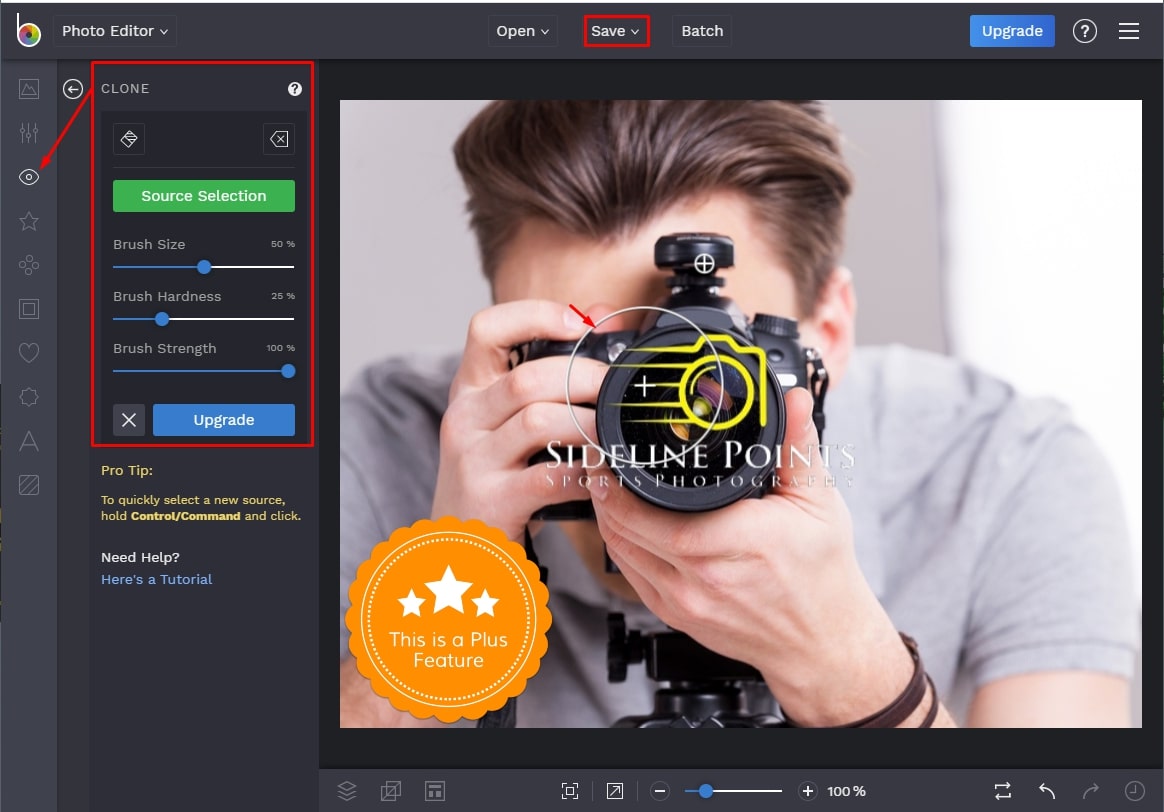
Pros:
- It offers a wide range of editing tools.
- It is free.
- The site does not have annoying ads.
Cons:
- Not all functions are free to use.
Watermark Remover Online Tool
Last but not least, the best online watermark remover that you can use is called Watermark Remover Online Tool. As the name implies, it primarily lets you remove the watermark from both photos and videos. The good thing about this tool is that it allows you to remove multiple watermarks at the same time. Follow the steps below to learn how to use this simple tool.
- Open the website of it in your browser.
- Click either “Photo Watermark Remover” or “Video Watermark Remover” based on the type of the file you’ll edit.
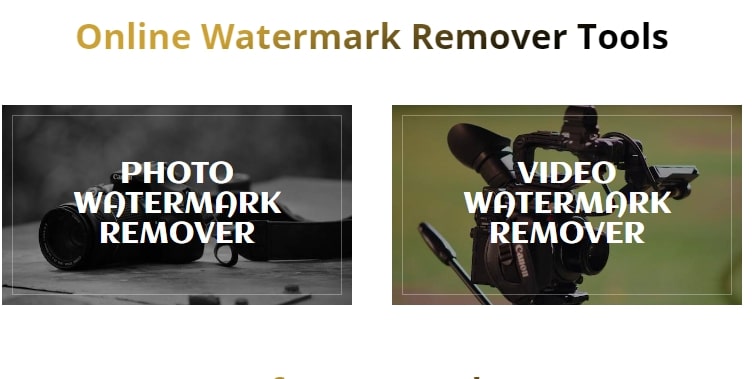
- Upload the file you need to edit by clicking the upload button from the interface.
- Next, click the “Remove Watermark” button and the site will process your file.
- Wait until your file is being processed and save it on your computer.
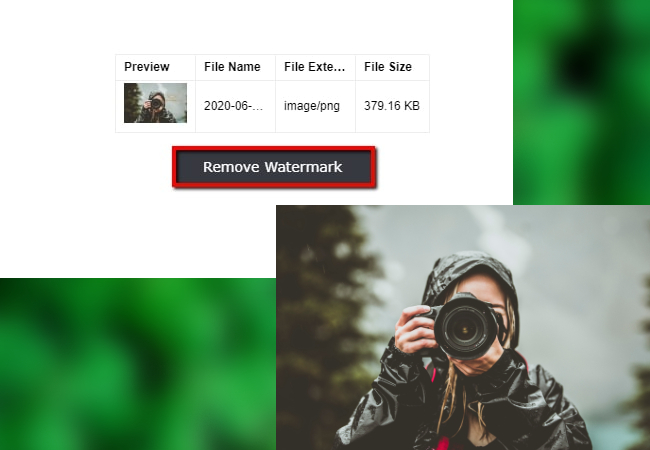
Pros:
- It lets you process multiple files in batch.
- Easy to use interface and features.
- Free to use.
Cons:
- It takes time to process the file.
Conclusion
Although the aforementioned watermark remover online tools are great, not all of them are free to use. The best one that I like to use is Apowersoft Online Watermark Remover. It is free to use without leaving its own watermark and works for both videos and photos.



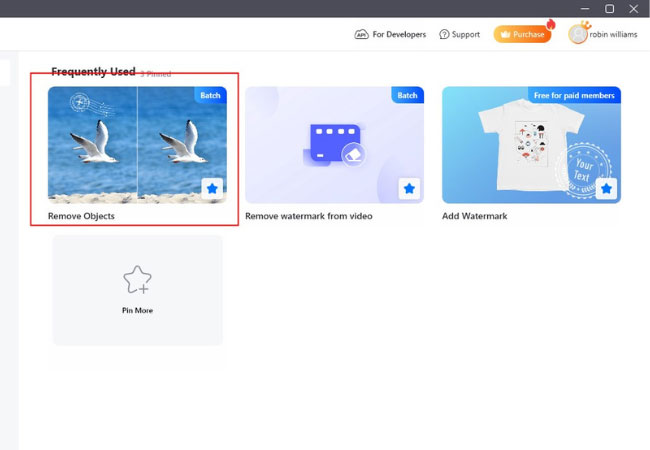
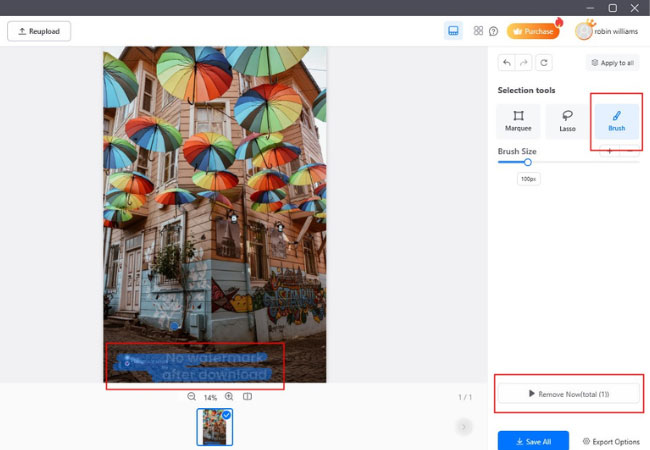
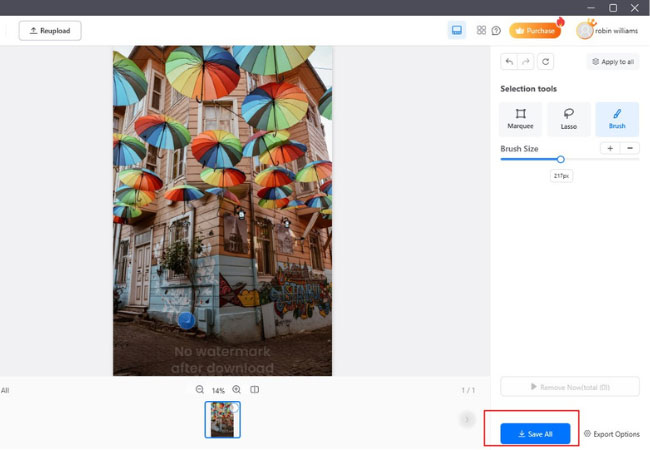
Leave a Comment