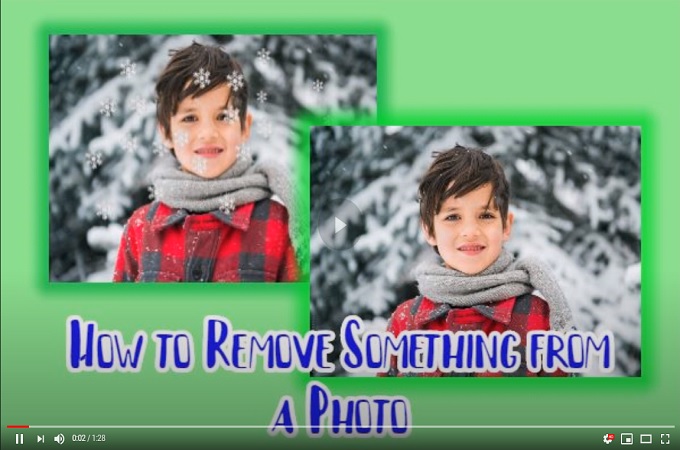
6 Easy Ways to Remove Something from a Photo
| Features | Apowersoft Watermark Remover | Photo Wipe | Fotor | WebinPaint | TouchRetouch | Snapseed |
|---|---|---|---|---|---|---|
| Easy to use selection tools | ||||||
| Let you process in batch | ||||||
| Precisely remove unnecessay areas from photo | ||||||
| User-friendly interface |
Apowersoft Watermark Remover
If you are looking for a Window solution that is designed perfectly for removing specific areas or objects from your photo, then Apowersoft Watermark Remover is worth trying. This full-featured program is a solid option when you need to remove something from your file. When it comes to removal, it provides three selection tools including marquee tool, polygonal lasso tool, and brush. Using these, you can easily choose any type of object and remove them from your photo with ease. Besides that, it supports batch processing and maintains the original quality and format.
Follow the steps below that will teach you how to remove something from a picture.
- Download and install the program into your computer.
- Choose “Remove watermark from image” from the interface for your method.
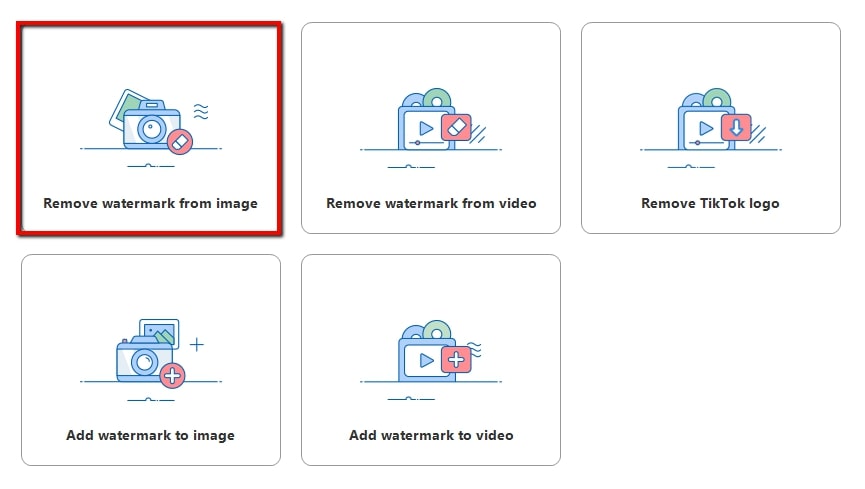
- Click the plus sign icon to import a photo that you need to edit.
- From the editing section, choose one from the selection tools to highlight a specific area from the image you wish to disappear.
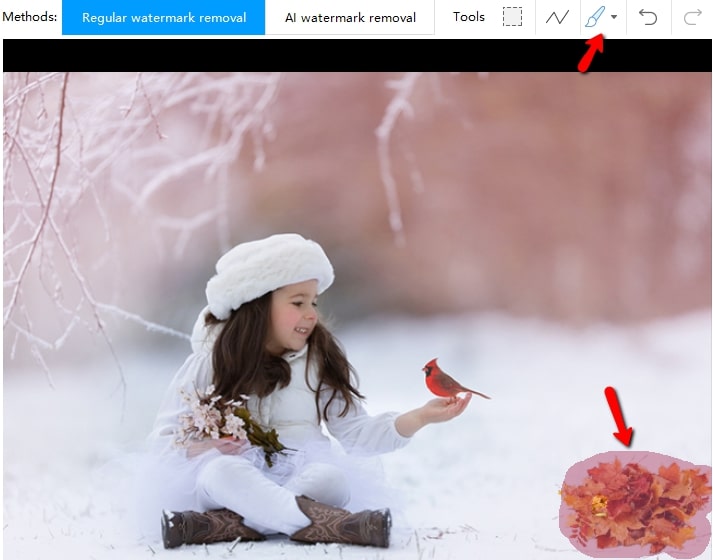
- Then click the convert button to process and save it on your computer.
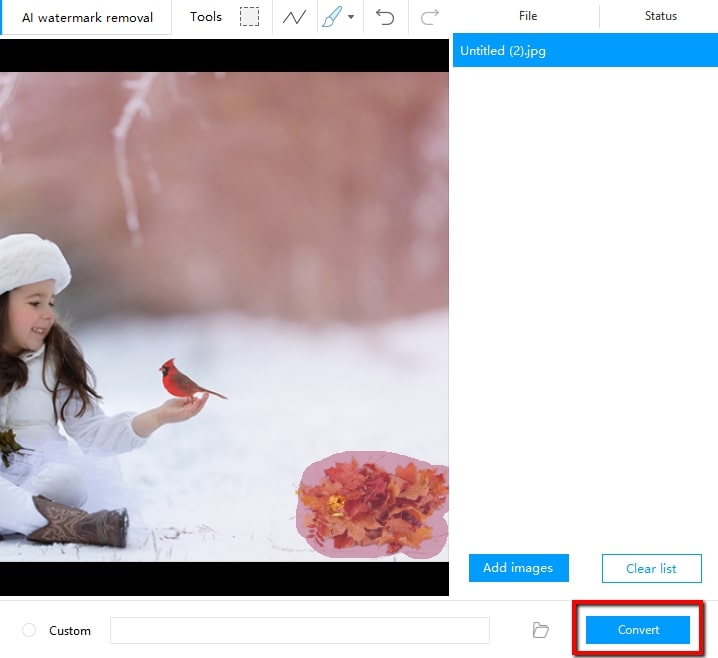
Photo Wipe
Photo Wipe is another free image processing tool that helps you freely erase something from a picture. This program offers drawing tools and drag-and-drop objects in several shapes. You can use these tools to highlight the areas of your image you want to remove. Aside from that, it comes with a simple, fun, and easy–to-use interface. Although it is simple to use, it may blur the image once processed. If that is not a problem then this could be one option.
Here’s how you can delete something from a photo using this tool.
- First, download the program into the software and launch it.
- Click the “Open” button to import the photo you want to edit.
- Next, paint the areas you want to delete in black. You can use the eraser tool if you over paint specific areas.
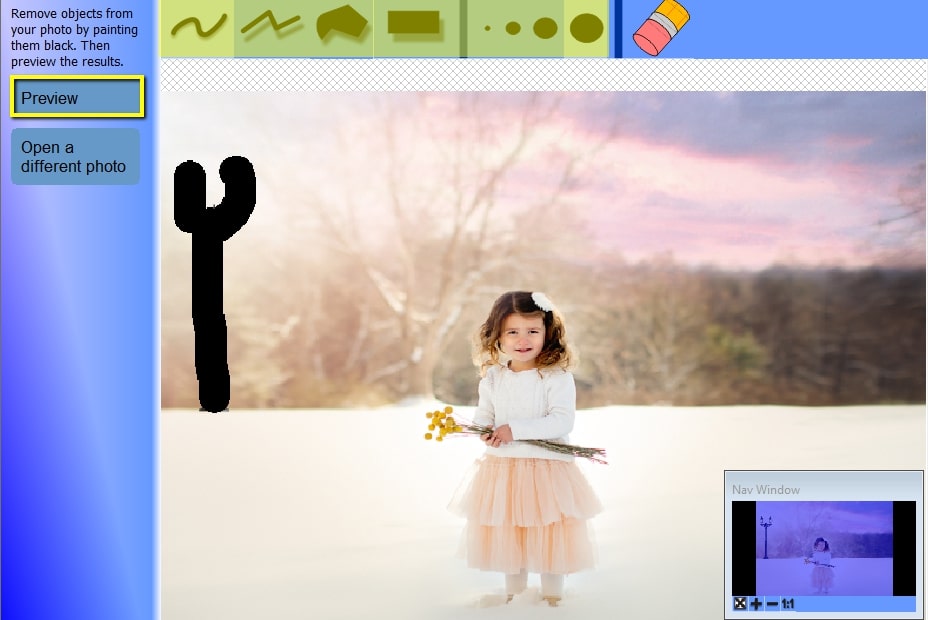
- Then click the “Preview” > “Quick Preview” button to see the result.
- To save it, click the “Save” button.
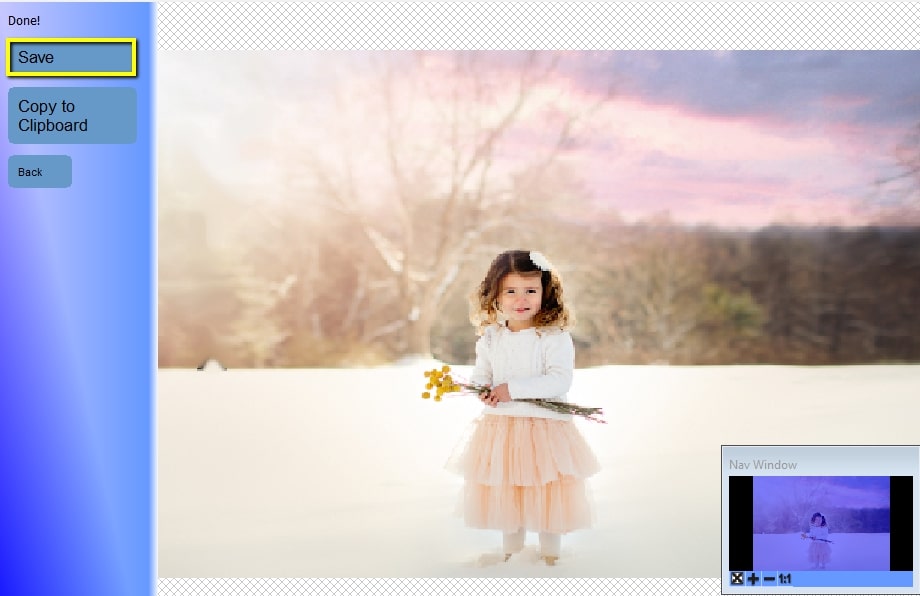
Fotor
Fotor is an online service that helps you remove something from a photo. You can use its clone feature to complete the task easily. Basically, you can use this tool to copy one part of the photo over the unwanted part. Moreover, it saves time and helps you have great photos. Just make sure you have a stable internet connection. Follow the steps given below to learn how to use this simple online tool.
- Head to your favorite web browser to visit its official homepage.
- Click the “Edit a Photo” button from the interface and the plus sign icon to import the image you need to edit.
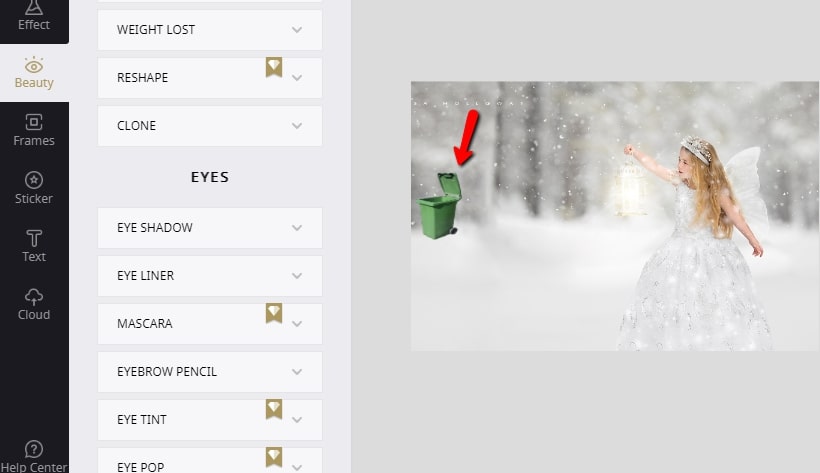
- Once imported, go to the “Beauty” menu and then choose “Clone”. You can adjust the brush size, intensity, and fade.
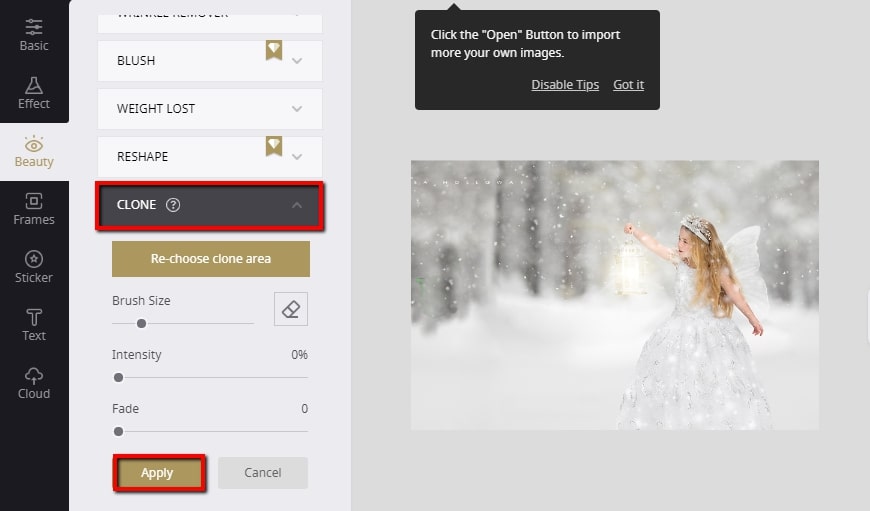
- Then use the brush to clone one natural area of the picture to cover the unwanted parts. Apply the effect afterward.
- Save the edited image by choosing the format and size you want for your output file.
WebinPaint
If you are not fully satisfied with the first online tool, WebinPaint is another way to go. Using this tool, there’s no need to manually erase something from a picture using the clone tool. You can choose the mask mode (red circle) to select the areas you don’t want in the photo. In addition, this online tool has a clean and intuitive interface for first-time users to easily navigate.
Refer to the steps below to determine how to use this tool.
- Go to its official website and click the “Upload Image” to upload the image you want to edit.
- Then select the problem area by using the red circle on the left interface.
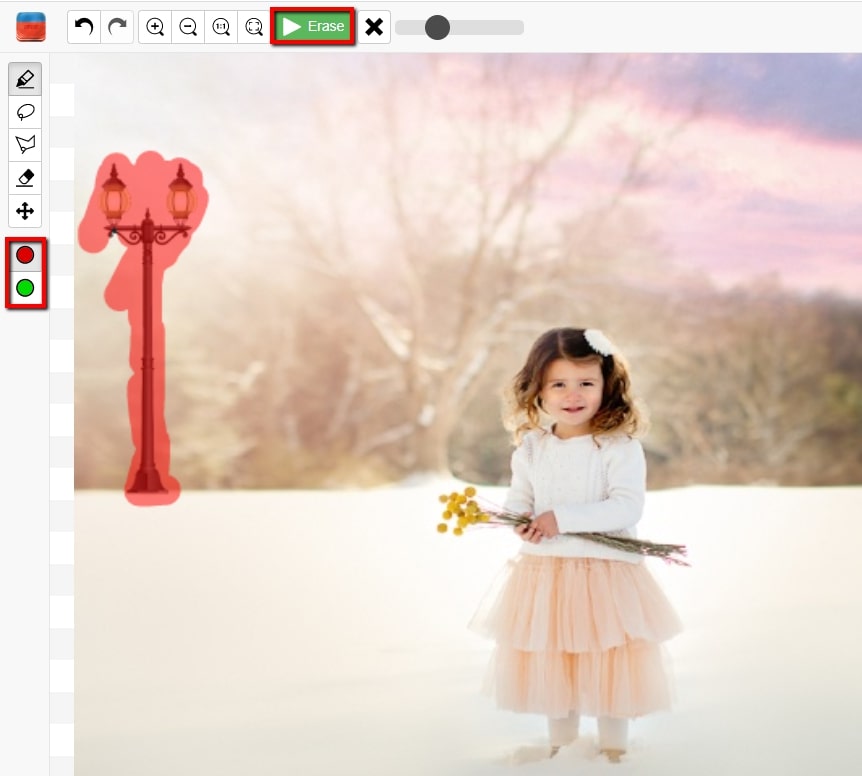
- After that, click the “Erase” button to see the result.
- Finally, save it by clicking the “Download” button.
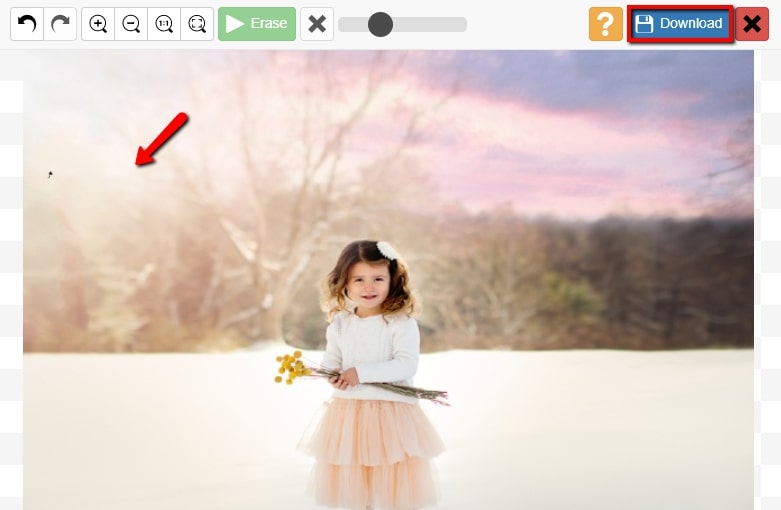
TouchRetouch
TouchRetouch is a user-friendly Android app to erase something from a picture. This app offers object removal tools such as brush and lasso. These two tools allow you to mark the areas you want to remove with ease. Moreover, you can apply its built-in editing options, to add text, stickers, effects, and a lot more that makes your photo beautiful. Follow the steps below to discover how to remove something from a photo using this simple app.
- Get the app from your Android device and tap “Tap to Start” > “Object Remove” to import the photo.
- Then choose either the “Brush” or “Lasso” tool to select the object or area you want to remove.
- Once done, click the “Go” button to process the image.
- To see the result, tap the “Check” icon and “Save” to download the processed image.
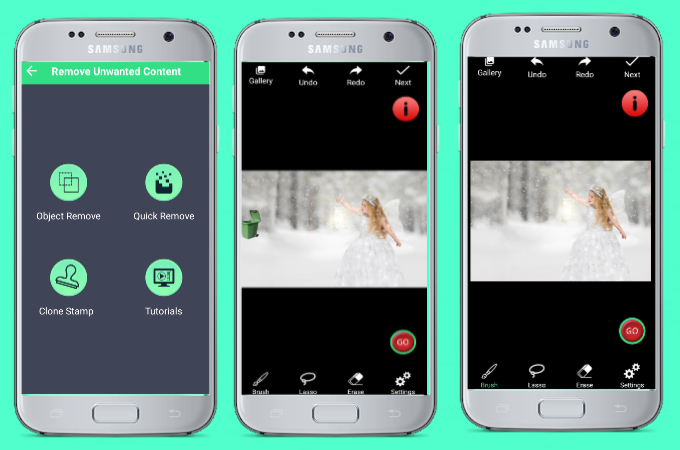
Snapseed
iPhones offer numerous photo editors that will enable you to remove specific areas from the photo. Snapseed is one such app that you can rely on. This app provides a healing feature that allows you to easily remove something from a photo. Besides that, it offers amazing features that let you change color, adjust exposure, white balance, adds filters, and many more for your photos.
- Install the app from your App Store, then open it and tap the plus sign icon to select the image you want to edit.
- Next, under the “Tools” option, choose the healing icon and highlight the area that you want to remove.
- When you are done editing, tap the checkmark icon to save it.
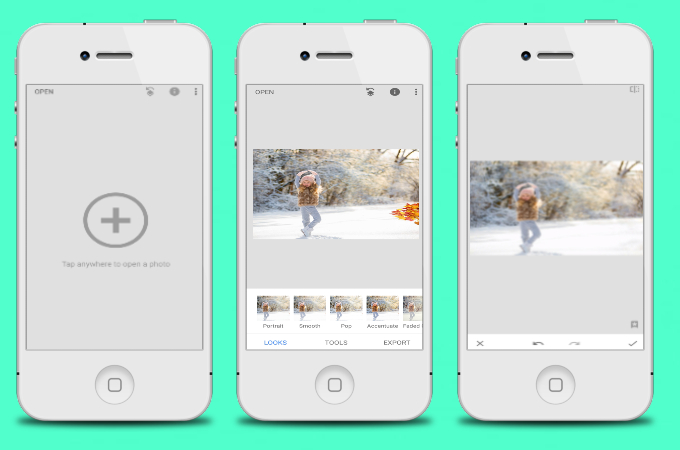
Conclusion
The tools mentioned above offer useful features that help you remove something from a photo. We’d like to hear which tools for removing unnecessary areas or objects you like the most, so feel free to share your thoughts with us in the comments.



Leave a Comment