7 Tools to Remove Transparent Background
| Features | Apowersoft Background Eraser (Windows) | GIMP | Clipping Magic | Online Background Eraser | Eraser Pic | Background Eraser | Apowersoft Background Eraser (Mobile devices) |
|---|---|---|---|---|---|---|---|
| It process automatically | |||||||
| Give an accurate cut out | |||||||
| Offers manual tools | |||||||
| User-friendly interface |
Apowersoft Background Eraser (Desktop)
The first tool we recommend to remove transparent background is Apowersoft Background Eraser. This fascinating program is able to effectively delete any kind of background from photos including a transparent one. It will give you a definite cut out of the foreground of the photo in just several seconds because of its patented Apowersoft AI which has learned from hundreds and thousands of real-world pictures. So, all you need to do is upload your image and the software will give you the precise result. After that, you can add a new background to replace the transparent one with pre-set colors, designs, or from your own pictures.
- Download and install the program with the button below.
- Open the software, and from the interface, choose either “Portrait recognition” or “Other recognition”.
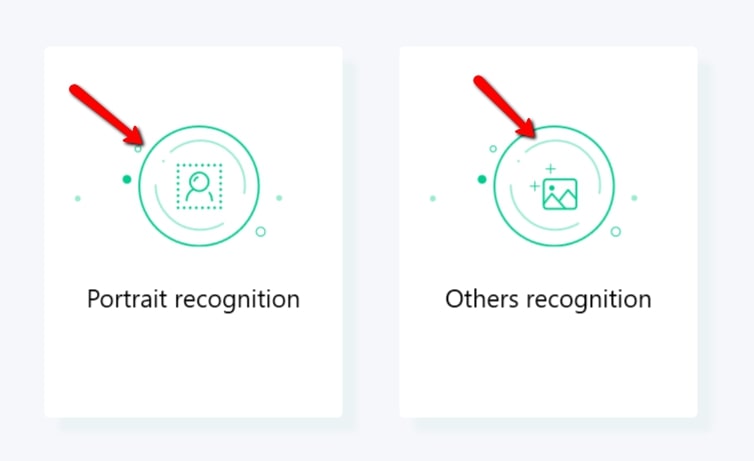
- Then, hit the add sign icon to upload the image from your computer library.
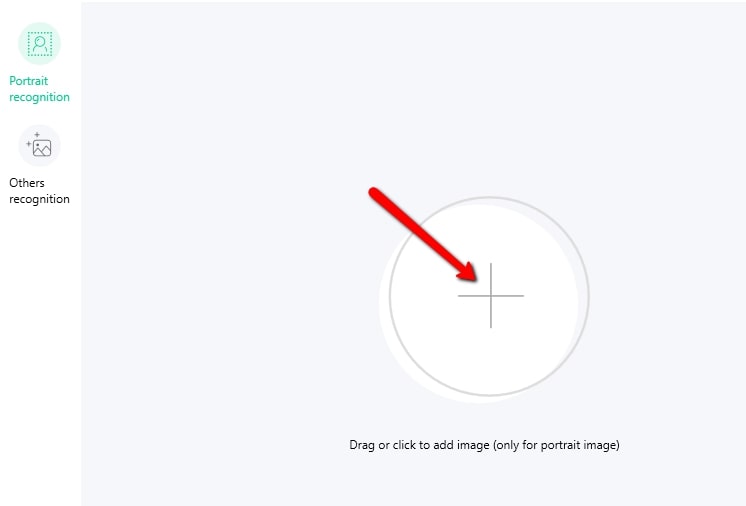
- A new window will pop out showing the processed result. For you to download your edited file, just hit the “Save” icon.
- You can also click the “Edit image” button to make adjustment for the cutout and background before you save it.
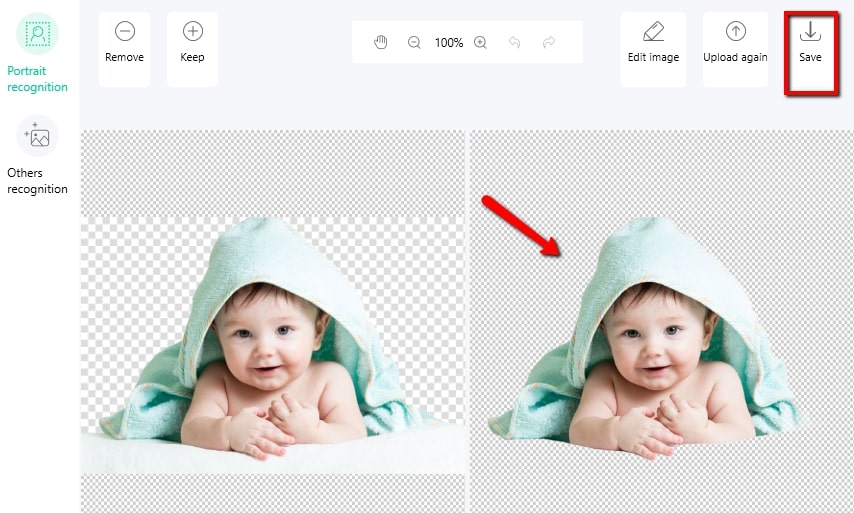
GIMP
GIMP is an image editor that can delete transparent background from your image. This desktop software is able to manually separate the foreground from its background. Using its eraser tools such as the Rectangle selection, Ellipse select, Free select, and Fuzzy select tool, you can freely delete a transparent background from any image. Moreover, the original image quality will be the same as the original photo.
- Get the software from its official site to download and install it on your computer.
- Import the image by clicking “File” > “Open”.
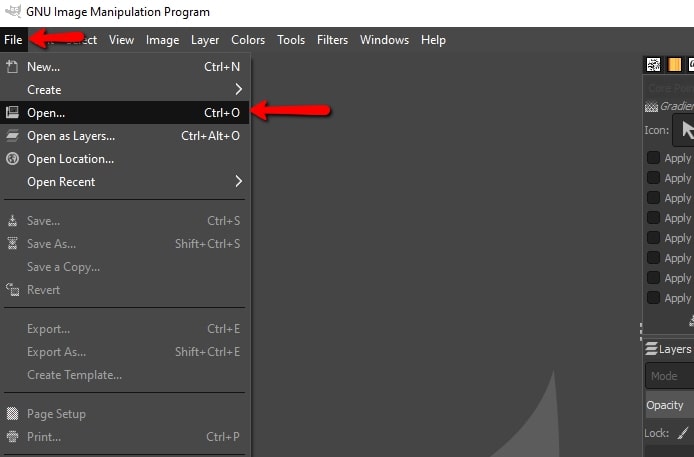
- Then, erase the transparent background using the remover tools provided by the software.
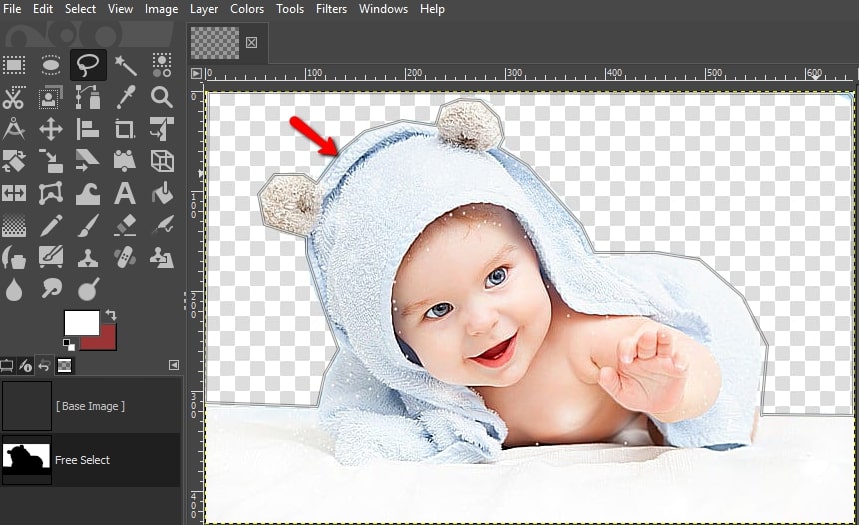
- After editing, save your image by clicking the “File” > “Save”.
Clipping Magic
Clipping Magic is another well-known online tool that can get rid of transparent background. It can produce an extraordinary image with the help of its Auto-Clip AI feature, so you will have an automatic result instantly. Meanwhile, if you are not content with the automatic process, you can use the Keep and Remove tools for better results. Yet, you can only download your edited image by subscribing to the tool itself.
- Visit Clipping Magic official site on your browser.
- Drag the image or click the “Upload Image” button to get the photo from your desktop gallery.
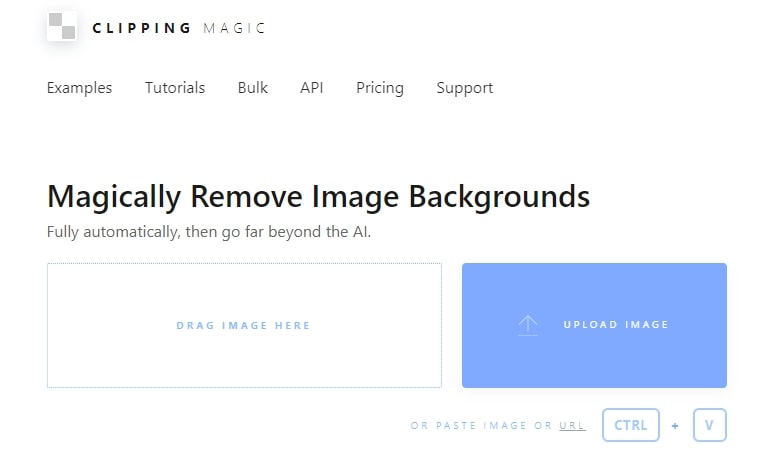
- You will be directed to another interface showing the processed photo. Then, just click the “Download” button located at the upper right part of the screen.
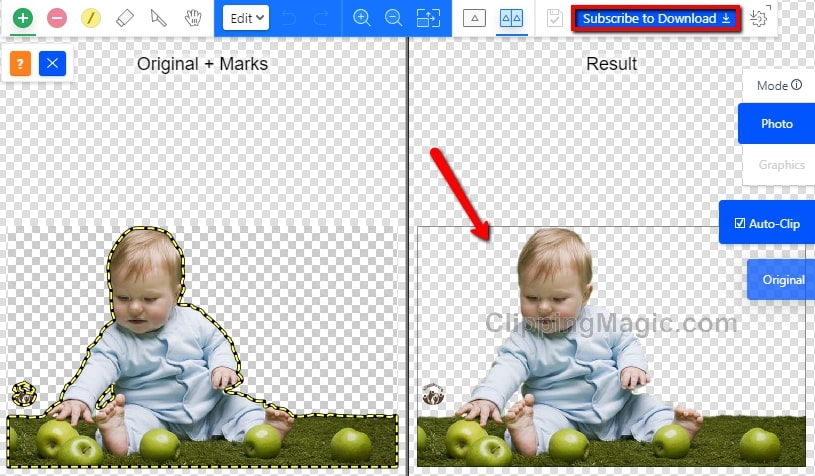
Online Background Eraser
Another online tool you can rely on is Online Background Eraser, a free online version of Apowersoft Background Eraser. This tool can easily delete transparent background from a photo, which also uses the AI technology to process the photo. It will give you an accurate result of the photo subject without degrading its original quality. With this tool, you can save time and effort, because the whole process will take place online and doesn’t require any software installations or purchase.
- Open the Online Background Eraser official website.
- Upload your image by clicking the “Upload Image” icon.
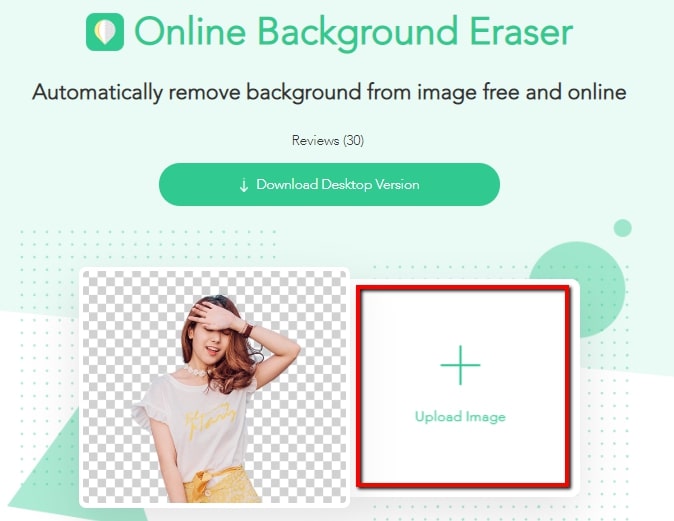
- Wait for the process result to come up. Once done, click the “Download” button to directly save your file on your computer library.
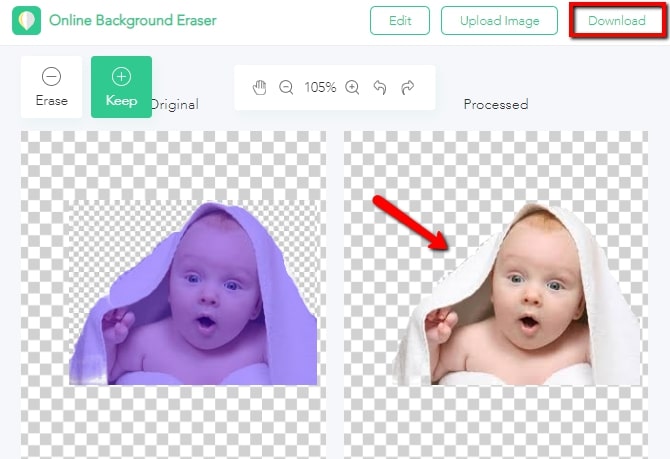
- Similarly, you can edit the background by using the “Edit image” function if you have that need.
Eraser Pic
If you need an app to remove transparent background on your iOS device, try Eraser Pic. This retouching app can automatically distinguish the foreground from the background and will give you a satisfying result. Note that Eraser Pic will let you save your photo directly in PNG format only.
- Get the app from the App Store and install it on your iOS device.
- Next, tap the “Cut Out” icon to add the photo into the app.
- Then, a new interface will come out showing the processed result. Just hit the “Save PNG” button to save it on your phone.
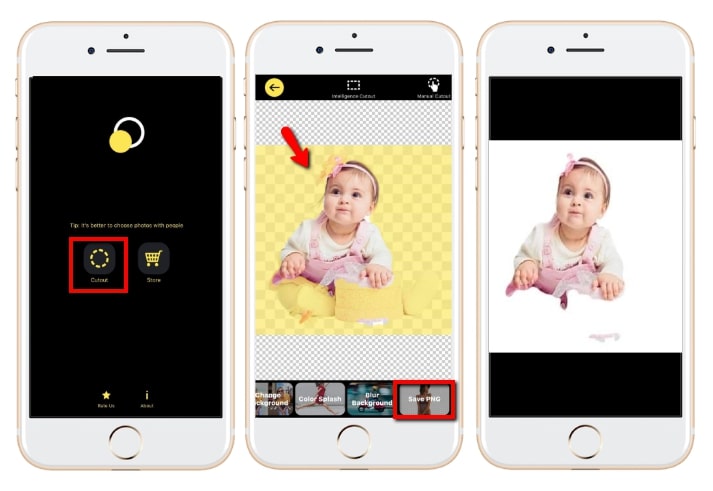
Background Eraser
Background Eraser is an Android app that can get rid of transparent background with a few simple steps. This app has three eraser tools;Auto, Lasso, and Eraser tool to help you manually remove the transparent background from your photo. Different from the above apps, this one allows you to share your photo directly to different social media sites like Facebook, Twitter, Instagram, and many more.
- Download the app from the Google Play Store.
- Open the app, choose your photo from your gallery by tapping the “Eraser” button.
- Then, remove the transparent background by using one of the remover tools.
- Once done editing, click the diskette like icon at the upper right corner to save your photo.
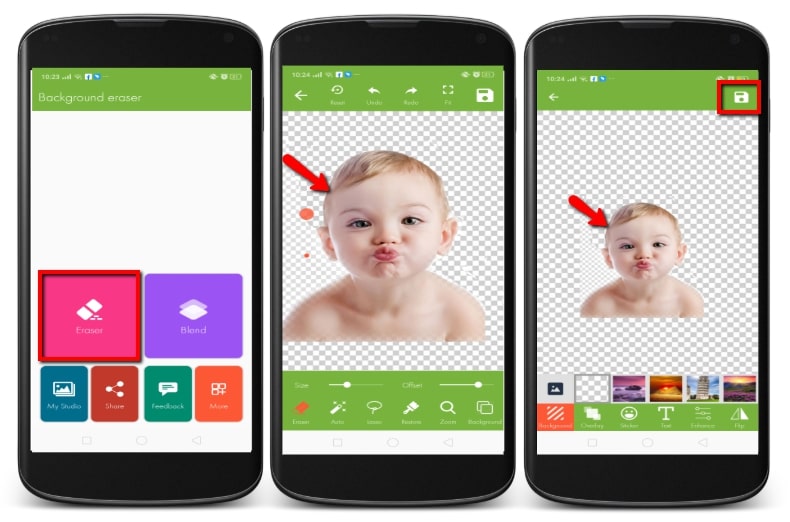
Apowersoft Background Eraser (iOS & Android)
Apowersoft Background Eraser is a versatile app available on both Android and iOS devices. It will surely help you to remove transparent backgrounds right on your mobile device. It can cut your image precisely from the unwanted transparent background. In addition, this app also offers Auto-erase and Manual-erase tools for better and more accurate results. It supports almost all photo formats like JPG, JPEG, PNG, BMP, TIF, and TIFF.
- Get the app either from the Google Play Store or App Store.
- Click the “Remove background” button to get the image that you need.
- The app will automatically delete the transparent background. After that, tap the “Save HD” button to download your image.
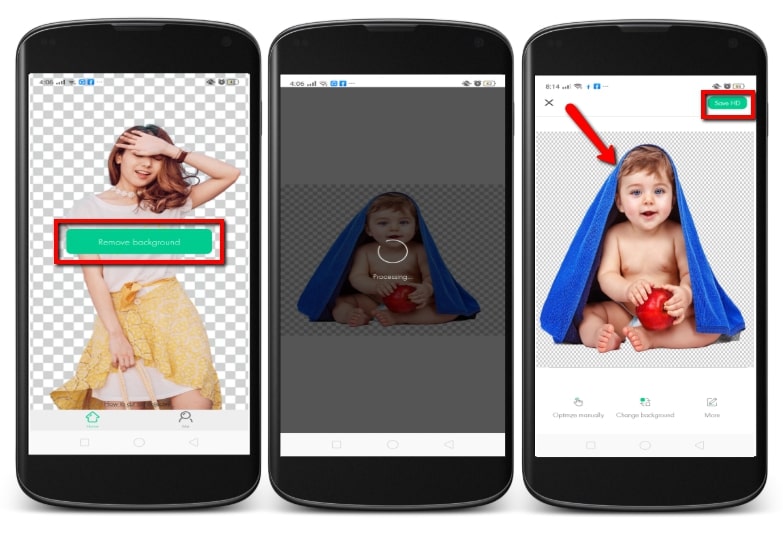
It is not difficult to remove transparent background or any other unwanted backgrounds from a photo especially if you have the suitable tools to help you. The aforementioned tools above are all good examples of reliable and easy to use software. Just pick the one that meet your needs to start processing your photo. You’ll be astonished by the results they produce.



Leave a Comment