Easy Ways to Unlock iPhone 6
- Backup iPhone 6 before unlocking your device
- Unlock iPhone 6 using ApowerUnlock
- Unlock iPhone 6 by restoring with iTunes
- Unlock iPhone 6 with Siri to Bypass the iPhone Lock Screen
Backup iPhone 6 using ApowerManager
Tips: Before learning how to unlock devices, it is quite necessary that you have backuped or transferred your iPhone data to PC or other devices. Nowadays, an increasing number of people are using this iPhone transfer tool to manage their devices to avoid loss of data.
ApowerManager is one of the most widely used phone management software. It is especially designed to manage, transfer, view, restore and backup mobile or tablet files such as music, photos, videos, messages, contacts, apps and more on PC and vice versa. With this tool, you can efficiently backup your iPhone 6 files.
- Download and install ApowerManager on your iPhone 6 and PC, then launch it afterwards.
- Connect your iPhone 6 to your PC using a lightning cable.
- Once connected, using your PC, click “Manage”.
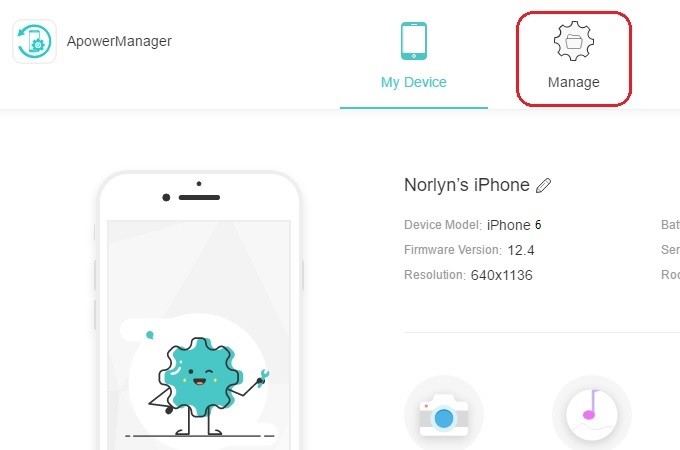
- From there, you can select on what file you wish to back up.
- After choosing files, click “Export” to successfully transfer them on your PC to serve as your backup files.
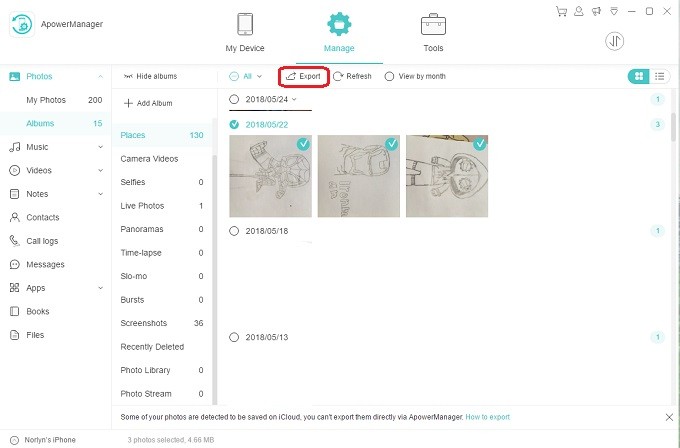
After you successfully backup the useful data, you can freely use the following two methods to unlock the locked devices.
Unlock iPhone 6 using ApowerUnlock
ApowerUnlock is one of the best tools you can rely on to unlock iOS devices. This tool allows you to unlock iPhone 6 even for any reason it was locked. Also, it is fully compatible with iPhone 6 and only works on iOS devices. Aside from unlocking the iPhone screen, it can also unlock Apple ID but for iOS version older than iOS 11.4. Here is how to use this tool to unlock iPhone 6.
- Download ApowerUnlock on your PC then install it afterwards. Launch ApowerUnlock after installation.
- Connect your iPhone 6 on your PC using a lightning cable then click “Unlock Screen” on your PC.
![unlock iPhone 6 with ApowerUnlock]()
- Your iPhone 6 will be detected then click “Start downloading” to download the firmware that is compatible to your device.
![start downloading firmware]()
- After downloading the firmware, click “Start unpacking”.
- To successfully unlock your iPhone 6, click “Start Unlocking” once done unpacking. Then your iPhone 6 will be unlocked successfully.
Unlock iPhone 6 by restoring with iTunes
If you have forgotten the passcode on your iPhone 6, you can unlock you devices by restoring the device. Now follow guidance below to learn how to unlock iPhone 6 by restoring with iTunes.
- Connect your device to the same computer as you previously used to sync the device.
- Run iTunes and then go to the “Summary” page. If iTunes fails to automatically sync your devices, do it manually after successful backup.
- Click “Update” and iTunes will inform you whether there is a newer version of the iPhone software available.
- Click “Restore iPhone” and follow the screen instructions to complete restoring.
![iTune restore]()
- Once restored, you can unlock your iphone 6 and reset a new passcodes.
Unlock iPhone 6 with Siri to Bypass the iPhone Lock Screen
If you do not want to restore your devices, you can use Siri to bypass the code on the iPhone 6. However, the prerequisite of this method is that you have allowed Siri access when the phone is locked. This solution only works in limited situtations, as you can only access to messages, contacts, call history and emails. Anyway, it is an alternative way on how to unlock iPhone 6.
- Turn the phone on and hold the Home button to activate Siri.
- Ask Siri something, like send me all recent messages etc. From the locked screen, you can use Siri to view messages, send messages, notes and recent calls etc.
![unlock with Siri]()
- Turn this setting off by going to “Settings” > “Passcode” > “Siri” and toggling it off.
I sincerely hope this tutorial will do you a big favor with how to unlock an iPhone 6. Anyway, I strongly advise installing a handy backup app like ApowerManager to to avoid loss of important data. After backing up your phone data, you can use ApowerUnlock to unlock your iPhone easily.


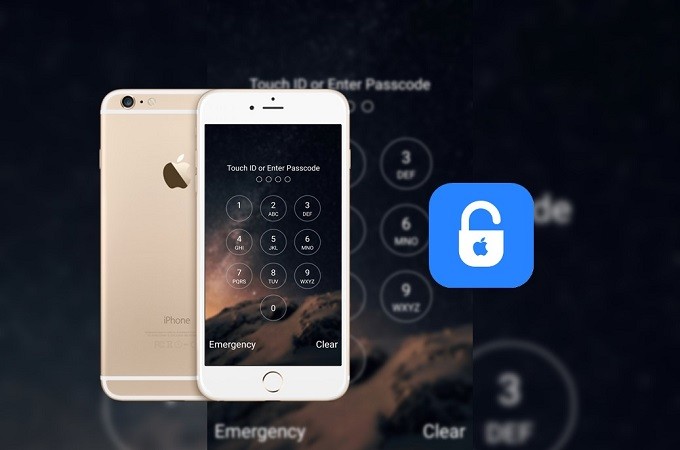
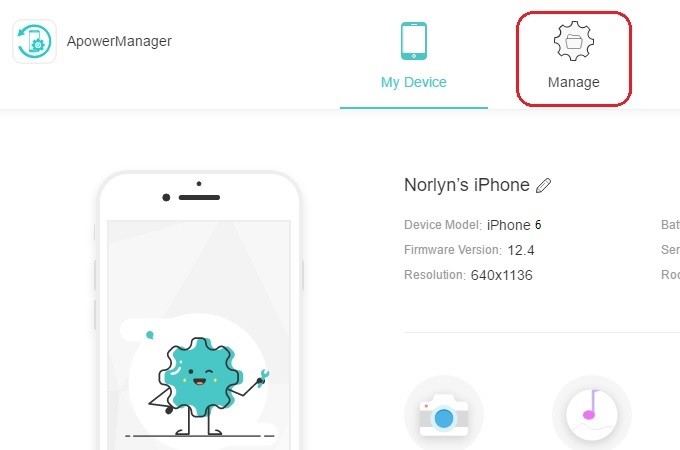
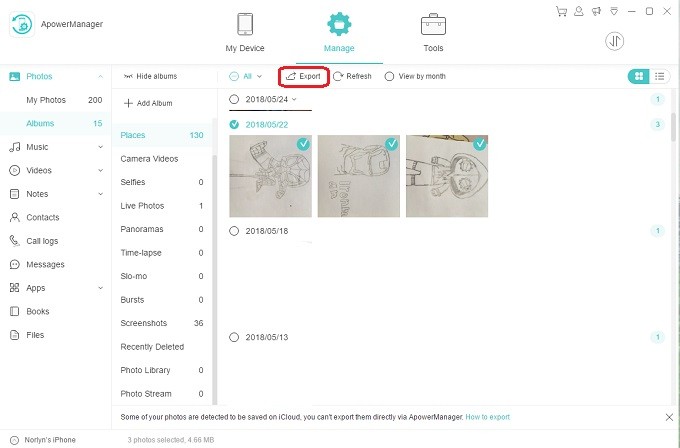




Leave a Comment