
How to Live Stream Among Us on PC
Via Android (USB, WiFi)
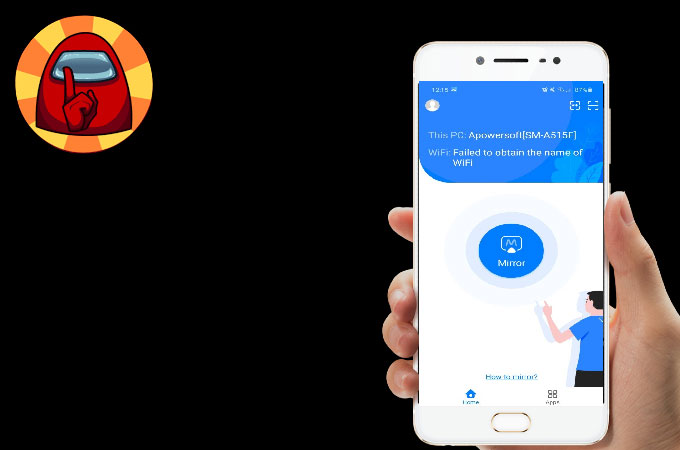
Being a reliable screen mirroring app, ApowerMirror is a good platform to stream Among Us from Android to PC. It connects instantly on devices and features high-quality display resolution. On top of that, the game is fully equipped with built-in tools such as video recording and capturing which are essential tools for streaming. And since you’re mirroring on your computer, you may also use your keyboard and mouse when playing.
Mirror via USB Cable
- Using the download buttons below, get the app and install it on your devices.
- Connect your phone to your pc using a lightning cable.
![live stream among us on computer]()
- Make sure to enable USB Debugging under Developer Options and tap Start Now to begin mirroring.
Mirror via WiFi connection
- Download and install the application.
- Open the app and tap the blue M button and wait for the app to detect your computer.
![stream among us from android to pc]()
- Select the name of your PC and click Start Now to mirror.
Via iPhone (USB, WiFi)
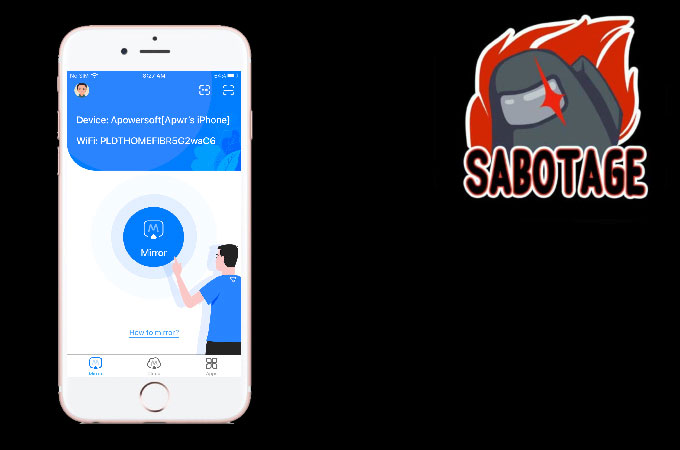
ApowerMirror is also compatible with iOS devices. Hence, it can stream Among Us from iPhone to PC in two different ways. All the tools and features which are available on the Android version are also present here. Though they are almost identical, the steps are somewhat different.
Mirror via USB Cable
- Download and install the app. You may use the download buttons below for hassle-free downloading.
- Get a USB cable and connect your devices.
![live stream among us on pc]()
- Hit Trust on your phone and wait for a few seconds and your phone will be mirrored to your pc.
Mirror via WiFi Connection
- Get the app and install it on your phone and pc.
- Click the blue Mirror button on your phone and select the name of your pc.
![how to live stream among us on pc]()
- Then, go to Control Center and click Screen Mirroring. From there, tap the name of your PC, and the mirroring will begin.
Stream Among Us on PC (ApowerMirror + OBS Studio)
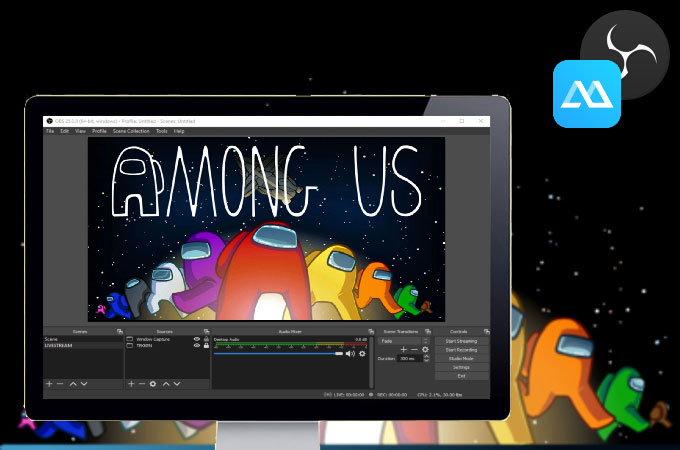
Once you’re done setting up Among Us on your PC using ApowerMirror, you may follow the steps below to start streaming.
- Download and install OBS Studio on your computer.
![stream among us from android to pc]()
- Open the app and go to File and select Settings.
![stream among us from iphone to pc]()
- Under Settings, choose Stream and paste the stream key code from your social media account that you will be using for streaming.
![live stream among us on pc]()
- Next, click Apply and once done, go to Source and click the plus icon.
![how to live stream among us on pc]()
- Lastly, select Window Capture to view ApowerMirror and hit Start Streaming.
Conclusion
That’s how you can easily play and live stream Among Us on computer. Using ApowerMirror, you will be able to play without limits and reach a lot of audiences since you can use ApowerMirror and OBS Studio on different platforms. Moreso, you can use the applications for free.











Leave a Comment