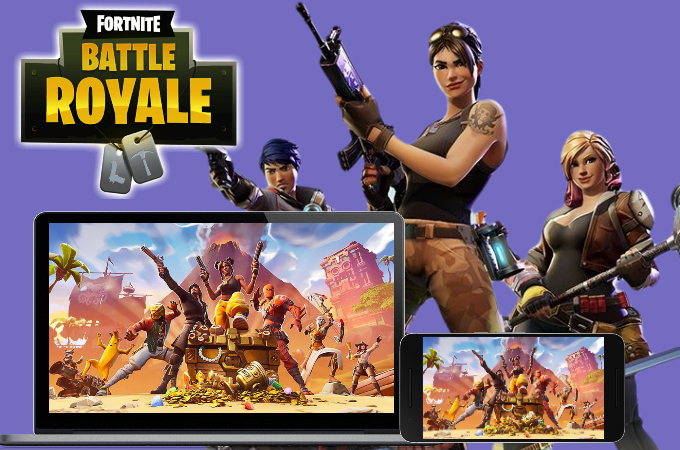
One of the most intense online video games nowadays is Fortnite. It has numerous game modes suitable for players of all tastes for the game. As a player, your main goal is to be the last man standing among hundreds of players on an island. Unfortunately, your pc must be upgraded with Nvidia GTX or with 8 GB RAM for high quality gameplay. If you’re looking for ways on how you can play Fortnite on a computer or, even better, live stream Fortnite on a PC so you can earn a living, check out the useful tools and tips below.
How to Live Stream Fortnite on PC
Via Android (USB, WiFi)
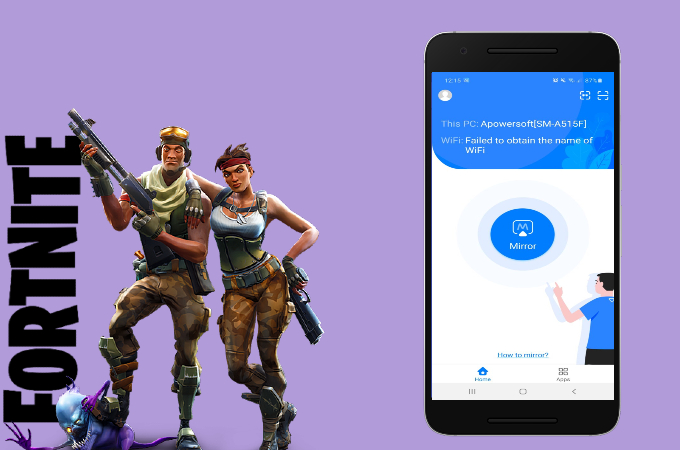
One way you can live stream Fortnite on computer is with a mirroring tool such as ApowerMirror. It supports a myriad of devices and works efficiently on both Android phones and computers. The app is fully equipped with a variety of functions like screen recording, screen capturing, and if you’re playing on a computer, it also has a built-in gaming keyboard. For Android users, you may follow the steps below to stream Fortnite from Android to PC.
To Use ApowerMirror via USB
- First, you need to download and install the app on your devices.
- Using a USB cable, connect both of your devices and make sure they are connected to the same Wi-Fi network.
![live stream fortnite on computer]()
- Hit Start Now on your phone to start mirroring.
- Then, just launch Fortnite on your phone to mirror it on your pc.
To Use ApowerMirror via Wi-Fi
- Download and install ApowerMirror on your android phone and pc.
- Once installed, open the app on your phone and tap the blue M button.
![stream fortnite from android to pc]()
- Tap the name of your pc from the list and choose Mirror Phone to PC.
![stream fortnite from iphone to pc]()
- Lastly, tap Start Now to begin the mirroring and launch Fortnite afterward.
Via iPhone (USB, Wi-Fi)
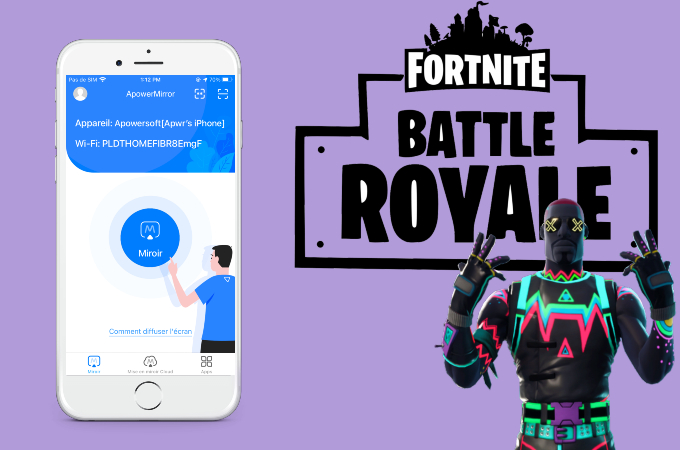
ApowerMirror is also compatible with iOS devices. So you can also stream Fortnite from iPhone to PC. Similar to its Android version, it includes multiple built-in tools to help you stream your content most effectively. Check out the steps below to get started.
To Use ApowerMirror via USB
- Download and install the app. You can use the download buttons below.
- Connect your iPhone and pc using a lightning cable.
![how to live stream fortnite on pc]()
- Go to Control Center and tap Screen Mirroring. Then, from the list, select the name of your PC to start mirroring.
To Use ApowerMirror via WiFi
- Get the app installed on both of your devices.
- Next, make sure that your devices are connected under the same network.
![live stream fortnite on computer]()
- On your iPhone, tap the mirror button and choose the name of your PC.
![stream fortnite from android to pc]()
- Then, go to Control Center > Screen Mirroring > Name of your PC.
- Once connected, open Fortnite and play.
To Stream Fortnite on PC (OBS Studio + ApowerMirror)
- Open the social media platform where you will stream and log into your account. Make sure to set up your account and your OBS studio beforehand.
![stream fortnite from iphone to pc]()
- COPY the keystream code on your social media account. Then, head on to OBS Studio > Settings > Stream > Service > Name of the social media platform > Paste the link and click Apply > OK.
![live stream fortnite on pc]()
- Next, on OBS Studio, click Source > + > Window capture.
![how to live stream fortnite on pc]()
- Once all done, just hit the Start Streaming button on OBS Studio and you’re good to go.
Conclusion
Those are the most feasible ways you can stream Fornite on your PC. It is much better to simply mirror the game on your PC because it is more convenient. If your computer does not meet the needed specs for the game, you will run into many issues and become frustrated.











Leave a Comment