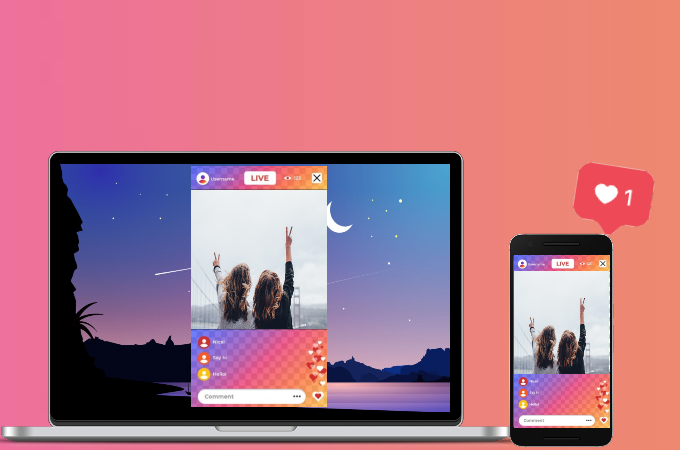
Streaming on Instagram is fun. It allows you to share fun and creative content, and a good opportunity to get along with your followers. However, streaming on your mobile phone may sometimes be not that convenient especially if you will stream for a long period of time. To make life easier, try to Live Stream on Instagram on PC. You no longer need to hold your phone for hours and you can clearly get a better video interface.
How to Live Stream on Instagram on PC
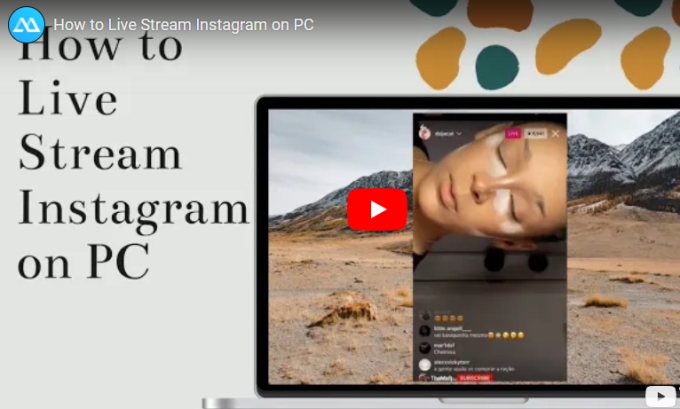
ApowerMirror
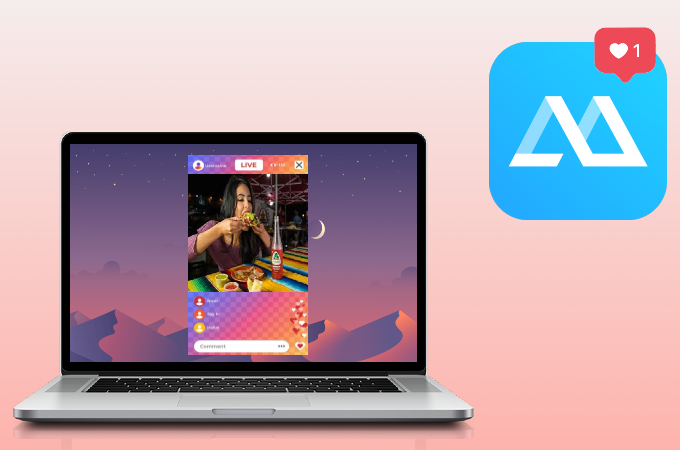
If you already have Instagram installed on your mobile phone, all you need to do to go live on Instagram on PC is a mirroring tool like ApowerMirror. This mirroring application provides a pristine display with up to 1080p video resolution and fully functional built-in tools with video recording and capturing.
- Using the download buttons below, download and install the app.
- Open the app and tap the mirror button.
![how to live stream on instagram on pc]()
- Wait for the app to detect your pc and tap it. Then, click Mirror Phone to PC and Start Now to begin mirroring.
To Stream With OBS Studio
- Once you’re logged in to your Instagram account on your PC. Get the keystream code and enter it on OBS Studio.
![how to live stream on instagram on pc]()
- Under the Source tab, click the + icon and select Window Capture.
![live stream on Instagram from computer]()
- Select Create New and tap OK.
![live stream on instagram on pc]()
- Then, under the Windows field dropdown, select ApowerMirror Main.
![live stream on instagram from computer]()
- Lastly, just hit Start Streaming to begin the mirroring.
Yellow Duck
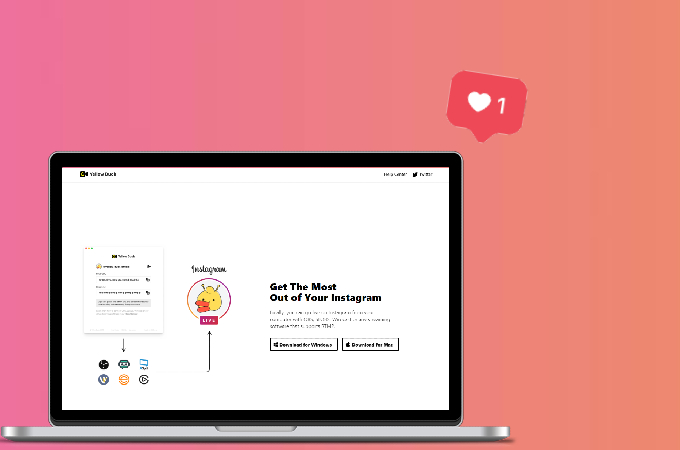
Another easy way to live stream on Instagram is by using Yellow Duck. It works perfectly on PC, Mac, Linux, and many more with the help of streaming platform like OBS Studio. On top of that, this application ensures secured account information and you can use it for free. Here’s how to live stream on Instagram on PC using Yellow Duck.
- First, install the app on your devices and log in to your Instagram account.
![how to live stream on instagram on pc]()
- Copy the RTMP URL and Instagram stream Key.
![live stream on instagram from computer]()
- Paste your stream key on OBS Studio or another live streaming platform you’re using to start streaming.
BlueStacks
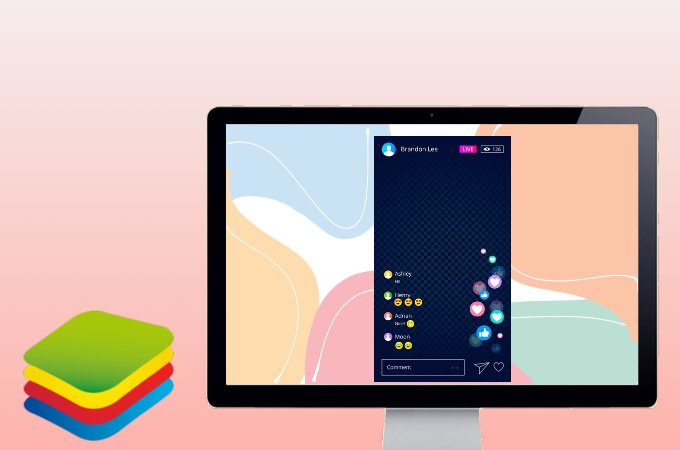
Being one of the best android emulators, BlueStacks is also a compatible tool to live stream on Instagram from computer. Though this emulator is known as a gaming portal for android games on pc, nevertheless, Instagram is also available in it. Just follow the steps below to live stream using BlueStacks.
- First, visit BlueStacks’ official website and download the app.
![live stream on instagram from computer]()
- Launch the app, go to Google Play Store, and install Instagram.
![go live on instagram on pc]()
- Log into your account. Then, click the + icon and tap LIVE to start streaming.
Conclusion
All the tools listed above will help you stream on Instagram on your computer. An emulator is ideal if you have a good computer and would like to install other Android applications aside from Instagram. However, if you’re looking for a more convenient way, you can just mirror your phone to your pc using ApowerMirror or LetsView.

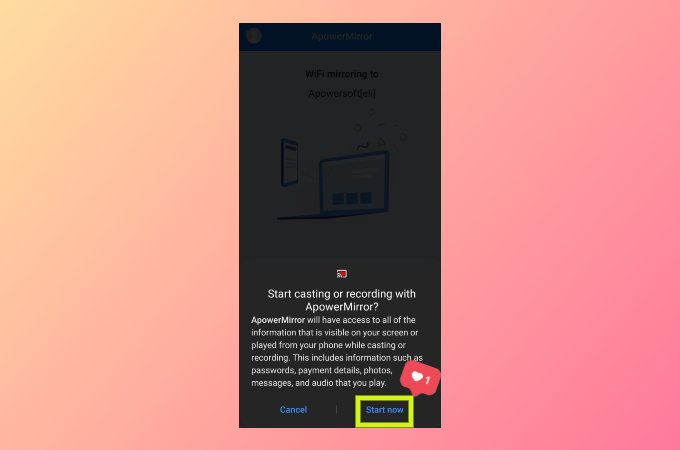

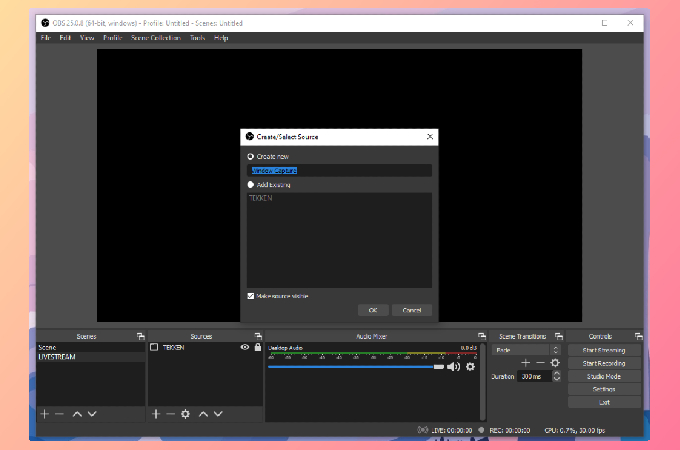

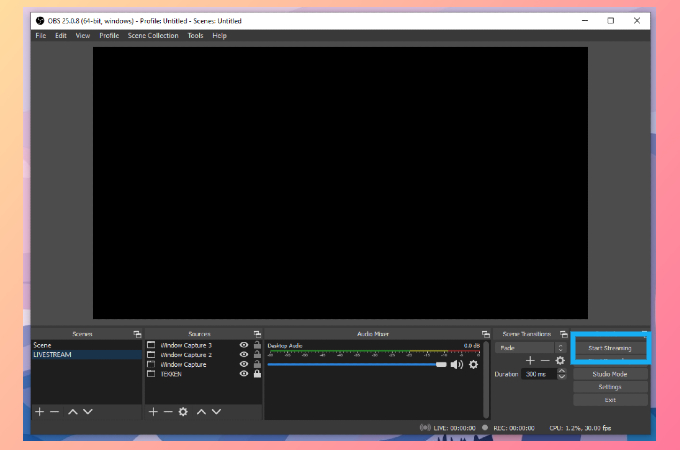
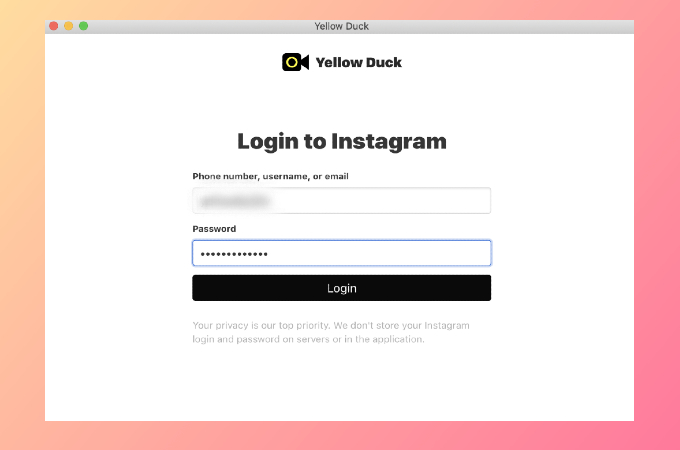
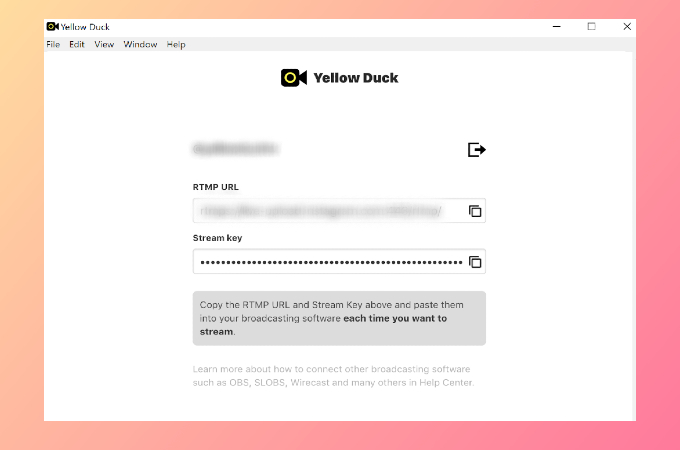



Leave a Comment