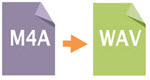
M4A means MPEG 4 Audio and is a filename extension developed and generalized by Apple since 2007. It works well with Apple iTunes, but it cannot be accepted by many other portable devices in the market, for example, Windows Media Player. Additionally, it cannot be edited in many audio editors like Audacity and Wavpad as well. If you need to play or edit M4A files with other software, you had better choose to change M4A into WAV format for it can retain origin quality sound as well as have high compatibility with more gadgets developed earlier. As a result, I am going to recommend you three ways to realize M4A to WAV conversion easily.
Three Easy Ways to Convert M4A to WAV
1. Utilize a free online application
3. Use default way for Apple users
1
Utilize Free Online Converter
When it comes to online converters, the one highly advocated is to employ Apowersoft Free Online Converter. Unlike those online converters with limitations in terms of file size, output limits. Moreover, this app works straightly for your needs without further delay in registration. It is free to use and supports batch conversion, which means it can convert multiple M4A files at a time. Just follow the guidance and you can complete M4A to WAV conversion without difficulty.
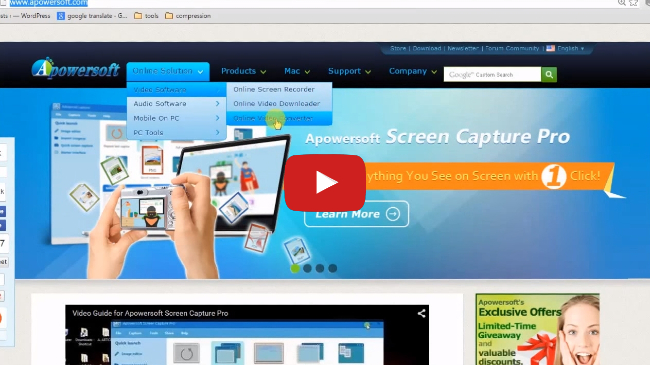
- Visit Apowersoft official webpage for a free online conversion.
- Click “Browse” to add M4A files you want to convert.
- Adjust “bitrate”, “channels”, and “sample rate” according to what you want.
- Click “Convert” to start converting. When it finishes the conversion, a dialog box will pop up with a link to the converted file.
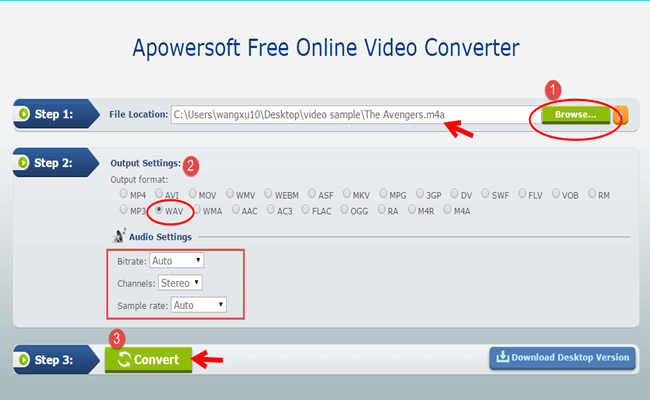
Perhaps most troublesomely, the real restriction we came across with the app mentioned above is that it is easily affected by the network speed and file size. Generally speaking, if the file is large, the converting process will take a longer time.
2
Use Apowersoft Video Converter Studio
However, this won’t be a problem anymore if we have a professional desktop program to convert M4A to WAV. With a clean and user-friendly interface, Apowersoft Video Converter Studio is a great choice. It has fast conversion speed and can preserve the quality of the original audio files. Also, it can support the conversion of other audio/video formats and batch conversion. You just install it on your PC and there is no need to use your browser. You can refer to the steps below.
- Press the “Download” button to download and install it on your PC.
- Launch the program and click “Add files” to upload the M4A files to the program.
- Open the “Profile” list and select “Audio”> “WAV” as output format.
- Open the “Output” list and choose the destination to place output files.
- Press “Convert” and the conversion will begin at a fast speed.
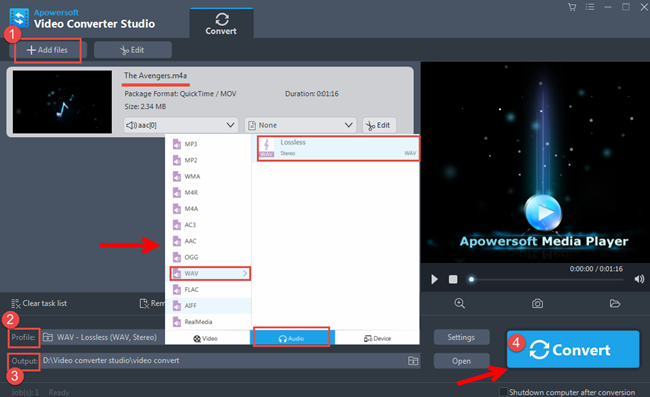
If you prefer to edit your WAV file after conversion, just select your audio, click the “Edit” button and enter the video editor window. You can trim the audio by clicking the “Add Trim Marker” button and dragging the sliders of start/endpoints. Click “Preferences” to trim for the section you need and check the modified soundtrack.
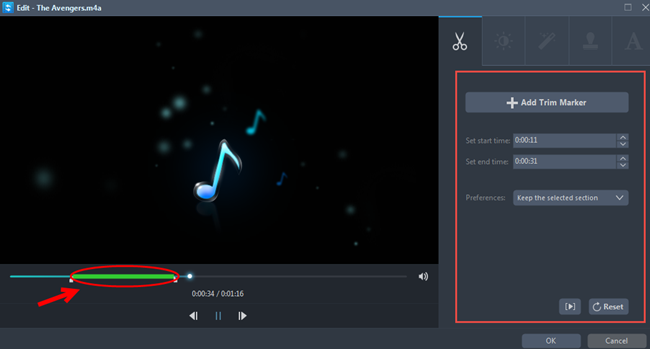
3
Use Apple iTunes for conversion
If your PC has installed iTunes, it is also served as an M4A to WAV converter. Next, follow the steps that you need for the conversion.
- Launch iTunes and click the arrow on the upper left corner of the user interface.
- Select “Preferences”, “General” and “Import Settings”.
- Then you enter “Import Using”, click “WAV Encoder” and press the “OK” button.
- Select M4A files to be converted, click the right button and select “Create WAV Version”. Then just wait for conversion completing.
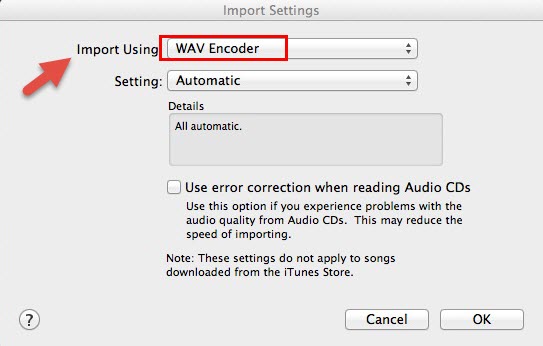
Summary
As a comparison for three M4A converters mentioned above and also guide you through which one suits you the best, let us give a glance at the below comparison to know about the pros and cons of the three cool ways.
| iTunes | Apowersoft Online Converter | Apowersoft Video Converter Studio | |
|---|---|---|---|
| Pros | Free to use; directly save converted files on PC | Free to use; directly save converted files on PC; fast conversion speed; support batch conversion | Excellent conversion speed; support batch conversion; support offline conversion; preserve quality of the original files; powerful video editing functions |
| Cons | Lose part of audio quality; do not support batch conversion | Affected by the network | Need to install on PC; not free to use |


Leave a Comment