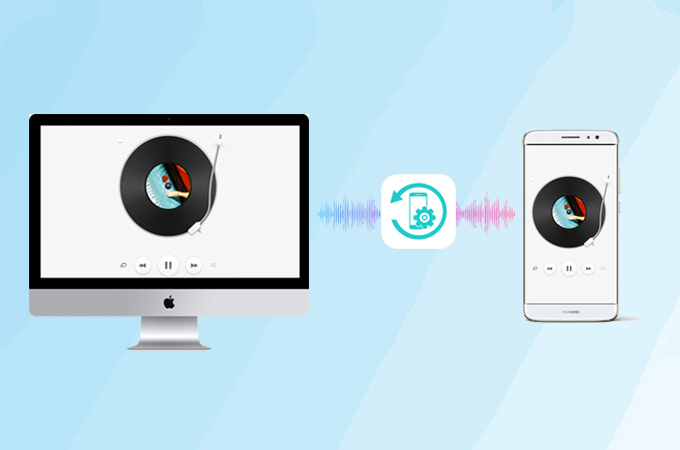
When you have saved lots of songs in your Mac and want to transfer them onto your Android phone, you may find that Android doesn’t have an app like iTunes to sync nmusic to Mac. At this time, you need a tool to transfer your music safely. Here are some effective and safe ways to help you to transfer music from Mac to Android and sort it effectively.
How to transfer music from Mac to Android
ApowerManager
ApowerManager is the first effective app you can use. This app could be applied on various platforms including Windows & Mac, iOS & Android. It helps manage the files of your phone’s devices. You could transfer files or folders including music, photos, videos, contacts, messages, notes (iOS only), books and other files between your phone to PC or Mac. As for how to transfer music from Mac to Android, please follow the steps below.
- Download and install the Mac version of ApowerManager, then launch this app. According to the main interface, there are two ways to connect Android with Mac: USB and Wi-Fi connection.
- For the USB connection, first, connect your devices via USB cable. Before connection, you should open USB debugging under the developer options and allow the operation of ApowerManager.
![USB connection]()
- For a WiFi connection, be sure that your Mac and Android share the same network. Scan the QR Code with ApowerManager on your phone.
![WiFi connection]()
- After that, go to “Music” and press “Import”. From the drop-down list, you should see both “Import File” and “Import Folder” are available to import files or folders.
![click import]()
- Select the music or folders you want to transfer on the window. Tap “Open”, then the transferring will be completed.
![select files]()
- Tap the transferring icon displayed on the screenshot below to, check the process of the transfer.
![check process]()
You can also follw the steps in this video to transfer your music.
iMusic
iMusic has a built-in music library, where you can search for popular songs and listen to them within the app. You can also download songs and playlists from other music sites for personal usage. In addition, this tool supports transferring music between mobile devices and iTunes, Windows or Mac. With it, you can move music from Mac to Android as well.
- Download and install the Mac version of iMusic and launch this app on your Mac.
- Connect your Android phone to the Mac via the USB cable. Meanwhile, you should enable Android USB debugging and allow the operation of iMusic.
![connect your phone]()
- After your music is shown in “DEVICES”, click on the music icon shown on the screenshot below. You can see all your personal music on the playlist. Press the plus icon, and then you can select the music you plan to transfer.
![press add]()
- According to the pop up window, you can go to your Mac’s music location and select music files or folders, tap “Open” and then the files begin to be transferred.
![select files]()
dr.fone
dr.fone is a phone manager on Mac. It contains functions including transferring, repairing, erasing, data recover, switching, backup & restore and others. Transfer is one of the functions which enable you to transfer files including music, photos, videos, apps and others. When you need to import music from Mac to Android, you can click on the transfer button.
- Install dr.fone Transfer (Mac) and launch it. Before transferring, you should click “Transfer”.
![click transfer]()
- Connect your Android to Mac with the USB cable. Make sure that you have opened the USB debugging and allowed the operation of this app.
- After connecting, tap on “Music”, and click the Add icon shown in the screenshot below.
![tap on music]()
- Select the music files you want to move, and click “Open”. The files will be transferred to your phone.
![select music]()
Conclusion
All the three applications introduced above provide an easy and effective way to sync music from Mac to Android. We’ve made a chart to show the differences among the three apps. It’s not difficult to see that ApowerManager has more advantages for long-time use.
| ApowerManager | iMusic | dr.fone | |
|---|---|---|---|
| Transfer folders | |||
| Ways to sort the important files | By time modified | By name | By name |
| Orientation of the product | Files manager | An all-in-one music downloader | Phone manager |
| Connection method | USB & Wi-Fi | USB | USB |

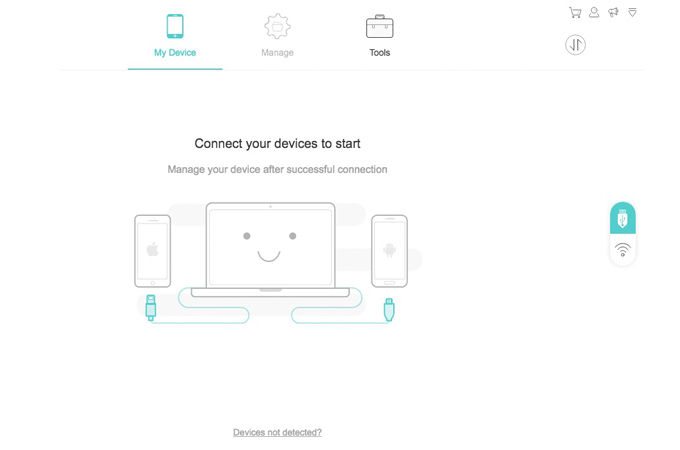
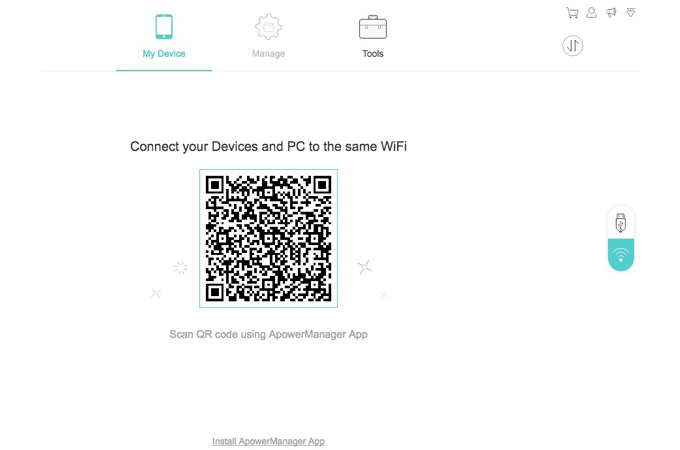
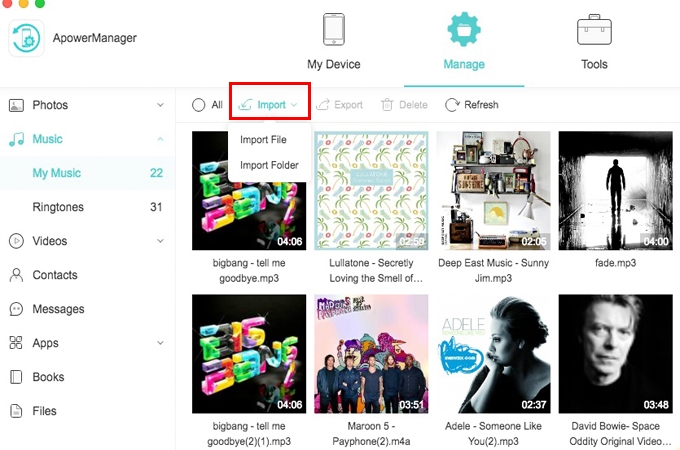
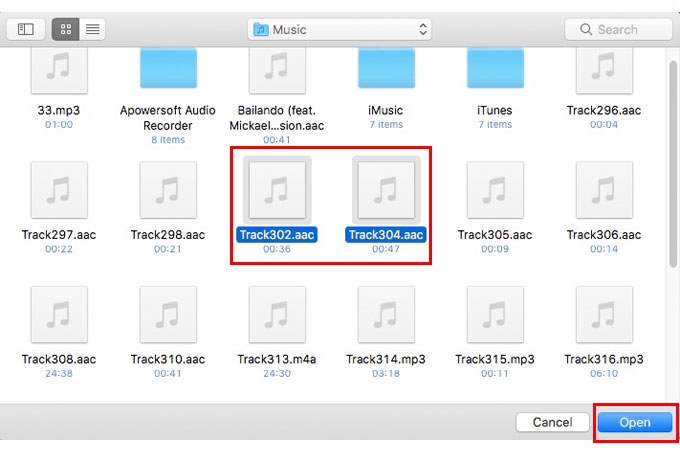
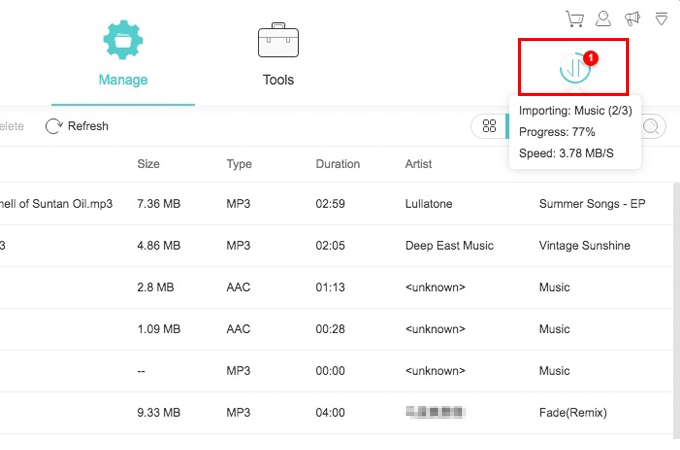

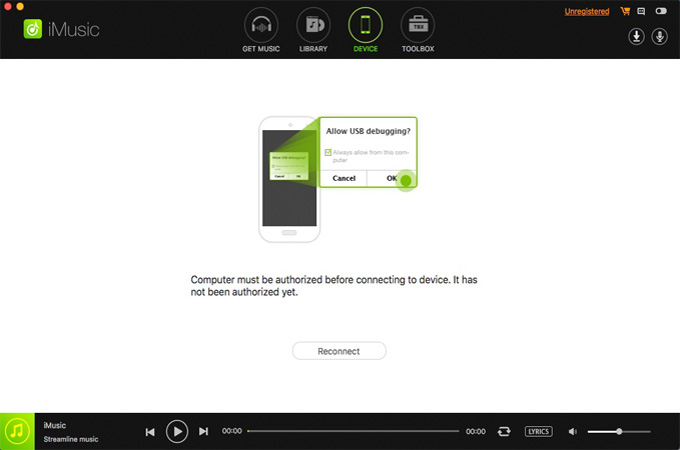
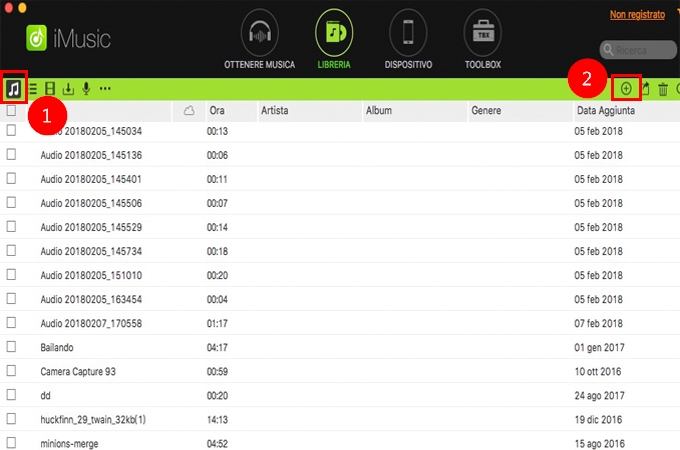

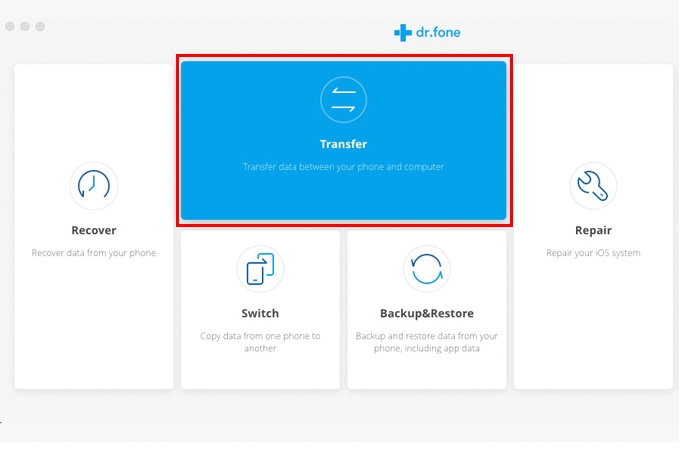
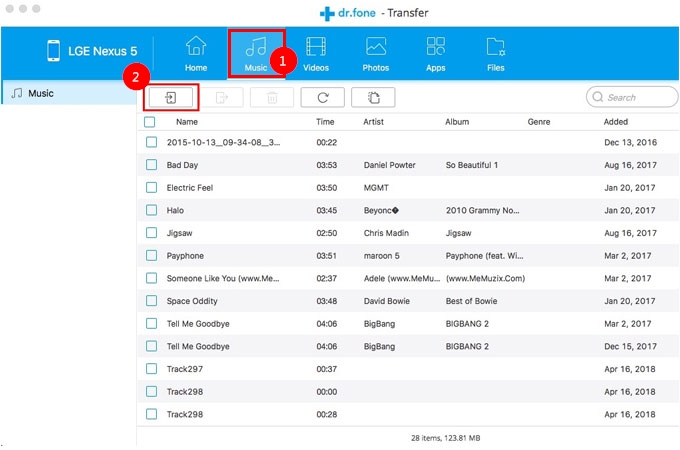
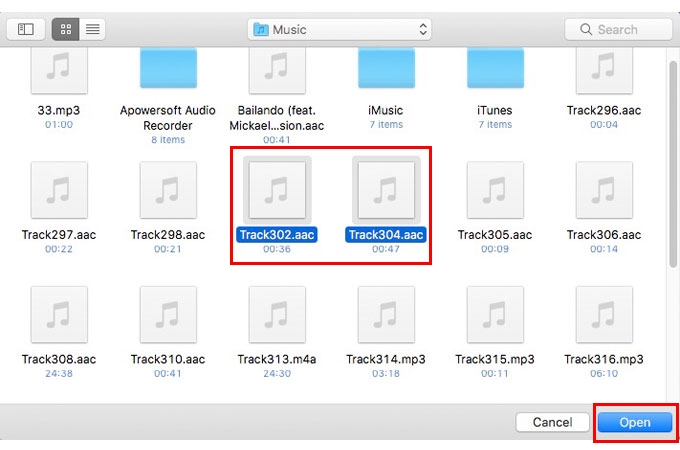

Leave a Comment