Best Solutions to Display iPhone to TCL TV
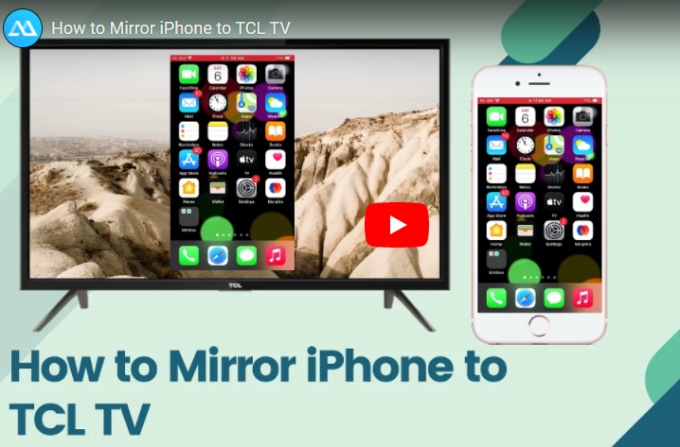
ApowerMirror
ApowerMirror is an application designed to mirror and cast mobile screen onto TV in a few simple steps. Once your phone is mirrored to TV, you will be able to stream all your media files, including videos, photos, games, and music. ApowerMirror can recognize and play the videos from your local storage, as well as videos from popular video sharing sites. Also, the resultant audio will come directly from your TV. Additionally, you can use this app to play a document presentation that is stored on your mobile phone. It allows you to mirror your PowerPoint, Word, PDF and other document files to a larger screen. So, if you want to screen mirror iPhone to TCL TV using this program, please refer to the guide below:

- To establish a successful connection, you must connect your TV and iPhone to the same network.
- Download ApowerMirror on your TCL TV and your iPhone. Install the program when the download is complete.
- Open the program on both devices. On your iPhone, bring up the “Control Center” by scrolling up from the bottom of the screen. Tap “Screen Mirroring” then a list of devices will appear.
- Connect your iPhone by selecting the name of your TV from the list.
- Once done, select any media that you want to play and you will soon see it playing on your big screen TV.
LetsView
LetsView allows you to open and play any video from popular streaming apps, like Netflix, YouTube, Pandora, and the likes. You will also be able to use your mobile phone device to navigate the content. Once the content is showing on your screen, you can use your smartphone to play, pause, adjust the volume and more. Now to learn how to stream iPhone to TCL TV using this dongle, you should refer to the step-by-step guide below.
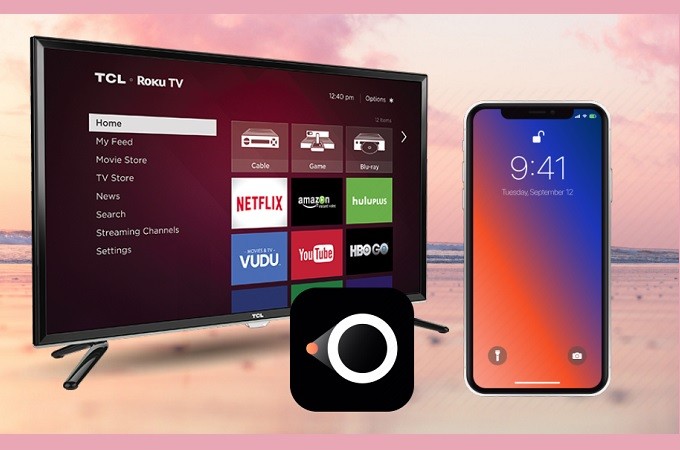
- Open your TCL TV, computer and iOS device.
- Plug the HDMI cable into your TV and PC then its power cable to the nearest outlet.
- As soon as it is connected, run your computer and download LetsView. Also, get it downloaded on your phone.
- Launch the app on both PC and mobile devices. On your phone, tap the name of your PC and the mirroring will begin. Since your computer is connected on your TV, the screen will reflect on your TV as well.
AllCast
Another app which can help you send your photos and videos onto your TV is called AllCast. It also enables you to cast multimedia from iPhone to Samsung TV, Sony, and Panasonic and other smart TVs. This app has a simple and clear user-interface. It grants users easy access to content from its pull-out menu. There, you can find the shortcuts to your music, photo and video galleries. Moreover, AllCast is capable of loading content saved on your Dropbox and Google Drive (with the accounts synced on the device). Here’s an instructional step-by-step guide you can follow to display iPhone to TCL TV using this app.

- Install the app from the App Store.
- Run the program and allow the app to access your media contents.
- Now select the video or photo you wish to play and tap the cast icon located at the bottom left side of the app.
- A list of devices will be shown. Tap your TCL TV from the list to connect.
- After this, you should now be able to display your videos and photos on your TV screen.
Conclusion
All of the methods provided above are will absolutely help you with mirroring your iPhone to any smart TV, such as a TCL smart TV. You can try each method to determine which one suits your needs. To summarize, ApowerMirror and AllCast are the best choices if you want to stream without using a cable or dongle. But, Chromecast has been developed solely for the experience of streaming. However, we still believe that ApowerMirror is the best pick. This is because it is simple and easy to set up compared to the Chromecast.


Leave a Comment