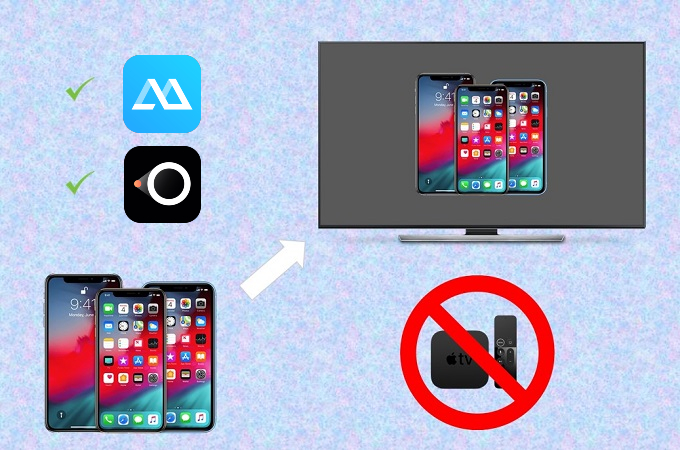
One of the most useful and helpful features of a mobile device, aside from being used for communication, is that it also allows you to mirror your screen in a much wider screen like computers or televisions for different purposes. If you are using an iPhone or iPad, you may also want to mirror it to your TV even if you don’t have an Apple TV. Proceed to learn the attainable ways on how to mirror iPhone to TV without Apple TV.
How to Stream iPhone to TV without Apple TV
ApowerMirror
ApowerMirror is a screen mirroring tool that can be used to cast phone to phone, stream phone to PC, and even mirror phone to TV. Aside from its mirroring function, it also comes with unique features including game keyboard, taking screenshots, recording phone screen, and whiteboard, etc. It supports major platforms such as iOS, Android, Mac and Windows. To learn how to connect iPhone to TV without Apple TV using ApowerMirror, follow the steps below.
- Download and install the application on your iPhone and TV.
- Connect your iPhone and TV to the same WiFi network. Then open the ApowerMirror app on your iPhone and TV.
![Connect iOS device to TV]()
- On your iPhone, tap the “M” blue button to detect your TV. Once detected, tap the name of your TV. Or you can scan the QR code to connect your iPhone to your TV.
![ApowerMirror iOS interface]()
- Afterwards, open Control Center on your iPhone and tap “Screen Mirroring”, and select your TV name that displays as “Apowersoft” to successfully mirror your iPhone to TV.
![ApowerMirror on control center]()
LetsView
Another way to share your iPhone screen to TV without Apple TV is by using LetsView. This software is a great tool to use to wirelessly stream your devices like iPhone to TV and watch your favorite shows or do tasks on a bigger screen with a vivid viewing experience. Meanwhile, proceed to the following steps to know how it works.
- First, download the LetsView app on your iOS device and TV.
- Next, check and make sure both devices are connected to the same network.
- This time, launch the app and click the TV’s name from your phone screen.
![How to mirror iPhone to TV]()
- Then, go to your iPhone/iPad’s Control Center. Thereafter, tap the “Screen Mirroring” button and select “LetsView”.
![Mirror iPhone to TV]()
- Your device’s screen will be successfully mirrored to your TV there after.
Conclusion
Those are the practical ways for you to cast iPhone or mirror iPad to TV without Apple TV. With them, you can easily mirror your iOS device or cast streaming videos, games, or do presentations on a big TV screen without any hassle. No technical skills are required, simply follow the steps provided and you can now start sharing your iPhone screen activities with your family, friends, or colleagues on a TV.




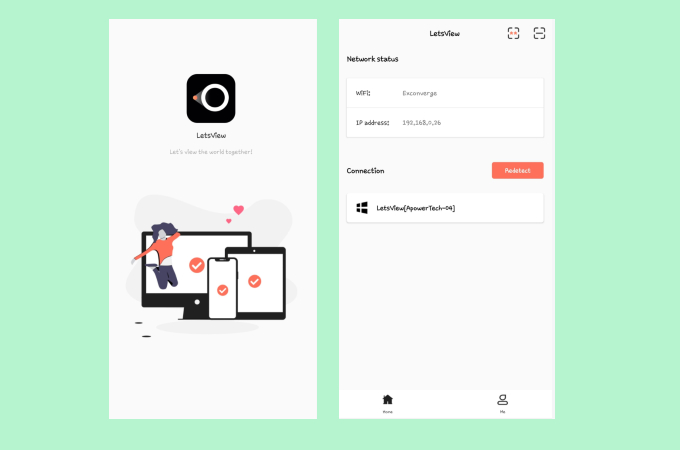


Leave a Comment