
When it comes to value for money mobile phones, Redmi is one of the brands we can always count on. Most of its models come with great camera features and massive battery life suitable to keep up with our active lifestyle. In case you’re a fan of taking snaps on your Redmi phone, it would be great if you’ll be able to mirror Redmi Phone to PC. It’s an alternative way we can try to watch our photos, videos, and applications on a screen larger than the size of our regular phones.
Feasible Ways to Mirror Redmi Phone to PC
ApowerMirror
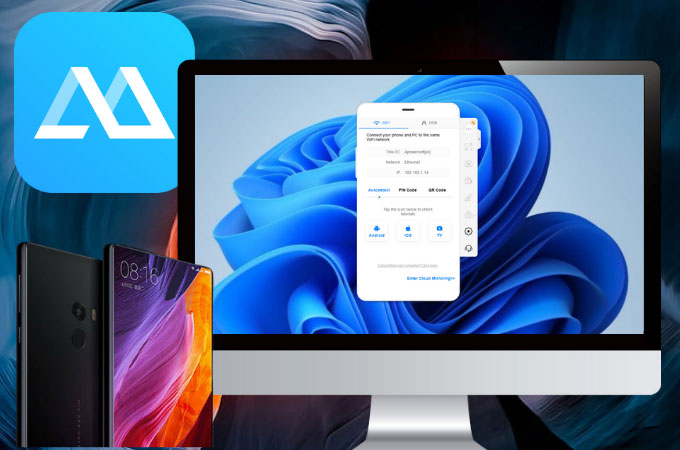
ApowerMirror is a good application to screen mirror Redmi Phone to PC. It gives users the ultimate mirroring experience through its advanced mirroring technology. The application can cast multiple devices all at once and can be controlled using your computer’s mouse and keyboard. Other than that, ApowerMirror has several built-in tools you can try like screen recording, screen capturing, drawing tools, a full-screen mode, and many more. To use this app on your next screen mirroring, you may follow the steps below.
- Search and install ApowerMirror on your Redmi phone and PC.
- Open the application on your devices. Tap the blue M button and search for the name of your PC.
![mirror redmi phone to computer]()
- Click the name of PC, select Mirror Phone to PC, and just tap Start Now to mirror.
LetsView
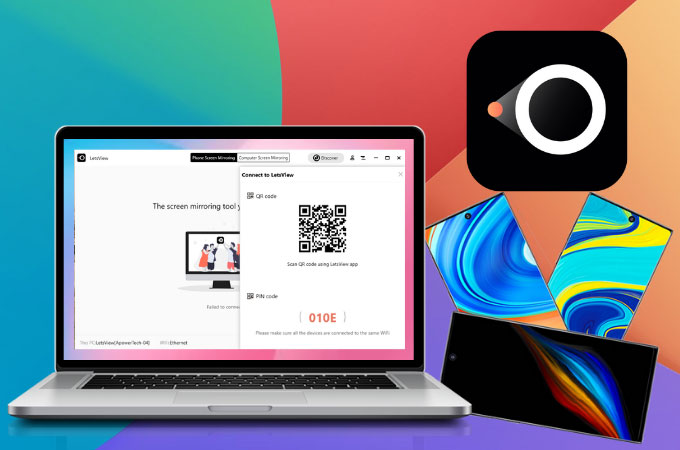
On the other hand, if you’re looking for a free way to mirror Redmi Phone to computer, your best option is LetsView. It’s a screen mirroring app almost identical to ApowerMirror. It has screen mirroring, screen capturing, and drawing tools to work with while mirroring. Even though the app is free, it provides a high-quality mirroring experience with its real-time spotless mirroring feature perfect for watching films. Hence, this application can also withstand a long casting period without experiencing any delays on the screen or even glitches. Here’s how you can enjoy the app.
- Look for LetsView and install the app on your devices.
- Launch LetsView and tap the name of your PC on your mobile phone.
![mirror redmi phone to pc]()
- Then, select Phone Screen Mirroring and hit Start Now to mirror.
MirrorTo

MirrorTo provides effortless ways to cast Redmi Phone to PC. Using this tool, you can freely and fully control your mobile phone to another screen such as your computer. It also automatically casts audio and comes with an excellent display for gaming and watching live streams. To use MirrorTo, we already provided you the steps you need to follow in order to successfully cast your device.
- Download and install iMyFone MirrorTo.
![mirror redmi phone to computer]()
- Then, connect your devices using a USB cable. Be sure to enable USB debugging on your phone and just tap Turn On to start mirroring.
Conclusion
There are several ways we can try to hassle-free mirror our newest Redmi phone to a computer. Feel free to use these applications any time you’re looking for a strong mirroring tool. After all, they are not only reliable and compatible with Redmi phones but also affordable.

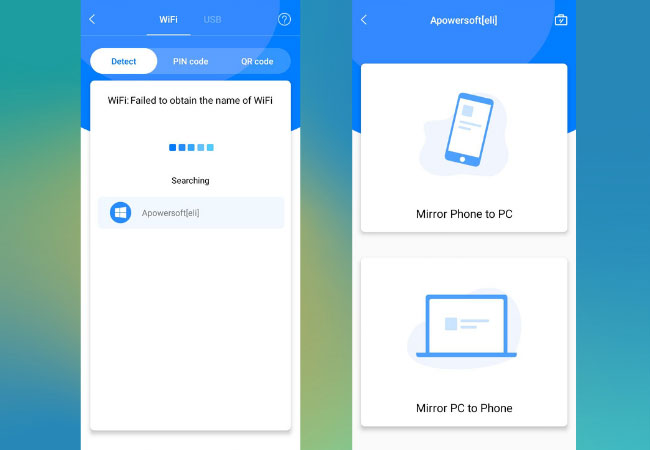
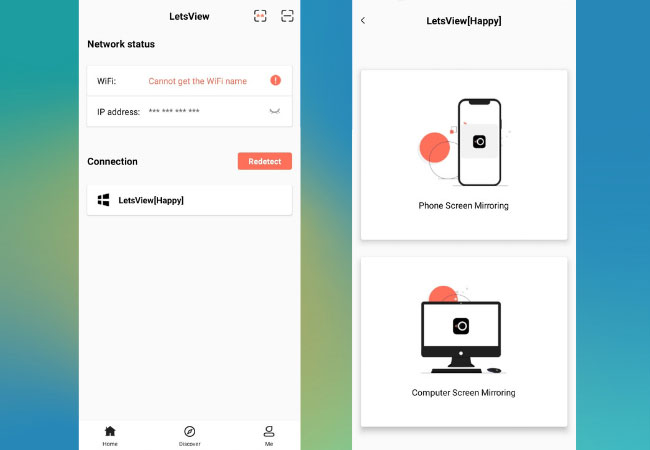
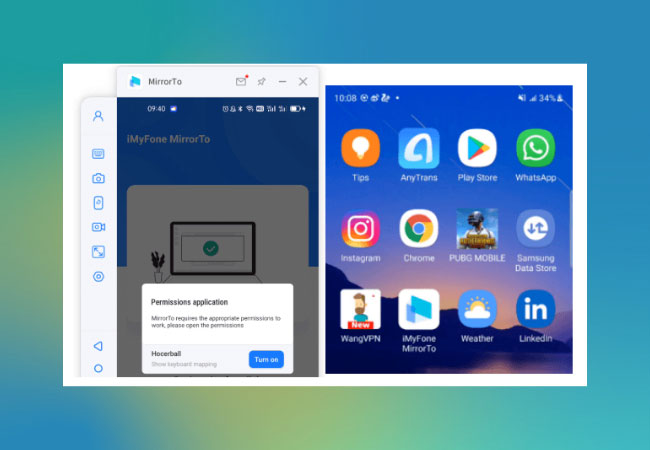

Leave a Comment