
Nowadays, many people are getting hooked on watching videos on YouTube. Some people even spend the whole day in watching movies because they really find it amazing and enjoyable. They like to download their favorite videos on their phones. However, watching movies on mobile phone is not so satisfying because of the screen size. That is why many users are looking for some ways to mirror YouTube videos from Android to PC. Actually, there are different tools which you can use to realize it. Here are some tools which will do this.
Watch video guide here:
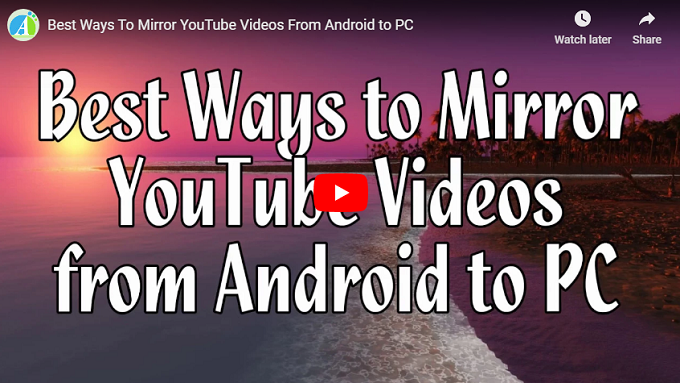
Detailed Guide on How to Mirror YouTube Videos from Android to PC
ApowerMirror
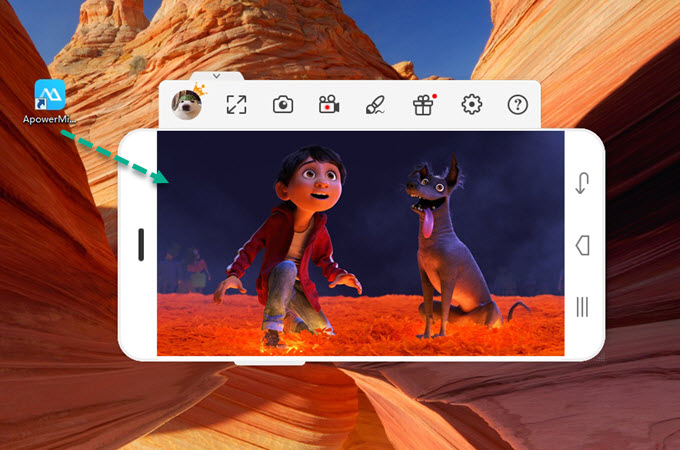
The first way for you to mirror YouTube videos from Android to PC wirelessly is using ApowerMirror. This app mirror your screen on the computer. It is compatible for both Android and iOS devices. Furthermore, you can also take screenshots of your phone screen if you want to. Aside from that, recording the screen of your phone can also be done. Here is how you can use the tool.
- Download and install ApowerMirror on your PC and Android.
- Next, enable USB debugging on your Android and connect it to the computer via USB. Then your phone screen will be mirrored on PC.
- However, you cannot hear the audio from your computer using this which is why you need to download Google Home so that you can hear the audio from your PC. Here is the guide.
AirMore
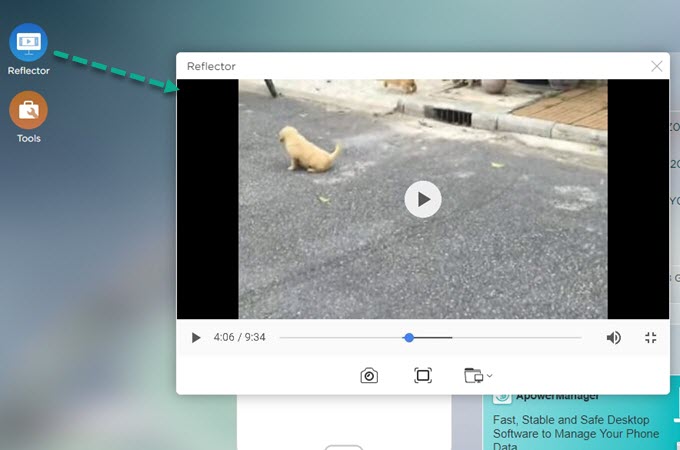
Another tool you can use to stream YouTube videos from Android to computer is AirMore. This is a web-based application which enables you to import, export and delete files of your phone from the computer. However, aside from managing files, you can also use its phone mirroring function so that you can mirror Android to computer to watch your videos on a bigger screen. To mirror YouTube videos from Android to computer, simply follow the steps below:
- Download AirMore app on your Android phone.
- Visit AirMore’s official website and then click on the “Launch AirMore Web to Conect” button. You will be directed to a new page and you will be asked to connect your phone via Radar or QR code scanning.
- Next, launch the app on your phone and then tap “Scan to Connect” to connect via the QR code.
- Scan the QR code. Once connected, beside the phone icon, you’ll see 2 buttons. Click on the last one which is the “Reflector”. Confirm it on your phone by clicking the “Start Now” button. Then your phone screen will be mirrored now.You can enjoy your movies.
YouTube TV

Aside from those tools above, you can also use YouTube TV to cast your phone’s screen on PC. Basically, this is the TV version of YouTube but it works on your browser. Here is how you use it:
- Visit “youtube.com/tv#” on your PC.
- Next, click the Menu icon on the left part of the tool and then choose “Settings” You will then be given the options to pair your device. First of all, you need to connect both phone and PC to the same WiFi network so that you can mirror YouTube videos from Android to PC without USB.
- Open YouTube app on the phone and then on “Settings”, choose “Watch on TV” and enter the TV code found on YouTube TV. To find the code, browse through YouTube TV’s “Settings > Link TV and Phone > Link with TV Code”.
- Once the code is accepted, you can now play your videos.
Conclusion
Those are the best tools that you can use to mirror YouTube videos from Android to PC. All these ways are very helpful. If you are a person who usually manages or backups your files to your PC, then you can just stick with AirMore as it also has the mirroring function. Meanwhile, if you just want to mirror YouTube videos from Android to PC, then go with ApowerMirror. If you want to experience a TV-like quality video, then use YouTubeTV.


Leave a Comment