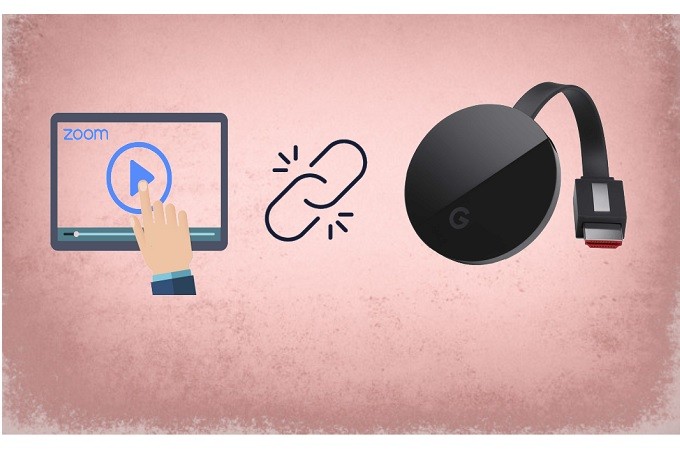
Zoom has gained popularity as a great way to hold virtual meetings. Now many are looking for ways to cast their meeting on a much wider TV screen. So normally you’d need to connect the Zoom hardware to your TV. However, it’s a bit expensive. Chromecast is a great alternative. We’re here to help you learn how to mirror Zoom meeting to Chromecast on different platforms.
Mirror Zoom to Chromecast from Android
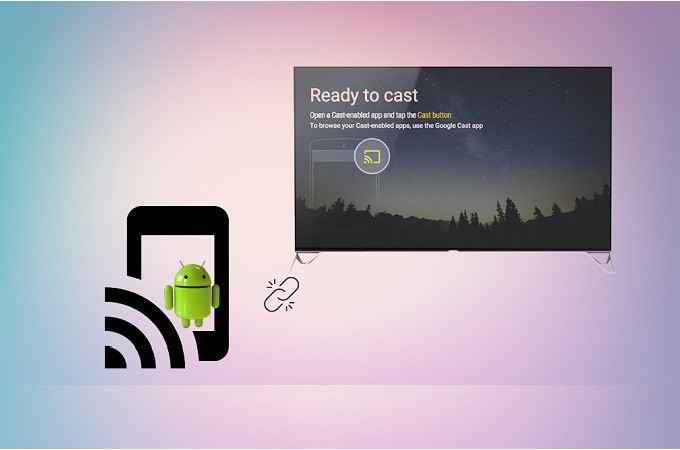
For Android devices, the most practical tool that you can use is Google home. It is one of the most flexible apps and compatible with most Miracast enabled devices. However, Google Home only offers screen mirroring, unlike many other screen mirroring apps that include a screen capture feature. But here is how you can connect Zoom meeting to Chromecast.
- Download Google home from Play Store.
- Connect your phone and your TV to the same Wi-Fi network.
![connect to wifi]()
- On your phone wait until the name of your TV appears.
- Tap it and the mirroring will begin.
- Now, open Zoom and start the conference.
![launch app]()
Mirror zoom to Chromecast from iPhone
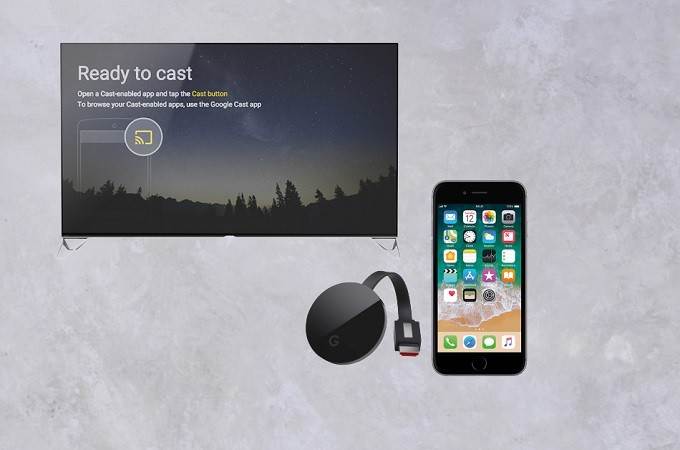
Do you think built-in screen mirroring is limited? Do not worry because there are tons of third-party apps that you can use online. One is called Airserver. It is a multitasking and versatile screen-sharing app that works with all types of devices including Chromecast. This tool is Miracast ready so it is compatible with any Miracast supported networking hardware. That means this tool is a good fit to cast a Zoom meeting to Chromecast. Furthermore, learn how to use it by reading through the steps below.
- Download AirServer on your iOS device and PC.
![airserver]()
- Next, connect your TV and phone under the same Wi-Fi network
- Launch the app on your phone and from your phone’s home screen swipe up and tap “Screen Mirroring” then tap the name of your Chromecast.
![chrome]()
- Get an HDMI cable and connect your PC to your TV.
![hdmi-cable-connection]()
- Now open Zoom and start the meeting.
![start zoom]()
Mirror zoom to Chromecast from PC
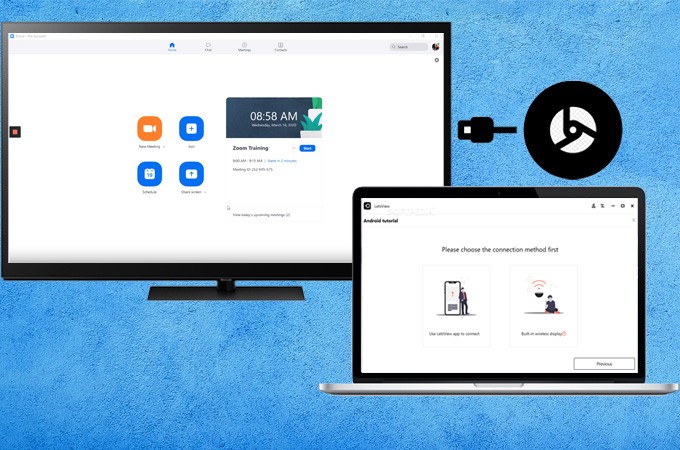
Finally, use LetsView as an alternative. It is a flexible app that works with all devices. This tool is Miracast ready so it is compatible with Chromecast. That is why it is a good fit for the job. Aside from that, you can also maximize the tool’s other features like screen capture, screen recording and a lot more. Hence, here is the alternative way to mirror Zoom to TV.
- Download LetsView on your PC and TV
Button for PC
Button for TV
- Connect both devices under the same Wi-Fi network.
- Now, click the “computer screen mirroring” option.
![enter the pin]()
- Launch the app on your TV and enter the pin on your computer.
- Open Zoom and start the conference or join a meeting.
![start a meeting]()
Conclusion
All tools reviewed above are able to mirror Zoom meetings to Chromecast. They may have different ways of connecting but they’re all effective. Among those mentioned, LetsView has the biggest advantage because it is Miracast Ready.







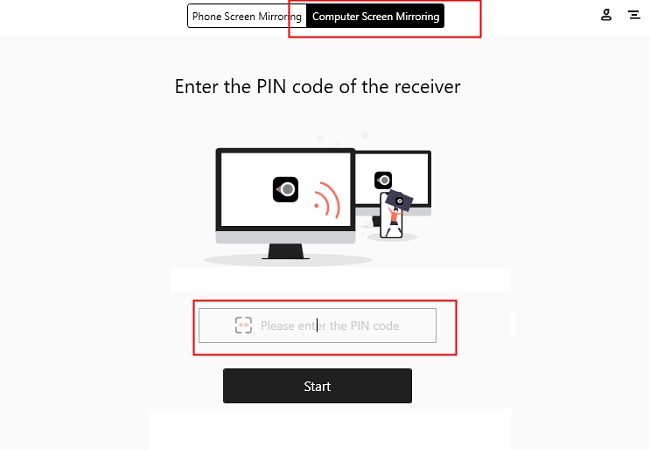


Leave a Comment