Feasible Ways to Record Clubhouse
ApowerREC
One of the best yet easy screen recorders that you can use to record Clubhouse is ApowerREC, it has an intuitive user-interface wherein you can easily record Clubhouse in just a few taps. Since Clubhouse is only available on iOS devices, then you can use the iOS version of ApowerREC. Besides, this app is also available on both online and Android devices. Here is the step by step procedures on how to record the app using ApowerREC.
- Download and install the ApowerREC and Clubhouse from the App Store and launch it on your iOS afterward.
- Once installed, open the Clubhouse and register to your account, wait for the approval before you can use it. Once your account is approved, you can now start using the Clubhouse app.
- For iOS devices, swipe the “Control Panel” from the main interface of your mobile device then tap the “Start Recording” button of the ApowerREC on your iOS to start recording Clubhouse. For Android, you have to directly go to the app and tap the “Start Recording” button to start the recording.
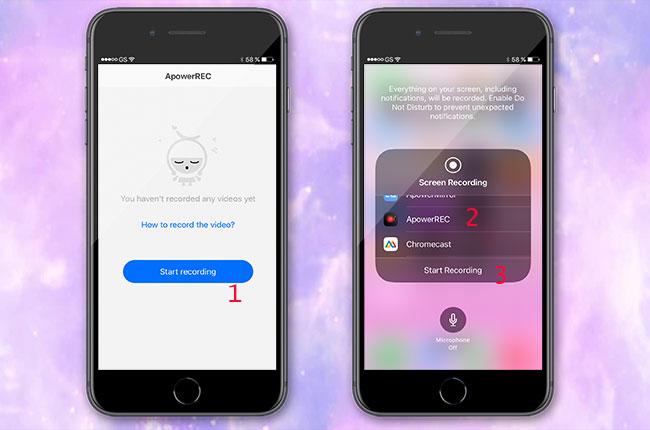
- From the main interface of the Clubhouse, you can join a meeting, or you can invite your friends to Clubhouse.
- Once all is done, tap the stop button, and the recorded video will automatically be saved on your camera album.
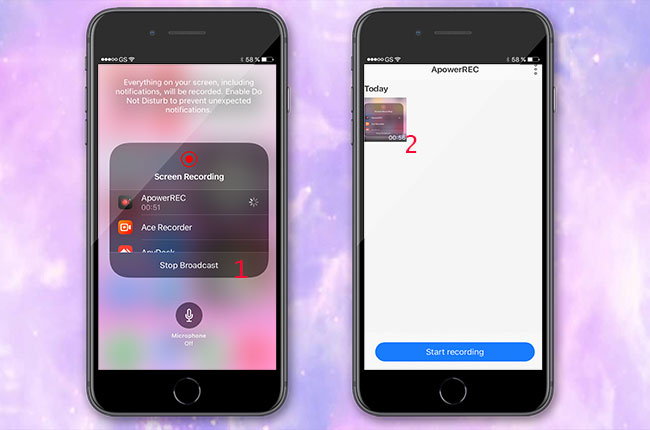
Record It
Next app is Record It, it is a recording app that enables you to record all the Clubhouse activities in just a simple step with HD quality. It also enables you to record using your front camera to capture your reactions to the screen. This app is very helpful if you want to make a video for YouTube or other social media sites like Facebook. You can also edit the recorded Clubhouse to enhance them by adding video reactions with audio. Plus, you can add FaceCam to your recordings. On top of that, you can record tutorials as well as games. For you to screen record Clubhouse with Record It, follow the easy steps below.
- Get the Record It and Clubhouse app from the App Store and install it on your iOS device. Open them afterward.
- Tap the Start icon from the Record It’s main interface, open the Clubhouse app, and ask permission from your friends before recording. After that, you can start recording from it.
![record it start]()
- Once done recording Clubhouse, tap the Stop button from the interface of Record It, and the recorded Clubhouse will automatically be saved to your camera album.
![record it stop]()
TechSmith Capture
The last recording app that you can use is TechSmith Capture. It can be used especially on iOS mobile devices, which can help you record Clubhouse at any time you want. It supports an easy-to-use interface wherein you can easily record all your iOS phones’ activities in just a few taps. Aside from those features, you can record one or more full-screen video clips with the iOS system global recording APIs. So with that, we will provide the easy procedures to record Clubhouse using TechSmith Capture.
- Download and install the TechSmith app by getting it from the App Store and launch it once installed.
- From the main interface of the TechSmith, you have to tap the “Start” button located at the upper left part of the screen and select “Start Broadcast” to start the recording.
![techsmith interface]()
- Next, go to the Clubhouse app to record anything you want to do from Clubhouse, such as conversations.
- Once done, press the “Stop Broadcast” option to stop the recording. The video clip will automatically be saved to your camera album.
![techsmith stop]()
Extra Tips: Rules for Clubhouse and record Clubhouse
For additional information, there are some rules when recording Clubhouse. One of the important rules is that you have to ask your Clubhouse friends permission before recording it. Since this is a private social media app, you can’t easily record some conversations from it. Having that said, you can use the top 3 recording apps we mentioned above.
Conclusion:
To sum it up, these are the best three screen recorders that you can use to record Clubhouse at any time you want. Since Clubhouse doesn’t have a built-in screen recorder, it is easy for you to record Clubhouse because of the tools we mentioned above. On top of that, the most suitable recorder for you to use is the ApowerREC. Because of its powerful features, you can quickly save your recordings to your camera album and edit them right away.



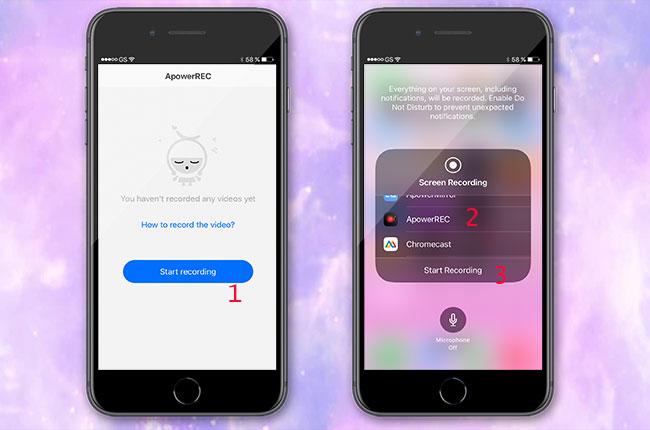
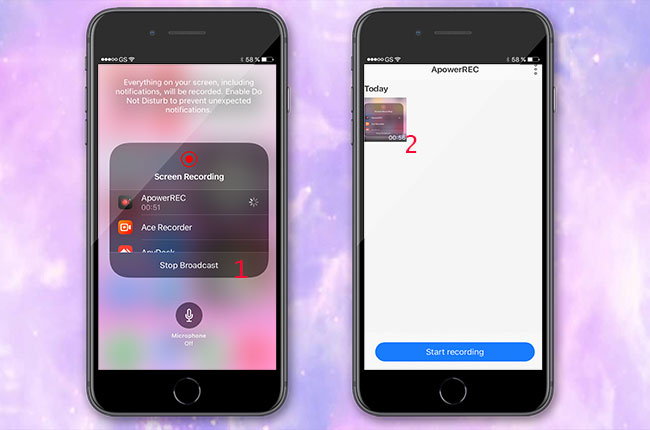




Leave a Comment