The best ways to remove unwanted object from photo
Desktop solutions
PicWish
If you’re looking to remove unwanted objects from your photos, PicWish offers a user-friendly and efficient solution. Here’s a detailed guide on how to use PicWish for object removal, along with specific tools and features available on the website:
PicWish’s Object Removal Process
Step-by-Step Instructions
Accessing PicWish:
- Download the app using the button below.
Uploading an Image:
Highlighting Unwanted Objects:
Initiating the Removal Process:
- Click on the “Remove” button, and PicWish’s AI will automatically process the removal of the highlighted objects.
![remove object]()
Finalizing the Process:
Specific Tools and Features
- AI Recognition: PicWish uses AI recognition to identify and remove clutter, stickers, logos, and other unwanted objects from photos accurately.
- High-Quality Removal: The platform offers one-click object removal without compromising image quality.
- Batch Processing: PicWish allows users to process multiple images in batches, streamlining the editing workflow.
- Secure: With a stable server and fully encrypted data, PicWish provides a secure environment for editing photos.
Limitations and Considerations
- Legal Use: It’s important to ensure that the tool is used for legal purposes and not for copyright infringement.
- Device Compatibility: PicWish is available for both PC and mobile devices, ensuring accessibility across different platforms.
PicsArt
PicsArt is a popular photo editing and graphic design platform that offers a wide range of creative tools and features for editing photos, creating digital drawings, and designing engaging visual content. It is a web-based platform, that provides users with intuitive tools to enhance and customize their images such as removing an object and many more.
How to use:
- Open Picsart on your PC and upload your image.
![upload image]()
- Once the image is uploaded, choose the “Remove” tool from the toolbar.
![use remove button]()
- Use the brush to highlight the object you want to remove. click “Remove” to erase the highlighted object.
![click remove button]()
WebinPaint
WebinPaint is a web service, which can remove objects from photos online. If you don’t want to download anything on your computer, WebinPaint is your best option. In addition, it can also repair old photos. It will construct the removed area with its nearby pixels. But be aware that as it is a web application, you will have limits:
- Format must be JPG and PNG
- Maximum file size should be under 10MB
- Maximum resolution should be under 4.2 megapixels
How to use:
- Go to the official site of Webinpaint with your preferred web browser.
- Drag and drop the picture into the designated area, then you will be directed to another window.
- In the new window, you can drag the “Marker Size” slider to adjust the degree of it. Then select the object with your mouse and click the “Erase” button.
- Click the “Download” button to download the processed file to your computer. You will be asked to pay for the download.
![remove object online]()
Top mobile apps to remove object from picture
iOS – Enlight Photofox
Enlight Photofox is a brilliant photo editing app for iOS. It can also be used to remove unwanted objects from your image on your iPhone. This mobile app comes with a lot of professional photo editing features, including a clone tool, a healing brush, a wide range of layers, special effects, fonts, etc.
How to use:
Download the app from the App Store.
Once you open the software, go to the folder icon at the top portion of the interface. Then, tap “New Project” and select a photo that you want to start editing.
To delete unwanted objects, go to the lower part of the interface and tap the eraser icon. Then, select the unwanted object you want to remove.
To save the photo, just tap the folder icon at the upper left of the screen.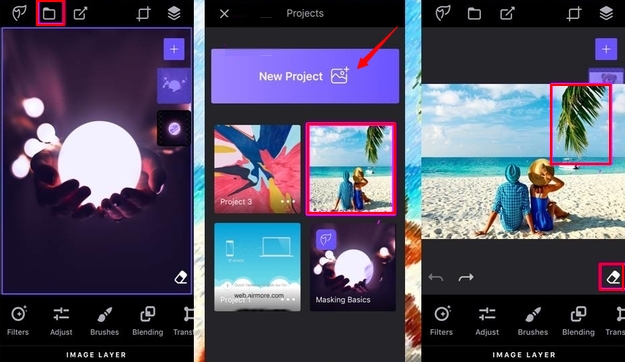
iOS – Enlight Photofox
Remove Unwanted Object is an Android app that can remove unwanted objects from photos, such as stickers, text, person, and more. It can even delete telephone wires, power lines, stop lights, street signs, and trash cans. You can use it to remove whatever you feel that is spoiling your photo.
How to use:
Download and Install the software from Google Play Store.
Open the app, click the “Gallery” and choose the image that you want.
Click the “Brush” icon and select the area of the unwanted object and hit “Process” to delete it.
Select the diskette-like button to save the file to your device.
Conclusion
These are the apps that can assist you in how to remove an object from photo. What are your favorite and commonly-used tools to remove undesired objects from your photo? Please share your methods here so that we can help more people who are having this sort of problem.








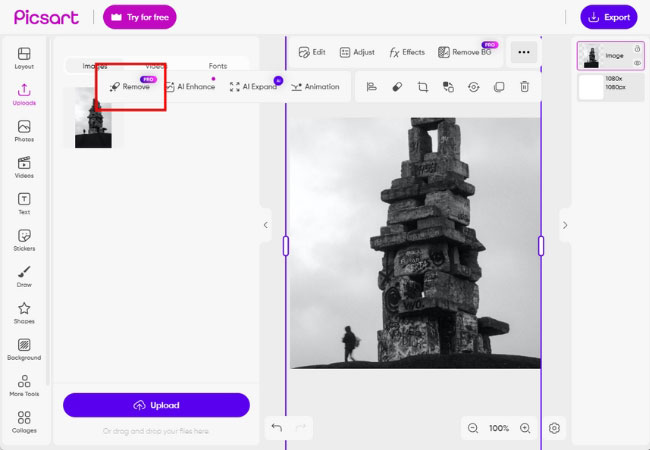


Leave a Comment