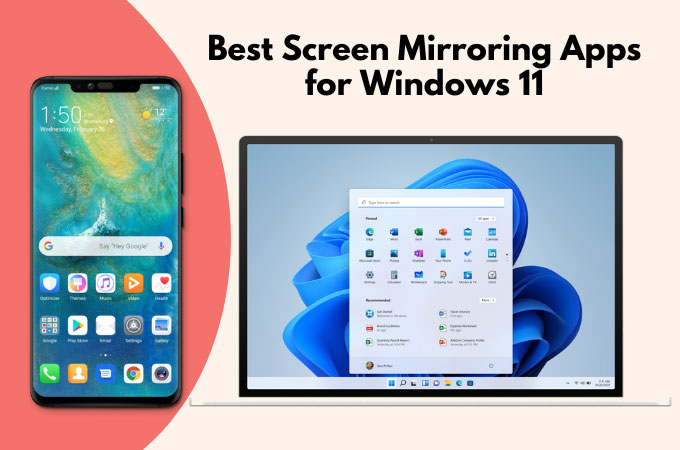
Windows 11, the successor of Windows 10, is the most creative and promising generation of Windows as it offers huge changes to its interfaces and introduces new features. This operating system will be cleaner and more Mac-like in its design. Also, this update offers the ability to download and launch Android Apps on your Windows PC which is why we listed some of the best screen mirroring app for Windows 11 that you can use and download. Check them out below.
Top 5 Screen Mirroring Apps for Windows 11
LetsView
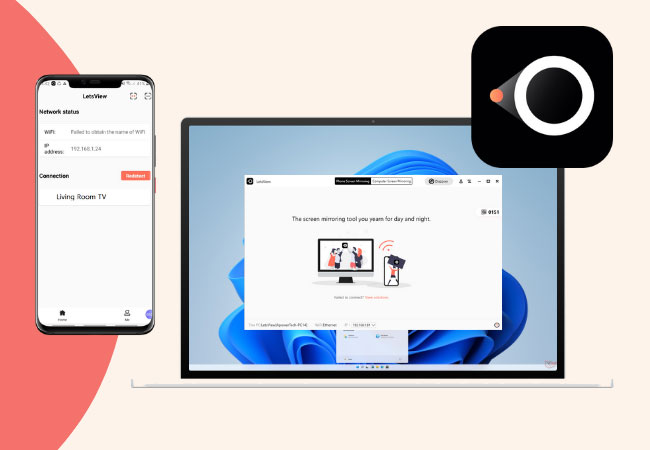
The first mirror app for Windows 11 that you can download is LetsView. This amazing app lets you display your mobile phone’s screen on your PC (or vice-versa), PC to PC, and PC to TV. Through its advanced screen sharing technology, this application is highly compatible with your Windows 11 device. Make your Windows 11 your second and external screen from your mobile phones.
Pros:
- Free
- Easy to use
- User-Friendly interface
- Multiple ways to mirror
- Can record the screen while mirroring
- Offers marker for annotation
ApowerMirror
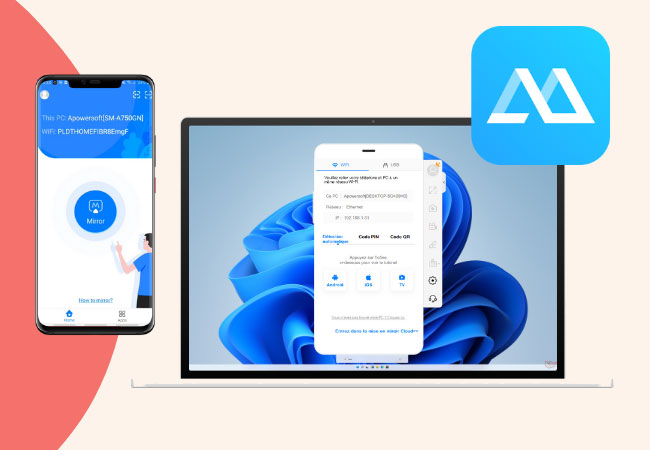
Another Screen mirroring app that you can utilize on your Windows 11 is ApowerMirror. This top screen mirroring app lets you cast your mobile phone’s screen to your Windows 11 device with a high screen resolution. Moreover, it can help users display their screens for Live Streaming, Conference presentations, entertainment, and much more.
Pros:
- Can record phone screen while mirroring
- Can take screenshots
- Offers real-time annotation
- Can mirror multiple devices
- Offers cloud mirroring
AnyDesk
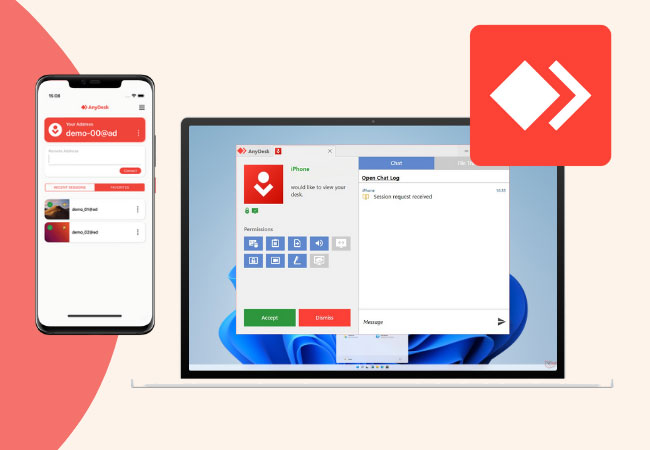
AnyDesk is another screen sharing app for Windows 11. You can connect your phone to your computer and control it remotely, wire free. It offers a 14-day-trial with high frame rates and screen resolution. It runs on all common operating systems, such as macOS, iOS, Android, Linux, and a lot more.
Pros:
- Easy to setup
- Can transfer files
- Safe and private
Cons:
- Lags casually
- Can only transfer minimal files
- Few controls
MirrorGo
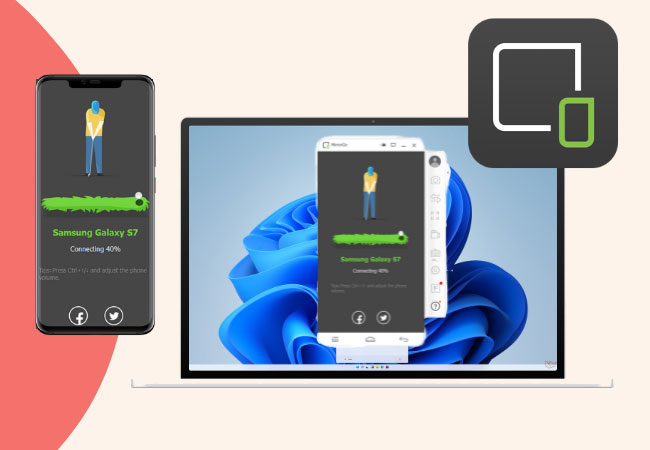
Users also enjoy MirrorGo to cast their screens on their Windows PC that can also be downloaded and used with Windows 11. This allows you to display your phone’s screen to your Windows 11 in full HD screen, you can take screenshots, and record screens simultaneously with the mirroring process.
Pros:
- Can help you manage your files using your Windows 11
- Easy to set up
- Compatible with Android and iOS
Cons:
- Pricey
- Lags casually
AirServer
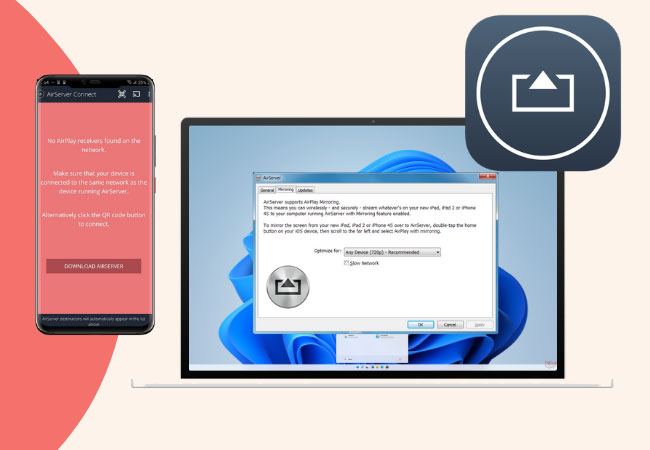
The last tool that you can use to cast app for Windows 11 is the Airserver. This tool was originally a Mac application, but can now be used on your Windows PC by downloading the Airserver Universal and the Windows 11 new Mac-like features and design. Aside from its mirroring ability, it can also cast your audio with smooth and high-fidelity sound output.
Pros:
- Its free version offers good quality
- Smooth controls for playing games
- The video and audio are in sync
Cons:
- Paid app using premium account
- Crashes suddenly
Conclusion
All tools listed above are the best screen mirroring tools that you can use and download on your Windows 11 device. All are safe and easy to use, but offer different and various features for you to enjoy while mirroring. Get to know all the tools for you to learn the best mirroring tool for you.


Leave a Comment