
Generally, a video clip consists of two crucial parts – audio and video track. Comparing with the video which tells a story, the audio section enhances the influence, reflects mind states of the heroes and improves the general quality. The audio tracks are in different forms like background music and conversation. For the music that features euphonious melody and tones or funny conversation, many people may want to separate sound from video and enjoy the audio tracks solely. In this case, there’re some professional programs that can complete this task. Here we will show you ways you can extract the audio from the video for your own use.
Online tool to extract audio track from video
Apowersoft Free Online Video Converter
This is the most convenient and easiest solution to use web-based applications because you don’t need to download or install any programs on your PC. Apowersoft Free Online Video Converter is a brilliant online tool to edit and convert media files. With the help of this online application, you can trim any desired section of the video and then extract the soundtrack from video clips. Also, it provides multiple formats, such as MP3, AAC, FLAC, WAV, etc. Therefore, the output media file is compatible with any media player. To learn how to detach audio from video by using this, you can follow the instructions below.

- Go to the site of Apowersoft Free Online Video Converter.
- Click “Select files to start” and then browse the target video file.
- Click the “Edit” icon and then input certain time range on the pop-up panel to trim the wanted section.
- Hit the “OK” button to confirm changes.
- Click the Format button and then choose preferred audio format.
- Click the “Convert” button and choose the saving folder to start converting.
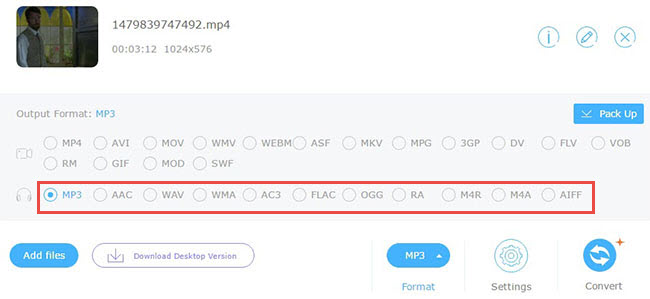
Note that the webpage will guide you to download and install a component called Launcher the first time you use this application. The component is totally safe and won’t harm your computer. Meanwhile, it’s quite small and only takes little space on your computer.
For those people who prefer using more professional programs, there’re some other good-to-use desktop software you can also use.
Professional Solution to Separate Audio from Video
ApowerEdit
ApowerEdit is a media file editing program that features comprehensive functionality. Within this program, there’re many practical editing options available, such as trimming, cropping, text, layout, transition, filters and many more. Furthermore, it is capable of separating audio tracks from video and editing the audio and video respectively. Benefiting for the intuitive interface, users are able to operate it without any hassle. To detach audio from videos with this program, you can do as follows:
- Click the button below to download and install ApowerEdit on your computer.
- Launch the program and then add the target video clip.
- Right-click the media file and then click “Add to Project”.
- Right-click the timeline and then choose the option of “Audio Detach”.
- Delete the video timeline and then trim the audio track to extract the desired section.
- Click “Export” > “Export audio” options.
- Rename and select the saving folder for the output media file.
- Click the “Export” button to start generating.
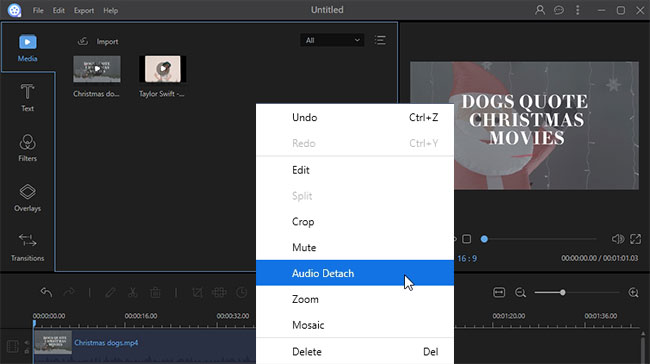
Tips: Before you export the audio file, you can click the Gear icon and then customize the quality, channel, bitrate and sample rate for the output media file.
VLC Media Player
VLC is a famous media player that supports the playing of video files in various formats such as MP4, MOV, FLV, MKV, etc. The video played with this program plays smoothly and in high quality. However, many people may neglect its converting function. VLC is equipped with a simple editor that is also workable for users to separate sounds from video. It’s quite easy to operate this tool, you can simply follow the steps below.
- Search VLC Media Player on Google and then download it on your computer.
- Install the program and launch it.
- Click “Media” > “Open Multiple Files” > “Add” to load the video file that you wish to detach.
- Drop down the menu of “Play” and then click the “Convert” option.
- Drop down the menu of “Profile” and choose “MP3”.
- Hit the “Browse” button and then choose the preferred saving path.
- Rename the audio file, next click “Save” to start converting.

Bottom line
All of those three applications are quite effective to separate audio from videos. The online application and VLC Media Player are convenient and easy to use. And the ApowerEdit comes with more comprehensive and powerful functionality.


Leave a Comment