
You must have filmed a long term video and you want to increase the speed of your video so that you can upload it to social media platforms like Instagram. We put together the best 4 tools to speed up video for Instagram, covering almost all common platforms.
How to Speed up Video for Instagram
Hyperlapse from Instagram (iOS)
Hyperlapse is specially designed for speeding up Instagram video. It has different video speed options for people to use. The video is set to 6x speed by default. For example, if you have a 60-second video at 6x, the final video will be 10-second long after it is sped up. You can choose to upload a video from your iPhone or directly shoot a video with the app, then choose the speed for your video. As a secondary app for Instagram, this tool gives you an easy way to share videos to Instagram. However, not all devices are compatible with it. Only with iOS 7 and up are available to use it. And you can’t edit or add any filters to your video. Here is how to speed up video on Instagram with Hyperlapse.
- Get the app from the App Store.
- Open it, tap the circle at the bottom to record your video. You can see how long your video recording is on the left and how long the video will be after being sped up.
- Tap the circle again once you want to finish recording.
- Choose the speed of your video from 1X to 12X by dragging the slider. By default, the speed is set at 6x.
- Tap the checkmark in the top right to save the video into your camera roll or share it to your Instagram account.
![how to speed up video on instagram]()
BeeCut (Windows&Mac)
Beecut is a powerful video editing program that can also be used to speed up video for Instagram. It has the 1:1 square format for Instagram video and there are various speed options from 0.2x to 5.0x for you to use. Besides that, it has both basic editing features as well as advanced functions to render your Instagram video, including easy cutting, merging, rotating, reversing, cool filters, transitions, special fx, pip effects, stickers, texts and many others. The interface is quite intuitive. Even beginners who have no experience will know how to use it. Here’s how to begin.
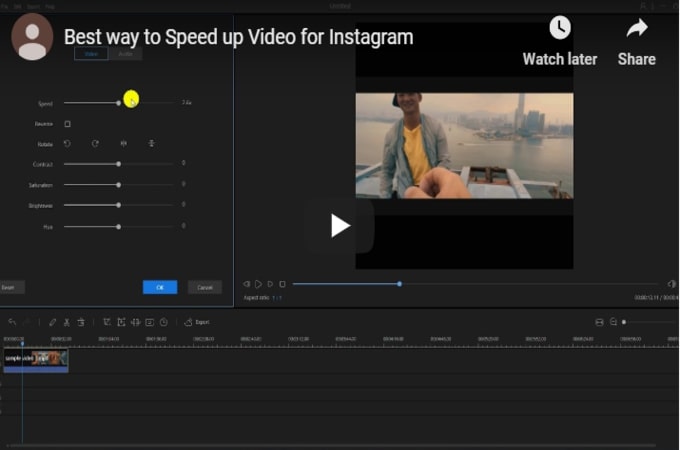
- Download and install the software on your computer.Download
- Open the software, choose 1:1 aspect ratio for your Instagram video.
![beecut speed up step 1]()
- Go to Media tab and click “Import” > “Import file” to choose the video footage that you need.
![beecut speed up step 2]()
- Drag and drop the file to the timeline, right click it, select “Edit” from the menu and drag the slider to choose the speed you want for your video.
- Preview the video and click the “OK” button to save the
new settings. - Click the “Export” button to save the video into your computer and then upload it to Instagram.
![speed up video for instagram]()
Kapwing (Web)
Another tool to speed up Instagram video is Kapwing, a multi-functional free online tool. With this tool, you can quickly change the speed of your video to 0.25x, 0.5x, 0.75x, 1x, 1.5x, 2x, and 4x. You can upload the video from your phone or computer, or paste the link of the video, then change the speed. But the video can only be saved as an MP4 file.
- Visit the official website of the software.
- Click “Upload” and choose the video file that you will use.
![speed up instagram video kapwing1]()
- Once uploaded, you can change the speed from the available options.
![speed up Instagram video kapwing step 2]()
- Cick “Create” and wait for the file being processed. After your video is finished, you can download the MP4 file and share directly to Instagram.
Lapse it (Android)
The Lapse it app is an Android app to speed up video for Instagram. You can use it to create a time-lapse video at Full-HD quality, speed up the video up to 240x and directly share it to Instagram. What’s amazing is that it offers a lot of rendering features. If you want to make some edits on the video before uploading, this one is highly recommended.
- Get the app from the Google Play Store.
- Open the software, click “Settings” to set your preferred speed.
![app to speed up video for Instagram]()
- Then go back to the interface and click “New Capture” > “Capture” to record your video.
- After that, you can edit your video and it will automatically save on your Android device.
![speed up lapse it]()
The Final Words
Time-lapse video is a new trend on social media sites. If you have other easy to use tools to speed up Instagram video apart from them, do not hesitate to leave your tools below to let us know. We’ll surely add them to the list if they end up being’ useful.



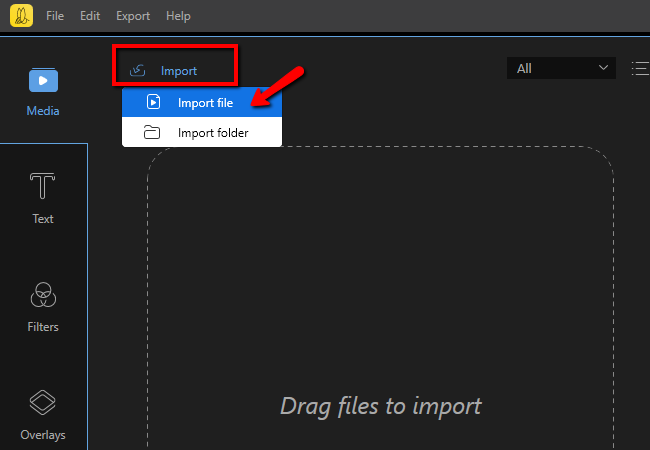




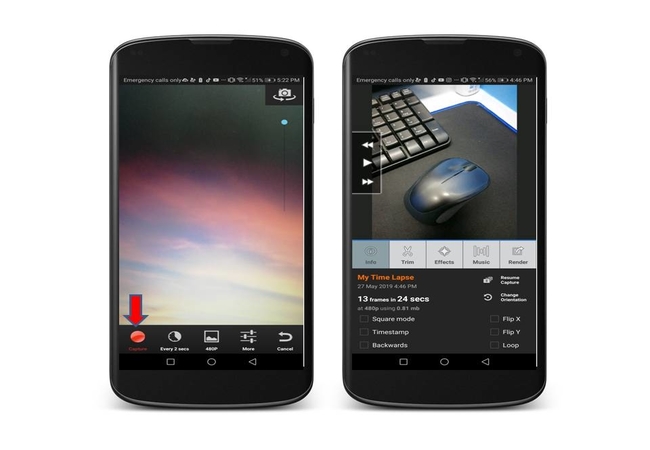

Leave a Comment