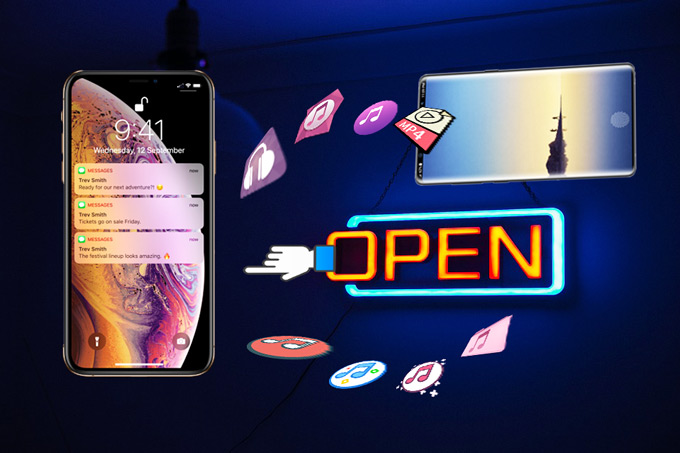
Songs are one of those indispensable media files for us. Just like our photos and videos, it has become an inseparable part of our lives and we are accustomed to carry those songs with us every day. We listen to those tracks before going to bed or after waking up in the morning and we need them when we feel stressed out. So, how to still carry them with us if we are going to switch from an Android to an iPhone or for any other reasons? How to transfer music from Android to iPhone? Let’s read on and figure it out.
How to Transfer Music from Android to iPhone
ApowerManager
ApowerManager aims at one-stop management for phones. At present, it’s available for iOS, Android, Windows and Mac, which means that it provides file managing services beyond mobile platforms. This tool allows you to freely delete, import or export the music files stored on the phone, Mac and PC. Now, let’s see how to move music from Android to iPhone with this smart tool:
- Download and install ApowerManager.
- Launch the tool and connect your Android device to it via USB or Wi-Fi. And here’s a manual guide for you to check the detailed steps for Android & iOS connection with this program.
- Enter “Manage” once connected.
![enter manage]()
- Next, you will find all the media files are being classified at the left panel. Enter music category and choose the tracks you want to move, then, click “Export” to move music from Android to PC.
![export from android]()
- Now, connect your iOS to ApowerManager. Then, switch to your iPhone by clicking the upward arrow at the bottom left corner:
![switch to iphone]()
- Lastly, click on “Import” to move music from Android to iOS. Here, you can select to import a single song file or to import the whole file folder.
![import to iphone]()
MobileTrans
MobileTrans is described as one-click phone transfer tool. It can connect both iPhone and Android just like ApowerManager and transfer the media data between two phones with one mouse click! And it’s fully compatible with iOS 12 and Android 8.0 as well. Here we show you how to move music from Android to iPhone:
- Download and install MobileTrans on PC.
- Open MobileTrans and connect both your iPhone & Android to it with a USB cable.
- After a succeed connection, you will see both devices on the main panel. Simply choose “Music” and then click “Start Transfer”. And you can check the transferred files once the moving process is completed.
![android music to ios]()
Note: In this program, you won’t be able to choose certain song files. Therefore, you have to transfer all the music files first and pick out the ones you want afterwards.
In Case You’re Interested!
Just in case you are in need of other kinds of smart tools for your phones! Here, we list out some very helpful software for you!
- ApowerMirror – Phone screen mirroring
- ApowerRescue – Data Recovery for iOS
- Android Data Recovery – Data Recovery for Android








Leave a Comment