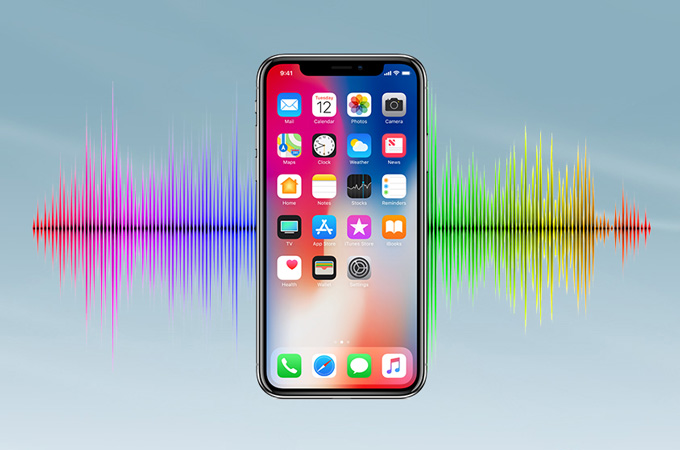
MP3 is one of the audio formats used to play music on nearly all gadgets, including iOS devices. Because of its flexibility, it’s not difficult to transfer your favorite songs to your mobile phone anymore. Sometimes, there are songs in your computer that you want to listen to in your phone, so you’re thinking how to copy them on your iPhone, so you can enjoy listening even when you’re not bringing PC with you. With that said, this article gives you the best possible ways to import MP3 to iPhone.
Best Ways to Import MP3 to iPhone
Transfer MP3 to iPhone with iTunes
iTunes is a program created by Apple to back up files on Apple devices. This tool is also used to transfer files from iPhone to computer and vice versa. Therefore, with this application, you will be able to transfer your favorite music to your iPhone. Here are the following steps to help you get the songs from your computer to your iPhone:
- To copy mp3 to iPhone, you have to download and install iTunes to your computer. Make sure you install its latest version because it usually notifies you to check for updates in case the older version is installed on your PC.
- To begin, you have to connect your iPhone to your PC using a lightning cable then open the application. After that, click your iPhone on the main interface of the program, specifically at the top left corner of the main menu.
- Next, on the left side of the application, choose “Music”. Select “Sync Music” and choose “Entire Music”. You also have the option to include videos and/or include voice memos. After you have selected your preferences, click “Apply” on the lower right corner.
![Sync Music from iTuens to iPhone]()
Note: Make sure you are not using another computer because iPhone can be synched with only one computer. If this happened, you might lose your files on your iPhone, and it will notify you that your iPhone is already synched with another iTunes library. Of course, you don’t want to lose your data, so to be sure to keep them, you can use this application to send mp3 to iPhone.
Transfer MP3 to iPhone without iTunes
ApowerManager is an application used for different purposes, like transferring and organizing files. This is accessible in different platforms, including Mac, iOS, Windows, and Android. With this program, you will be able to transfer files, such as photos, videos, music, notes, and others. The following guide will tell you how to transfer mp3 to iPhone without iTunes.
- First, you have to download it from its official site then install it to your computer and iPhone. You can click this download button to get the app:
- Once you’re done installing, open the application on your computer. Then, choose “Music” on the main interface of the program.
![Click on the music button]()
- After that, you will be able to see the “Import” button on the top of the program. Click it and it will direct you to the folder where your music is located in your PC. From there, you can choose the songs you want to transfer to your iPhone and wait for them to get done.
![Import Music to iPhone]()
This application does not only allow you to import files from your PC to your iPhone, but it allows you to export files from your iPhone, so you can back up your files to your PC.
Conclusion
The two methods mentioned above are the feasible ways to save mp3 to iPhone. Transferring files from iTunes is a traditional way, but it sometimes gets inconvenient and complicated to use. However, ApowerManager is an alternative to iTunes when you want to copy files from your iPhone. This tool also has other functions and is very easy to use. Both are effective, just choose the one that fits your preference.






Leave a Comment