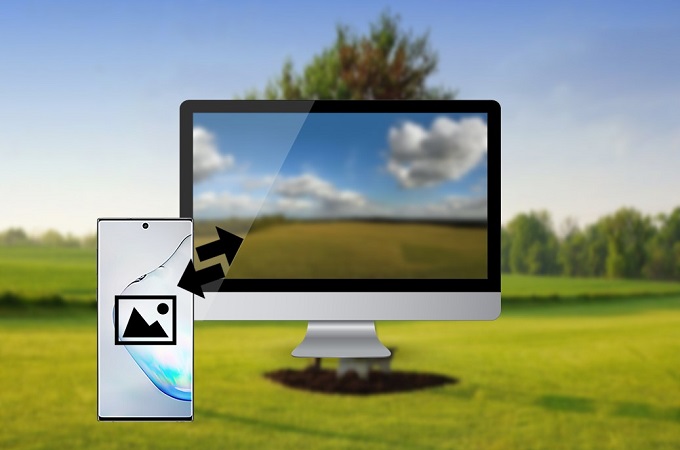
Samsung Galaxy Note 10 has been officially launched a few days ago. One of the things that people are excited about this phone is its new camera features. Android users especially Samsung users are looking forward to get a new one so they can experience its camera capabilities. However, because of the betterment of the camera quality, storage space will be the first problem that you might encounter while enjoying taking photos using your Samsung Galaxy Note 10. To avoid such problems, you can transfer photos to PC to free some storage or for back up purposes. To learn how to transfer photos from Galaxy Note 10 to PC, you can use the recommended tools below.
How to Transfer Photos from Samsung Galaxy Note 10 to PC
ApowerManager
ApowerManager is a professional tool that you can use to transfer files from phone to PC and vice versa, including photos, videos, music, contacts and more. Furthermore, this tool also allows you to manage your phone using a computer. You can add or remove unnecessary files and organize your files with ease. To transfer photos from Galaxy Note 10 using this tool, simply follow the steps below.
- Download and install the app on your Samsung Galaxy Note 10 and PC, and then launch it.
- Connect your Samsung Galaxy Note 10 to your PC using a USB cable and make sure to enable USB Debugging on your phone.
- Once connected, go to Manage > Photos.
- From there, you can select the photos you wish to transfer.
- Click the Export button to successfully transfer the selected photos to your PC.
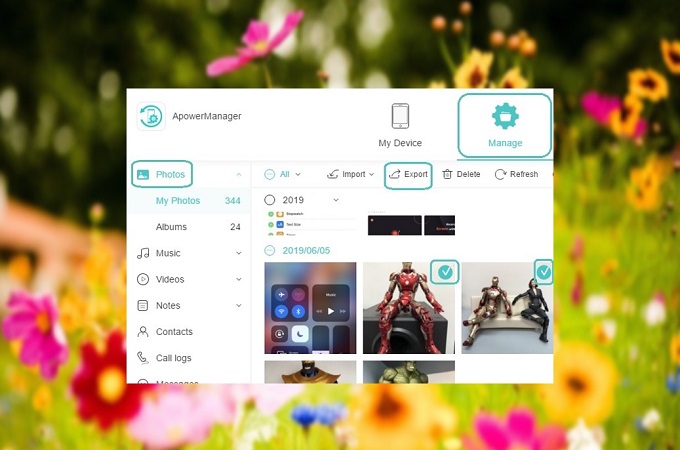
Bluetooth
Another way to export photos from Galaxy Note 10 to PC is by using the built-in tool of your Samsung device – Bluetooth. This method may require you a long process and may not be as stable as when using a USB cable especially when transferring large-sized photos, but still, it can make the job done too. To use Bluetooth to wirelessly transfer your photos from Samsung Note 10 to PC, you can refer to the instructions below.
- Turn on Bluetooth on your Samsung Galaxy Note 10 and PC.
![transfer photos from Galaxy Note 10]()
- To build connection, on your PC, choose your Galaxy Note 10 from the available devices and pair your phone and PC.
- Once connected, on your Samsung Note10, select the photos you want to transfer.
- After selecting, tap Share and choose Bluetooth to transfer them to your PC.
Note: To use Bluetooth to transfer photos, please make your devices discoverable and allow your computer to receive files from your Samsung Galaxy Note 10.
Conclusion
As simple as that, transferring photos will never be a problem for the new users of Samsung Galaxy Note 10. If you want to transfer photos from Samsung Note 10 to PC wirelessly, Bluetooth will be a good option. But, if you want a faster and easy-to-use tool to transfer your photos and other files with or without a USB cable, ApowerManager is a perfect tool that you can use.



Leave a Comment